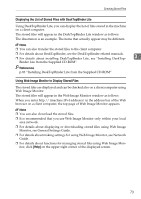Ricoh Aficio MP 6500 S/P Scanner Reference - Page 81
Displaying the List of Stored Files with DeskTopBinder Lite
 |
View all Ricoh Aficio MP 6500 S/P manuals
Add to My Manuals
Save this manual to your list of manuals |
Page 81 highlights
Checking Stored Files Displaying the List of Stored Files with DeskTopBinder Lite Using DeskTopBinder Lite, you can display the list of files stored in the machine on a client computer. The stored files will appear in the DeskTopBinder Lite window as follows: The illustration is an example. The items that actually appear may be different. Note ❒ You can also transfer the stored files to the client computer. ❒ For details about DeskTopBinder, see the DeskTopBinder-related manuals. ❒ For details about installing DeskTopBinder Lite, see "Installing DeskTop- 3 Binder Lite from the Supplied CD-ROM". Reference p.83 "Installing DeskTopBinder Lite from the Supplied CD-ROM" Using Web Image Monitor to Display Stored Files The stored files are displayed and can be checked also on a client computer using Web Image Monitor. The stored files will appear in the Web Image Monitor window as follows: When you enter http:// (machine IPv4 address)/ in the address bar of the Web browser on a client computer, the top page of Web Image Monitor appears. Note ❒ You can also download the stored files. ❒ It is recommended that you use Web Image Monitor only within your local area network. ❒ For details about displaying or downloading stored files using Web Image Monitor, see General Settings Guide. ❒ For details about making settings for using Web Image Monitor, see Network Guide. ❒ For details about functions for managing stored files using Web Image Mon- itor, click [Help] on the upper-right corner of the displayed screen. 73