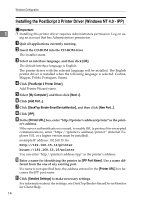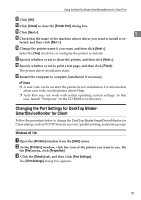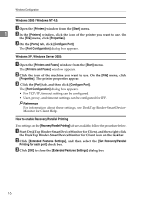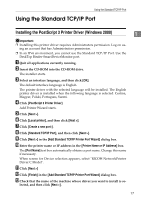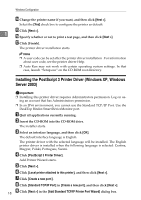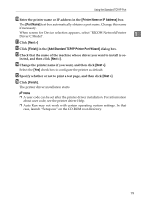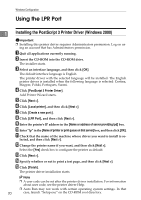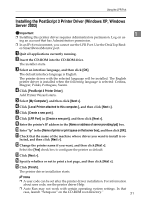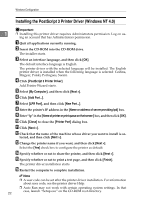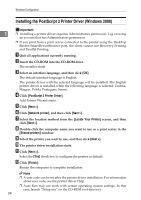Ricoh Aficio MP 7500 S/P PostScript Supplement - Page 27
Printer Name or IP Address, Port Name, Next >, Finish, Add Standard TCP/IP Printer Port Wizard
 |
View all Ricoh Aficio MP 7500 S/P manuals
Add to My Manuals
Save this manual to your list of manuals |
Page 27 highlights
Using the Standard TCP/IP Port J Enter the printer name or IP address in the [Printer Name or IP Address] box. The [Port Name] text box automatically obtains a port name. Change this name if necessary. When screen for Device selection appears, select "RICOH NetworkPrinter Driver C Model". 1 K Click [Next >] L Click [Finish] in the [Add Standard TCP/IP Printer Port Wizard] dialog box. M Check that the name of the machine whose driver you want to install is se- lected, and then click [Next >]. N Change the printer name if you want, and then click [Next >]. Select the [Yes] check box to configure the printer as default. O Specify whether or not to print a test page, and then click [Next >]. P Click [Finish]. The printer driver installation starts. Note ❒ A user code can be set after the printer driver installation. For information about user code, see the printer driver Help. ❒ Auto Run may not work with certain operating system settings. In that case, launch "Setup.exe" on the CD-ROM root directory. 19