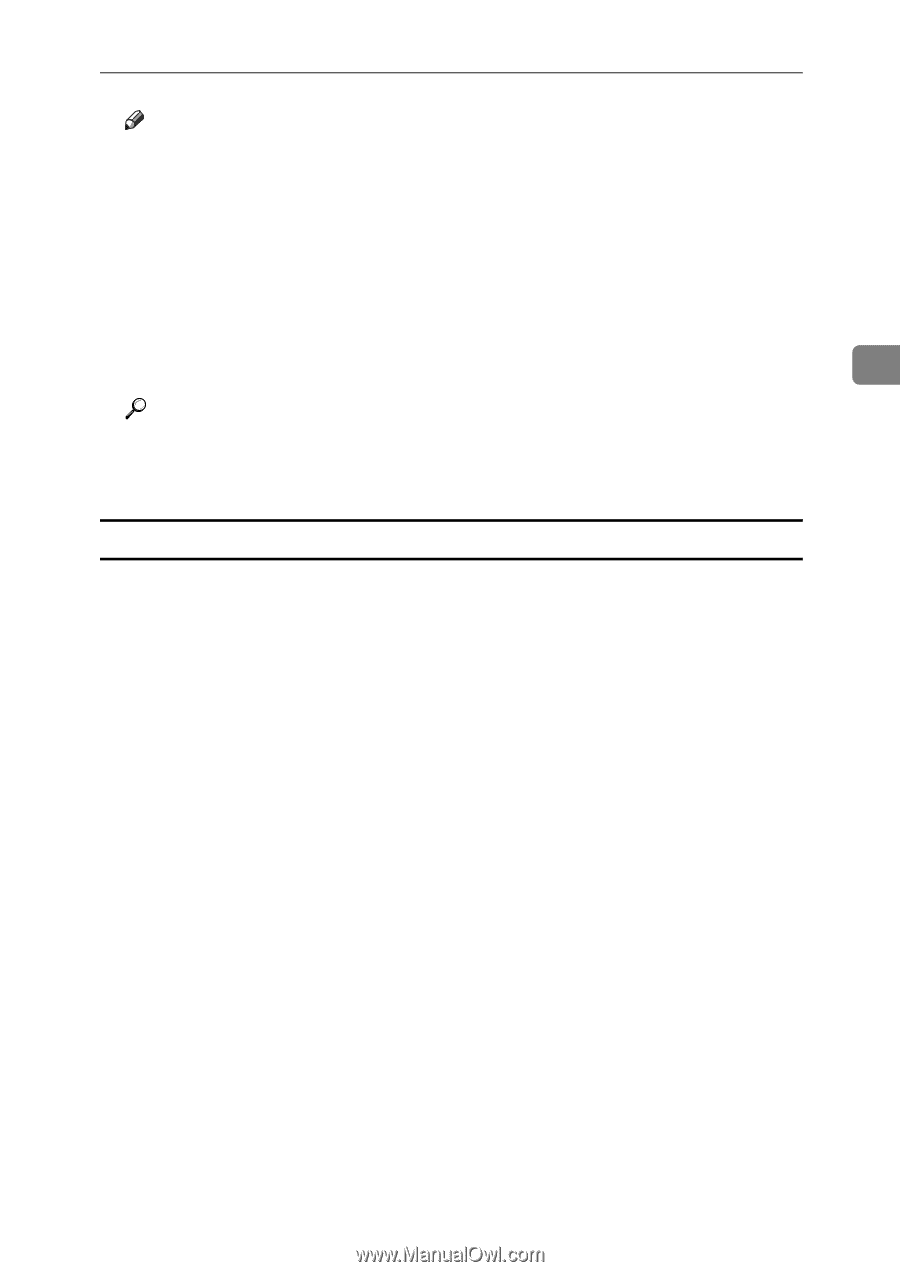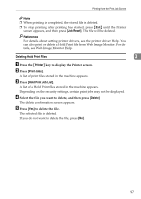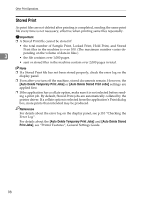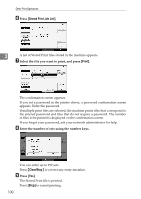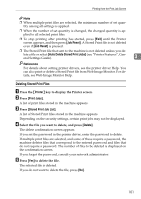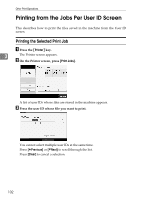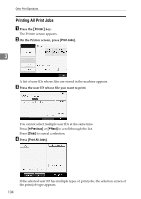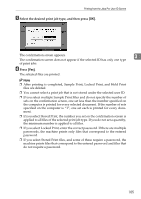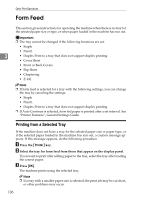Ricoh Aficio MP 7500 S/P Printer Reference - Page 109
Deleting Stored Print Files, Job Reset, Auto Delete Stored Print Jobs, Printer, Print Jobs
 |
View all Ricoh Aficio MP 7500 S/P manuals
Add to My Manuals
Save this manual to your list of manuals |
Page 109 highlights
Printing from the Print Job Screen Note ❒ When multiple print files are selected, the minimum number of set quantity among all settings is applied. ❒ When the number of set quantity is changed, the changed quantity is applied to all selected print files. ❒ To stop printing after printing has started, press [Exit] until the Printer screen appears, and then press [Job Reset]. A Stored Print file is not deleted even if [Job Reset] is pressed. ❒ The Stored Print file that sent to the machine is not deleted unless you de- lete a file or select [Auto Delete Stored Print Jobs] (see "Printer Features", General Settings Guide). 3 Reference For details about setting printer drivers, see the printer driver Help. You can also print or delete a Stored Print file from Web Image Monitor. For details, see Web Image Monitor Help. Deleting Stored Print Files A Press the {Printer} key to display the Printer screen. B Press [Print Jobs]. A list of print files stored in the machine appears. C Press [Stored Print Job List]. A list of Stored Print files stored in the machine appears. Depending on the security settings, certain print jobs may not be displayed. D Select the file you want to delete, and press [Delete]. The delete confirmation screen appears. If you set the password in the printer driver, enter the password to delete. If multiple print files are selected, and some of these require a password, the machine deletes files that correspond to the entered password and files that do not require a password. The number of files to be deleted is displayed on the confirmation screen. If you forgot the password, consult your network administrator. E Press [Yes] to delete the file. The selected file is deleted. If you do not want to delete the file, press [No]. 101