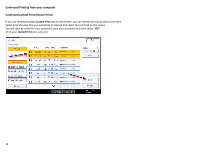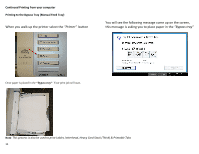Ricoh Aficio MP C2550SPF Quick Use Guide - Page 14
Continued Printing from your Computer, Printing to the Bypass Tray Manual Feed Tray
 |
View all Ricoh Aficio MP C2550SPF manuals
Add to My Manuals
Save this manual to your list of manuals |
Page 14 highlights
Continued Printing from your Computer Printing to the Bypass Tray (Manual Feed Tray) Select the "Properties" button on your print driver. Select the "Paper Tab" at the top of the window On the "Paper Tab" select "Input tray" and "Type", this will allow to select the type of media you are printing on, paper source you would like the selected from. When printing labels or thick Paper you must select "Bypass tray" & "Thick 1", Once you have selected " Bypass tray" and " Thick 1" , select "OK" Select "OK" to print your job 14

14
Continued Printing from your Computer
Printing to the Bypass Tray (Manual Feed Tray)
Select the “
Properties”
button on your print driver.
Select the
“Paper Tab”
at the top of the window
On the
“Paper Tab”
select
“Input tray”
and “
Type”
, this will allow to select the
Select “OK” to print your job
type of media you are printing on, paper source you would like the selected from.
When printing labels or thick Paper you must select
“Bypass tray”
&
“Thick 1”
,
Once you have selected
“ Bypass tray”
and
“ Thick 1”
, select
“OK”