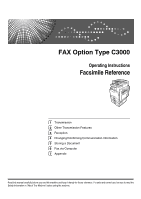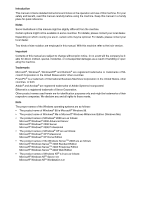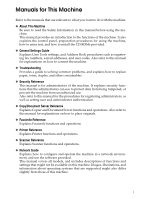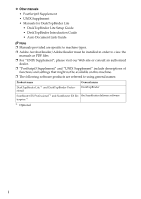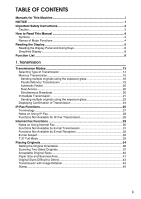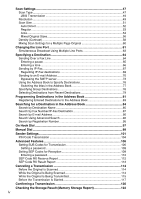Ricoh Aficio MP C3000 Facsimile Reference
Ricoh Aficio MP C3000 Manual
 |
View all Ricoh Aficio MP C3000 manuals
Add to My Manuals
Save this manual to your list of manuals |
Ricoh Aficio MP C3000 manual content summary:
- Ricoh Aficio MP C3000 | Facsimile Reference - Page 1
FAX Option Type C3000 Operating Instructions Facsimile Reference 1 Transmission 2 Other Transmission Features 3 Reception 4 Changing/Confirming Communication Information 5 Storing a Document 6 Fax via Computer 7 Appendix Read this manual carefully before you use this machine and keep it handy for - Ricoh Aficio MP C3000 | Facsimile Reference - Page 2
. Important Contents of this manual are subject to change without prior notice. In no event will the company be liable for direct, indirect, special, incidental, or consequential damages as a result of handling or operating the machine. Trademarks Microsoft®, Windows®, WindowsNT® and Outlook® are - Ricoh Aficio MP C3000 | Facsimile Reference - Page 3
as registering fax numbers, e-mail addresses, and user codes. Also refer to this manual for explanations on how to connect the machine. ❖ Troubleshooting Provides a guide to solving common problems, and explains how to replace paper, toner, staples, and other consumables. ❖ Security Reference This - Ricoh Aficio MP C3000 | Facsimile Reference - Page 4
for DeskTopBinder Lite • DeskTopBinder Lite Setup Guide • DeskTopBinder Introduction Guide • Auto Document Link Guide Note ❒ Manuals provided are specific to machine types. ❒ Adobe Acrobat Reader/Adobe Reader must be installed in order to view the manuals as PDF files. ❒ For "UNIX Supplement - Ricoh Aficio MP C3000 | Facsimile Reference - Page 5
This Machine i NOTICE ...1 Important Safety Instructions 3 Caution ...3 How to Read This Manual 4 Symbols ...4 Names of Major Functions Setting the Original Orientation 36 Scanning Two-Sided Originals 37 Acceptable Original Sizes 40 Paper Size and Scanned Area 41 Original Sizes Difficult - Ricoh Aficio MP C3000 | Facsimile Reference - Page 6
95 On Hook Dial ...97 Manual Dial ...99 Sender Settings 101 PIN Code Transmission 104 Advanced Features 106 Setting SUB Codes for Transmission 106 Setting a password 109 Setting SEP Codes for Reception 109 Entering a password 112 SEP Code RX Reserve Report 112 SEP Code RX Result Report 113 - Ricoh Aficio MP C3000 | Facsimile Reference - Page 7
Fax Documents 154 Auto E-mail Reception 154 Manual E-mail Reception 155 Received Images 155 Reception Functions 157 Routing Received Documents 157 Routing received documents with SUB Code 157 Transferring Received Documents 158 SUB Code Transfer Report 158 Forwarding Received Documents 159 - Ricoh Aficio MP C3000 | Facsimile Reference - Page 8
a Destination from a Simultaneous Broadcast 176 Adding a Destination 178 Changing the Transmission Time 180 Changing the SMTP Server Setting 182 Printing a File from Memory 185 Printing per File No 200 Print per User ...201 Journal ...203 Transmitting Journal by E-mail 205 Journal by e-mail 205 - Ricoh Aficio MP C3000 | Facsimile Reference - Page 9
Stored Document Information 233 Changing a user name 235 Changing the file name 236 Changing the password 236 Deleting a Stored Document 237 6. Fax via Computer Sending Fax Documents from Computers 239 Before Use ...240 Using the Software 240 LAN-Fax Driver...240 Address Book ...241 LAN - Ricoh Aficio MP C3000 | Facsimile Reference - Page 10
Server 251 Checking Transmission Using LAN-Fax Driver 252 Confirming Transmission Results by E-mail Managing Facsimile Functions Using SmartDeviceMonitor for Admin 260 LAN-Fax Operation Messages 260 Changing Keystroke Programs 268 Registering a priority function using a program 270 Changing - Ricoh Aficio MP C3000 | Facsimile Reference - Page 11
help. ❖ Caution: Changes or modifications not expressly approved by the party responsible for compliance could void the user's authority to operate the programming procedure in the Programming chapter of the operating instructions to enter the business identification and telephone number of the - Ricoh Aficio MP C3000 | Facsimile Reference - Page 12
❖ Note to users in Canada ❖ Note: This Class B digital apparatus complies with Canadian ICES-003. ❖ Remarque concernant les utilisateurs au Canada ❖ Avertissement: Cet appareil numérique de la classe B est conforme à la norme NMB-003 du Canada. 2 - Ricoh Aficio MP C3000 | Facsimile Reference - Page 13
leak. • Use only the power cord and batteries indicated in this manual. Do not dis- pose of batteries in a fire. They may explode. Check with local codes for possible special disposal instructions. Save these instructions. IMPORTANTES MESURES DE SÉCURITÉ Certalnes mesures de sécurité doivent être - Ricoh Aficio MP C3000 | Facsimile Reference - Page 14
supplementary explanations of the machine's functions, and instructions on resolving user errors. This symbol is located at the end of . Names of Major Functions This machine's major functions are referred to in this manual as follows: • Internet Fax (by specifying an e-mail address) → Internet - Ricoh Aficio MP C3000 | Facsimile Reference - Page 15
to use control panel and screen-displayed keys. The display guides you through operations, shows messages, machine status, and return to standby mode after each transmission using User Parameters (switch 17, bit 3) in the Facsimile Features menu. ❒ To manually return to the standby display, do one - Ricoh Aficio MP C3000 | Facsimile Reference - Page 16
a login user name appears. 6. Displays the entered number of a destination. 7. Allows you to store documents in the Document Server. 8. Press to display various informa- tion about communication. 2. Allows you to send or print the documents stored in the Document Server. 3. Allows you to set scan - Ricoh Aficio MP C3000 | Facsimile Reference - Page 17
the Address Book" p.123 "Other Transmission Features" p.175 "Changing/Confirming Communication Information" p.221 "Storing a Document" p.267 "Checking the Memory Status" "Facsimile Features", General Settings Guide "Registering Addresses and Users for Facsimile/Scanner Functions", General Settings - Ricoh Aficio MP C3000 | Facsimile Reference - Page 18
display. Letters and keys are displayed at a larger size, making operations easier. ALV021S ❖ Example of a simplified display ALV013S 1. [Key Color] Press to change the key color and increase the brightness of the display panel. Note ❒ To return to the initial display, press the {Simplified Display - Ricoh Aficio MP C3000 | Facsimile Reference - Page 19
{User Tools/Counter} key to display the Facsimile Features menu. For details about the settings, see "Facsimile Features", General Settings Guide. using On Hook dialing. ❖ Scan Settings Function name Program / Change / Delete Scan Size Description You can program, change, or cancel frequently used - Ricoh Aficio MP C3000 | Facsimile Reference - Page 20
Max. E-mail Size Program / Change / Delete Standard Message Backup . You can specify whether or not to send to a selected folder the backup of a file sent by Memory Transmission. ❖ Reception Forwarding Reception File Setting Stored Reception File User Setting SMTP RX File Delivery Settings 2 - Ricoh Aficio MP C3000 | Facsimile Reference - Page 21
Transfer Result Report is transmitted to the specified email address, when folders are programmed as the forwarding destinations to which documents are sent from all senders or Special Senders. Switches the Memory Lock on or off. Description User Parameters allow you to customize various settings to - Ricoh Aficio MP C3000 | Facsimile Reference - Page 22
12 - Ricoh Aficio MP C3000 | Facsimile Reference - Page 23
document away with you. You can also send the same original to several destinations. ❖ Immediate Transmission Immediately dials the destination number, and while scanning the original, sends it. It is very convenient when you want to send an original quickly or when you want to check the destination - Ricoh Aficio MP C3000 | Facsimile Reference - Page 24
Transmission Normally the machine is in the Memory Transmission mode. To switch the mode to Immediate Transmission, press [Immed. TX]. 1 Note ❒ You can set the machine to enter Memory Transmission mode or Immediate Transmission mode right after the power is turned on or the {Clear Modes} key is - Ricoh Aficio MP C3000 | Facsimile Reference - Page 25
deleted files. Simply turning off the power by pressing the operation switch does not delete stored documents. See "Troubleshooting When Using the Facsimile Function", Troubleshooting. ❒ If memory is full (0% appears in "Memory" at the upper right of the screen), Memory Transmission is disabled - Ricoh Aficio MP C3000 | Facsimile Reference - Page 26
Transmission C Make the scan settings you require. 1 D Using the number keys or a Destination key, specify a destination. If you make a mistake, press the {Clear/Stop} key, and then enter the - Ricoh Aficio MP C3000 | Facsimile Reference - Page 27
can store in memory (using A4 Standard ), see "Maximum Values". Reference p.47 "Scan Type" p.49 "Resolution" p.58 "Density (Contrast)" p.64 "Sending Over a Fax Line" p.67 "Maximum Values" "Facsimile Features", General Settings Guide "Troubleshooting When Using the Facsimile Function - Ricoh Aficio MP C3000 | Facsimile Reference - Page 28
. B Place the first page of the original face down on the exposure glass. C Specify a destination. D Make the scan settings you require. E Press the {Start} key. The machine starts scanning. F Place the next original on the exposure glass within 60 seconds after the ma- chine has finished - Ricoh Aficio MP C3000 | Facsimile Reference - Page 29
status quickly. In addition, this function scans the original faster than Immediate Transmission. can turn this function on or off with the User Parameters (switch 07, bit 2) in the Facsimile the optional equipment installed if there is not enough free memory left. ❒ If you use this function Guide 19 - Ricoh Aficio MP C3000 | Facsimile Reference - Page 30
fax document could not be sent because the line was busy or an error oc- curred during transmission, the line is switched to another at five . Note ❒ During Immediate Transmission or when in User Tools mode, the machine cannot scan an original. Simultaneous Broadcast Use this function to send - Ricoh Aficio MP C3000 | Facsimile Reference - Page 31
is added using a Destination key, [Add] must be pressed. Make the setting in User Parameters (switch 17, bit 2) in the Facsimile Features menu. 1 Reference p.63 " broadcast or transmission for a group, the machine changes automatically to Memory Transmission. A Press [Immed. TX]. B Place - Ricoh Aficio MP C3000 | Facsimile Reference - Page 32
Address Book to Specify Destinations". E Press the {Start} key. The machine dials a destination. Note ❒ Documents are not stored in memory. Reference p.47 "Scan Type" p.49 "Resolution" p.58 "Density (Contrast)" p.64 "Sending Over a Fax Line" p.67 "Sending by IP-Fax" p.76 "Using the Address Book to - Ricoh Aficio MP C3000 | Facsimile Reference - Page 33
originals using the exposure glass. A Press [Immed. TX]. 1 B Place the first page face down on the exposure glass. C Specify a destination. D Make the scan settings you require. E Press the {Start} key. F Place the next original on the exposure glass within 10 seconds after the ma- chine has - Ricoh Aficio MP C3000 | Facsimile Reference - Page 34
Transmission Displaying Confirmation of Transmission On this screen you can check the destination, transmission mode, and other 1 transmission settings before transmitting. A Press [Check Modes], and then check the transmission settings. The following display appears. B After checking the - Ricoh Aficio MP C3000 | Facsimile Reference - Page 35
server, redirect server) as appropriate in Initial Settings in the Facsimile Features menu. When using a SIP server, you can send by specifying SIP user name. You can also transmit to a G3 facsimile connected to the public switched telephone network (PSTN) via a gateway (T.38-compliant). 25 - Ricoh Aficio MP C3000 | Facsimile Reference - Page 36
facsimile function of this machine cannot be used with IPv6. ❒ Before using this function, configure the network in the System Settings menu. Note ❒ IP-Fax supported by this machine is ITU-T Recommendation T.38 compliant. 26 - Ricoh Aficio MP C3000 | Facsimile Reference - Page 37
IP-Fax Functions Reference p.147 "Types of Reception" "Connecting the Machine", General Settings Guide "System Settings", General Settings Guide 1 "Facsimile Features", General Settings Guide Terminology The following are words you should know when using IP-Fax: ❖ H.323 A multimedia - Ricoh Aficio MP C3000 | Facsimile Reference - Page 38
the Facsimile Function", Troubleshooting. Reference "Troubleshooting When Using the Facsimile Function", Troubleshooting Functions Not Available for IP-Fax Transmission You can use the following functions with standard fax transmission, but not IPFax transmission: • On hook dial • Manual dial 28 - Ricoh Aficio MP C3000 | Facsimile Reference - Page 39
Internet Fax Functions Internet Fax Functions This machine converts scanned document images to e-mail format and transmits the data over the Internet. 1 The e-mail sent by this machine can be received by another Internet Fax - Ricoh Aficio MP C3000 | Facsimile Reference - Page 40
The Internet Fax function supported by this machine is General Settings Guide "System Settings", General Settings Guide "Facsimile Features", General Settings Guide Notes on this machine usually receives an e-mail error notification. However, e-mail error notifications may not be transmitted for - Ricoh Aficio MP C3000 | Facsimile Reference - Page 41
", Troubleshooting Functions Not Available by E-mail Transmission The following functions are supported with standard fax transmission, but not with Internet Faxing. • Immediate Transmission • ID Transmission • Transmission by SUB Code • On Hook Dial • Manual Dial • JBIG Transmission • ECM (Error - Ricoh Aficio MP C3000 | Facsimile Reference - Page 42
Transmission Functions Not Available by E-mail Reception The following functions are supported with standard fax reception, but not with 1 Internet Faxing. • Memory Lock Reception • SEP Code Reception • Authorized Reception per Sender • Reception File Print Quantity per Sender E-mail - Ricoh Aficio MP C3000 | Facsimile Reference - Page 43
the receiver's reception capability cannot be registered. If you know the receiver's reception capability, you can set it manually. ❖ Requesting a Reception Notice When the receiver's machine supports T.37 full mode and is programmed as a full mode machine in the Address Book, the machine requests - Ricoh Aficio MP C3000 | Facsimile Reference - Page 44
originals on the exposure glass, they are not detected. Place A5 size originals into the ADF. ❒ Do not lift the ADF while using it to scan originals. 34 - Ricoh Aficio MP C3000 | Facsimile Reference - Page 45
of a large original, you can specify the scan area precisely. ❒ Custom size originals are scanned as regular size originals, so the receiver may find from the exposure glass then the remaining pages from the ADF. You cannot change from the ADF to the exposure glass. ❒ When using the Internet Fax - Ricoh Aficio MP C3000 | Facsimile Reference - Page 46
p.43 "Original Sizes Difficult to Detect" p.44 "Transmission with Image Rotation" p.51 "Scan Size" p.270 "Registering a priority function using a program" "Facsimile Features", General Settings Guide "Placing Originals", Copy/Document Server Reference Setting the Original Orientation When you - Ricoh Aficio MP C3000 | Facsimile Reference - Page 47
Placing Originals D Press [OK]. The selected original orientation appears in "Original Feed Type". E Specify a destination, and then press the {Start} key. 1 Reference p.221 "Storing a Document" Scanning Two-Sided Originals Use this function to send two-sided originals. The front and back of the - Ricoh Aficio MP C3000 | Facsimile Reference - Page 48
Transmission A Place the original, and then select the scan settings you require. B Press [Original Feed Type]. 1 C Specify the original orientation. Check the orientation of the placed document, and then press [ ] or [ ]. Make sure that - Ricoh Aficio MP C3000 | Facsimile Reference - Page 49
Original" appears above [Original Feed Type]. H Specify a destination, and then press the {Start} key. Note ❒ You can confirm whether both sides were properly scanned using the Stamp function. ❒ You can set the original feed types that are selected right after the power is turned on or the {Clear - Ricoh Aficio MP C3000 | Facsimile Reference - Page 50
Transmission Acceptable Original Sizes Where original is set Acceptable original size 1 Maximum number of sheets Paper thickness Exposure glass Up to A3 (297 × 420 mm), 1 ---- 11" × 17" (279 × 432 mm) ADF, one-sided docu- A5 L to A3 L ment (up to 1200 mm long) 51/2" × 81/2" K to 11" × - Ricoh Aficio MP C3000 | Facsimile Reference - Page 51
original larger than A3, 11"×17" on the exposure glass, only an 1 A3, 11"×17" area is scanned. ❖ Exposure Glass ❖ ADF AAG019S ❖ Maximum scan area The following shows the maximum scan area: • Memory Transmission: 297 × 1200 mm/11" × 47" (W × L) from the ADF • Immediate Transmission: 297 × 1200 mm - Ricoh Aficio MP C3000 | Facsimile Reference - Page 52
to fit that paper. ❒ During Immediate Transmission, the length of the scanning range can become narrower than 1200 mm (47"), depending on the resolution an original in the ADF, an original wider than about 263 mm (10.4") is scanned as A3, 11"×17" size. An original narrower than about 230 mm (9.1") - Ricoh Aficio MP C3000 | Facsimile Reference - Page 53
Placing Originals Reference p.51 "Scan Size" Original Sizes Difficult to Detect 1 The machine has difficulty K × ADF - Auto detect × - Unable to auto detect Note ❒ You can select from 81/2" × 13", 81/4" × 13", 8" × 13" with User Tools (System Settings). See "System Settings", General Settings - Ricoh Aficio MP C3000 | Facsimile Reference - Page 54
Transmission Reference "System Settings", General Settings Guide 1 Transmission with Image Rotation Generally, place A4, 81/2"×11" originals in the landscape orientation (L). If you place an A4, 81/2"×11" original in the portrait - Ricoh Aficio MP C3000 | Facsimile Reference - Page 55
marked at the bottom of the front page and top of the rear page. 1 Important ❒ Stamp only works when scanning from the ADF. A Place the original, and then select the scan settings you require. B Press [Original Feed Type]. C Press [Stamp]. To cancel the stamp, press [Stamp] again before pressing - Ricoh Aficio MP C3000 | Facsimile Reference - Page 56
to fail even if stamping is performed. ❒ You cannot turn the Stamp function on or off while an original is being scanned. Reference p.270 "Registering a priority function using a program" "Facsimile Features", General Settings Guide "Adding Paper, Toner and Staples", Troubleshooting 46 - Ricoh Aficio MP C3000 | Facsimile Reference - Page 57
levels), Combined Auto and Manual Density Scan Type If the original contains photographs, illustrations, or diagrams with complex shading patterns or grays, select the appropriate scan type to optimize image clarity. ❖ Text Select [Text] to send high-contrast black-and-white image originals. Use - Ricoh Aficio MP C3000 | Facsimile Reference - Page 58
], [Text / Photo], or [Photo] and the background of the received image is dirty, reduce the density setting and resend the fax. ❒ You can set the scan type that is selected right after the machine is turned on or the {Clear Modes} key is pressed. See "Registering a priority function using a program - Ricoh Aficio MP C3000 | Facsimile Reference - Page 59
the JBIG function and ECM function (G3 communication only). Resolution This section explains how to set the resolution of the original. Images and text are scanned into the machine by converting them to a sequence of dots. The density of the dots determines the quality of the image and how long it - Ricoh Aficio MP C3000 | Facsimile Reference - Page 60
Transmission A Press [Scan Settings]. 1 B Press [Resolution]. C Select the resolution you require, and then press [OK]. 50 - Ricoh Aficio MP C3000 | Facsimile Reference - Page 61
at Super Fine resolution. ❒ The machine supports Standard, Detail, and Super Fine (with scan area is specified, the original is scanned accordingly. Thus, originals can be sent without extra space or blank margins. Note ❒ When placing different size originals into the ADF, adjust the document guide - Ricoh Aficio MP C3000 | Facsimile Reference - Page 62
Detects the size of the first page and scans all pages using that size. 1 If the machine cannot detect the original size, a confirmation message appears. Place the original again. A Place the originals. B Press [Scan Settings]. C Press [Scan Size]. D Make sure that [Auto Detect] is selected - Ricoh Aficio MP C3000 | Facsimile Reference - Page 63
Settings 1 "Auto Detect: Same Size" appears above [Scan Settings]. F Specify a destination and press the {Start} key. Regular The placed original is scanned according to specified size regardless of actual size. The sizes that can be specified are A4KL, B4 JISL, A3L, 81/2"×11"KL, 81/2"×14"L, and - Ricoh Aficio MP C3000 | Facsimile Reference - Page 64
a destination and press the {Start} key. Note ❒ To cancel the selected scan size, select [Auto Detect]. Area Program the sizes of the originals to be scanned in advance. Only the area in the specified size is scanned regardless of the actual size of a placed original. A Place the originals. B Press - Ricoh Aficio MP C3000 | Facsimile Reference - Page 65
C Press [Scan Size]. D Press [Area 1] or [Area 2]. Scan Settings 1 E Press [OK]. The specified size appears above [Scan Settings]. F Specify a destination and press the {Start} key. Note ❒ To cancel the selected scan size, select [Auto Detect]. 55 - Ricoh Aficio MP C3000 | Facsimile Reference - Page 66
, when A3Land A4Ksize originals are sent together, usually all are sent 1 using the size of the first original. By selecting Mixed Original Sizes, the machine scans and sends each original according to its size. A Place the originals. B Press - Ricoh Aficio MP C3000 | Facsimile Reference - Page 67
1 "Auto Detect: Mixed Sizes" appears above [Scan Settings]. F Specify a destination and press the {Start} key. Note ❒ To cancel Mixed Original Sizes, press [Mixed Original Sizes] again. ❒ You can combine the original sizes - Ricoh Aficio MP C3000 | Facsimile Reference - Page 68
Density The appropriate density setting for the original is automatically selected. A Make sure that [Auto Density] is selected. ❖ Manual Density Use manual density to set density manually. You can select one of seven density levels. A If [Auto Density] is selected, press [Auto Density] to turn - Ricoh Aficio MP C3000 | Facsimile Reference - Page 69
Scan Settings ❖ Combined Auto and Manual Density You can only adjust density for photographs, The cursor moves. Note ❒ Selecting [Text], [Text / Line Art], or [Text / Photo] for the scan type causes [Auto Density] to be selected. ❒ You can set the density that is selected right after the machine - Ricoh Aficio MP C3000 | Facsimile Reference - Page 70
Document Feeder (ADF) A Check which pages you want to scan with different settings. B Select the density, resolution, and scan type before the page you want to change the settings for starts being scanned. Depending on what time the scan settings are adjusted, the settings may not be reflected in - Ricoh Aficio MP C3000 | Facsimile Reference - Page 71
the Line Port Changing the Line Port Select a line port or protocol to be used for standard fax or IP-Fax transmission. When the extra G3 interface unit is - Ricoh Aficio MP C3000 | Facsimile Reference - Page 72
Transmission A Press [Select Line]. 1 B Select the line you want to use. If you select "G3 Auto", the machine will use any available line. This increases efficiency. When one optional extra G3 unit is installed When two optional extra G3 units are installed When H.323/SIP are set to "On" 62 - Ricoh Aficio MP C3000 | Facsimile Reference - Page 73
Changing the Line Port C Press [OK]. The standby display appears. Note ❒ When you install p.270 "Registering a priority function using a program" "Facsimile Features", General Settings Guide Simultaneous Broadcast Using Multiple Line Ports The Standard Broadcast function sends faxes one at a - Ricoh Aficio MP C3000 | Facsimile Reference - Page 74
Note ❒ The display shows the percentage of free memory space for storing originals. Since fax fax numbers using the number keys does not change the percentage on the display. Sending Over The machine starts to scan the original and stores it in memory. When scanning ends, the Communicating indicator - Ricoh Aficio MP C3000 | Facsimile Reference - Page 75
Specifying a Destination Reference p.61 "Changing the Line Port" p.65 "Entering a pause" p.66 "Entering a tone" 1 p.76 "Using the Address Book to Specify Destinations" p.83 "Registering Entered Destinations to the Address Book" p. - Ricoh Aficio MP C3000 | Facsimile Reference - Page 76
using the number keys. E Press the {Start} key. The machine starts to scan the original and stores it in memory. When scanning ends, the Communicating indicator lights and transmission starts. Note ❒ Certain services may be unavailable even when using Tone function. ❒ A tone is shown as a "T" on - Ricoh Aficio MP C3000 | Facsimile Reference - Page 77
[Select Line] in advance. A Make sure that [Fax] is selected. B Press [Manual Entry]. C Enter the IP-Fax destination, and then press [OK]. If you enter [Backspace] or [Delete All]. Then, reenter the characters correctly. To change the IP-Fax destination after pressing [OK], press [Edit Dest.], re- - Ricoh Aficio MP C3000 | Facsimile Reference - Page 78
scan the original and stores it in memory. When scanning ends, the Communicating indicator lights and transmission starts. Note ❒ Depending on security settings, [Manual a Destination key, [Add] must be pressed. Make the setting in User Parameters (switch 17, bit 2) in the Facsimile Features menu. ❒ - Ricoh Aficio MP C3000 | Facsimile Reference - Page 79
"IP-Fax Functions" p.61 "Changing the Line Port" p.69 "Regarding This Machine "Facsimile Features", General Settings Guide Regarding IP-Fax destinations Depending on the IP-Fax to IP-Fax Specify the SIP user name of the receiving machine. Example: ABC (SIP user name) • From IP-Fax to G3 fax - Ricoh Aficio MP C3000 | Facsimile Reference - Page 80
digits set in the gateway/IPv4 address conversion table to avoid transmission error. Sending to an E-mail Address This section explains how to specify destination list, register senders, specify their e-mail addresses, and set the User Name as [Sender] in advance. ❒ Internet Fax is executed in only - Ricoh Aficio MP C3000 | Facsimile Reference - Page 81
sender. For details about specifying senders, see "Sender Settings". C Press [Manual Entry]. D Enter the e-mail address destination, and then press [OK]. [Backspace] or [Delete All]. Then, reenter the characters correctly. To change the e-mail address after pressing [OK], press [Edit Dest.], re-enter - Ricoh Aficio MP C3000 | Facsimile Reference - Page 82
scan the original and stores it in memory. When scanning ends, the Communicating indicator lights and transmission starts. Note ❒ Depending on security settings, [Manual Destination key, [Add] must be pressed. Make the setting in User Parameters (switch 17, bit 2) in the Facsimile Features menu. - Ricoh Aficio MP C3000 | Facsimile Reference - Page 83
Guide "Facsimile Features", General Settings Guide "Registering Addresses and Users for Facsimile/Scanner Functions", General Settings Guide General Settings Guide and "Special Operations under Windows", Network Guide. • In if transmission is not successful, the error e-mail is not sent from the - Ricoh Aficio MP C3000 | Facsimile Reference - Page 84
and the host name is "HOST"; [email protected] ❖ Specify the other party's IPv4 address Specify a destination's e-mail address by changing the domain part of the email address to the other party's IPv4 address. xxxx@[the other party's IPv4 address] Example: The other party's e-mail address is - Ricoh Aficio MP C3000 | Facsimile Reference - Page 85
. ❒ To send Internet Fax documents from a computer, use the LAN-Fax Driver to specify whether or not to bypass the SMTP server. When sending with the Guide "Registering Addresses and Users for Facsimile/Scanner Functions", General Settings Guide "Special Operations under Windows", Network Guide - Ricoh Aficio MP C3000 | Facsimile Reference - Page 86
Transmission Using the Address Book to Specify Destinations When destinations are programmed in a destination list, you can specify a des- 1 tination by selecting a Destination key from the destination list. The programmed name appears on Destination key. Press [Fax] or [Internet Fax] to - Ricoh Aficio MP C3000 | Facsimile Reference - Page 87
"Registering Addresses and Users for Facsimile/Scanner Functions", Gen- eral Settings Guide Switching the titles in the Address Book There are three types of titles for destination lists; "Title 1", "Title 2", and "Title 3". The above display shows "Title 1". A Press [Change Title]. B Select the - Ricoh Aficio MP C3000 | Facsimile Reference - Page 88
of destinations. ❒ Group destination can be used only for Memory Transmission; it cannot be used for Immediate Transmission. The machine automatically changes to Memory Transmission when you use group destination. ❒ The total number of destinations programmed in multiple groups should not exceed the - Ricoh Aficio MP C3000 | Facsimile Reference - Page 89
or IP-Fax destination is programmed. Press [Can- cel] to change the destination. You can select the priority order used to specify Guide "Facsimile Features", General Settings Guide "Registering Addresses and Users for Facsimile/Scanner Functions", General Settings Guide Driver on the computer 79 - Ricoh Aficio MP C3000 | Facsimile Reference - Page 90
Transmission A Place the original, and then select the scan settings you require. B Press [Recent]. 1 C Select the destination you want to redial to, and then press [OK]. D Press the {Start} key. Note ❒ You can select - Ricoh Aficio MP C3000 | Facsimile Reference - Page 91
and folder 1 destinations using Address Book Management in Administrator Tools in the System Settings menu. A Press the {User Tools/ Counter} key. ALV020S B Press [System Settings]. C Press [Administrator Tools]. D Press [Address Book Management]. E Check that [Program / Change - Ricoh Aficio MP C3000 | Facsimile Reference - Page 92
, and folder destinations in a Group. 1 ❒ When you press the {Facsimile} key to show the facsimile initial display after changing the contents Monitor or SmartDeviceMonitor for Admin. For details about installation, see "Monitoring and Configuring the Printer", Network Guide, or, for information - Ricoh Aficio MP C3000 | Facsimile Reference - Page 93
see "Registering Addresses and Users for Facsimile/Scanner Functions", General Settings Guide. C Press [OK]. Note ❒ Depending on security settings, [Prg. Dest.] may not appear, and you may be unable to register the destination. ❒ When you press the {Facsimile} key after changing - Ricoh Aficio MP C3000 | Facsimile Reference - Page 94
time. Press [Exit] and change the destination name to view fewer destinations. ❒ Although one user can program multiple e-mail supported by the LDAP server. However, the address programmed first is normally retrieved. Reference p.278 "Maximum Values" "System Settings", General Settings Guide - Ricoh Aficio MP C3000 | Facsimile Reference - Page 95
Searching for a Destination in the Address Book Search by Destination Name Follow these steps to search for a destination registered in the Address Book by name. A Press [Search Dest.]. 1 B Select a search destination. To search through the Address Book, select [Address Book]. To search through - Ricoh Aficio MP C3000 | Facsimile Reference - Page 96
Transmission D Press [Name]. 1 E Enter the destination name you want to search for, and then press [OK]. If you enter a wrong destination name, press Backspace], and [Delete All], and then enter the destination name again. F Confirm the characters you entered, and then press [Start Search]. A - Ricoh Aficio MP C3000 | Facsimile Reference - Page 97
G Select a destination. Searching for a Destination in the Address Book 1 If the desired destination does not appear, use [U] or [T] to scroll through the list. Press [Details] to display the detailed information of the selected destination. Reference "Entering Text", About This Machine Search by - Ricoh Aficio MP C3000 | Facsimile Reference - Page 98
Transmission B Select a search destination. To search through the Address Book, select [Address Book]. To search through an LDAP server, select the relevant LDAP server. 1 C Press [Fax Destination]. D Enter the number you want to search for, and then press [OK]. To search for an IP-Fax destination, - Ricoh Aficio MP C3000 | Facsimile Reference - Page 99
Searching for a Destination in the Address Book E Confirm the entered fax numbers, and then press [Start Search]. 1 A search-in-progress message appears. When the search is finished, a result appears. F Select a destination. If the desired destination does not appear, use [U] or [T] to scroll - Ricoh Aficio MP C3000 | Facsimile Reference - Page 100
Transmission Search by E-mail Address Follow these steps to use an e-mail address to search for a destination registered 1 in the destination list. A Press [Search Dest.]. B Select a search destination. To search through the Address Book, select [Address Book]. To search through an LDAP server, - Ricoh Aficio MP C3000 | Facsimile Reference - Page 101
D Press [E-mail Address]. Searching for a Destination in the Address Book 1 E Enter the e-mail address you want to search for, and then press [OK]. If you enter a wrong e-mail address, press Backspace], or [Delete All], and then enter the e-mail address again. F Confirm the entered characters, - Ricoh Aficio MP C3000 | Facsimile Reference - Page 102
Transmission G Select a destination. 1 If the desired destination does not appear, use [U] or [T] to scroll through the list. Press [Details] to display the detailed information of the selected destination. Search Using Advanced Search Follow these steps to search for a destination registered in the - Ricoh Aficio MP C3000 | Facsimile Reference - Page 103
each condition, and then enter a partial string. The following conditions can be specified for Address Book searches: Name, User Code, Fax Destination, E-mail Address, and Folder Name. The following conditions can be specified for LDAP server searches: Name, Fax Destination, E-mail Address, Company - Ricoh Aficio MP C3000 | Facsimile Reference - Page 104
fuzzy search. This item appears when selecting an LDAP server in step B. The perfor- mance of fuzzy search depends on the search method supported by the LDAP server. F Press [OK]. G Press [Start Search]. When the search is finished, the search result appears. H Select a destination. If the required - Ricoh Aficio MP C3000 | Facsimile Reference - Page 105
search condition for LDAP servers by specify- ing the Search Options under Program / Change / Delete LDAP Server under System Settings. For details about setting Search Options, see "Sys- tem Settings", General Settings Guide. 1 ❒ The string you enter in the [Name] condition field is read as - Ricoh Aficio MP C3000 | Facsimile Reference - Page 106
Transmission C Enter a registration number using the number keys, and then press [#]. 1 You do not need to enter the first zeros of a registration number when the display prompts you to enter five digits. If you make a mistake, press [Clear], and then try again. D Press [OK]. The corresponding - Ricoh Aficio MP C3000 | Facsimile Reference - Page 107
❒ This function is not available for the optional extra G3 interface unit, Internet Fax and IP-Fax. A Place the original, and then select the scan settings you require. B Press [On Hook]. You will hear a low tone from the internal speaker. If you want to cancel this operation, press [On - Ricoh Aficio MP C3000 | Facsimile Reference - Page 108
want to send a fax document (ask them to switch to facsimile mode). ❒ For details about On Hook Mode Release Time, see "Facsimile Features", General Settings Guide. Reference p.76 "Using the Address Book to Specify Destinations" "Facsimile Features", General Settings - Ricoh Aficio MP C3000 | Facsimile Reference - Page 109
and IP-Fax. ❒ If Immediate TX Result Report (Immediate Transmission) is printed, the result of a transmission with Manual Dial is not mentioned in the report. A Place the original, and then select the scan settings you require. B Pick up the handset. You will hear a dial tone. C Dial. The machine - Ricoh Aficio MP C3000 | Facsimile Reference - Page 110
Transmission Note ❒ When the operation switch is off, even if the main power switch is on, you cannot operate this machine using only the handset of the external telephone. You must first press the operation switch to turn on the machine. 1 Reference p.76 "Using the Address Book to Specify - Ricoh Aficio MP C3000 | Facsimile Reference - Page 111
result is sent to the logged-in user's e-mail address. A Place the original, and then select the scan settings you require. B Press [Sender press [Search]. If a destination protection code is set, the entry screen appears. Enter the protection code for destination using the number keys, - Ricoh Aficio MP C3000 | Facsimile Reference - Page 112
the sender's name on the receiver's sheet, press [Stamp Sender Name] to highlight it. If you enable this function, the sender's name (user name) appears on the receiver's sheet, lists, and report. F To confirm the transmission results by e-mail notification, press [E-mail TX Results] to highlight - Ricoh Aficio MP C3000 | Facsimile Reference - Page 113
by logged-in users. If User Code is set to sender, you can count the number of uses by each user. ❒ To cancel the Sender Name, cancel the transmission. See "Canceling a Transmission". Reference p.114 "Canceling a Transmission" "Facsimile Features", General Settings Guide "Registering Addresses and - Ricoh Aficio MP C3000 | Facsimile Reference - Page 114
Transmission, ask the PABX administrator if the PABX you are connected to supports the PIN Code function, and if it does, contact your service representative for information about setting up. Important ❒ Program the PIN Code TX function to a Quick Operation key beforehand. ❒ This function is not - Ricoh Aficio MP C3000 | Facsimile Reference - Page 115
pauses. ❒ PIN Codes are not printed in lists and reports. ❒ You can set the machine so that a PIN Code must be entered after the fax number before you can send a fax. For details, contact your service representative. Reference p.278 "Maximum Values" "Facsimile Features", General Settings Guide 105 - Ricoh Aficio MP C3000 | Facsimile Reference - Page 116
Fax. ❒ To use this function, set [SUB Code Transmission] to on. ❒ Obtain the SUB Code of the other party in advance. ❒ When sending a confidential document, inform the other party of the SUB Code in advance. A Place the original, and then select the scan settings you require. B Press [TX Mode]. 106 - Ricoh Aficio MP C3000 | Facsimile Reference - Page 117
C Press [Option Setting]. D Press [SUB Code Transmission]. Advanced Features 1 E Press [OK] twice. The standby display appears. F Enter the fax number of a destination or an IP-Fax destination. G Press [Adv.Features]. H Make sure that [SUB Code] is selected. I Press [Transmission SUB Code]. 107 - Ricoh Aficio MP C3000 | Facsimile Reference - Page 118
. ❒ The SUB Code is printed on lists and reports. Reference p.141 "SUB Code Transmission" p.158 "Transferring Received Documents" p.268 "Registering and Changing Keystroke Programs" p.278 "Maximum Values" "Registering Addresses and Users for Facsimile/Scanner Functions", General Settings Guide 108 - Ricoh Aficio MP C3000 | Facsimile Reference - Page 119
and reports. Reference p.268 "Registering and Changing Keystroke Programs" p.278 "Maximum Values" "Registering Addresses and Users for Facsimile/Scanner Functions", General Settings Guide Setting SEP Codes for Reception Follow these steps to enter a SEP Code to request the destination to transmit - Ricoh Aficio MP C3000 | Facsimile Reference - Page 120
Transmission B Press [Option Setting]. 1 C Press [SEP Code Reception]. D Press [OK] twice. The standby display appears. E Enter the fax number of a destination or an IP-Fax destination. F Press [Adv.Features]. G Make sure that [SEP Code] is selected. H Press [Reception SEP Code]. 110 - Ricoh Aficio MP C3000 | Facsimile Reference - Page 121
a destination using the Destination keys. ❒ The SEP Code is printed on lists and reports. Reference p.142 "SEP Code Reception" p.268 "Registering and Changing Keystroke Programs" p.278 "Maximum Values" "Registering Addresses and Users for Facsimile/Scanner Functions", General Settings Guide 111 - Ricoh Aficio MP C3000 | Facsimile Reference - Page 122
on lists and reports. Reference p.268 "Registering and Changing Keystroke Programs" p.278 "Maximum Values" "Registering Addresses and Users for Facsimile/Scanner Functions", General Settings Guide SEP Code RX Reserve Report This report is printed after SEP Code Reception is set up. You can use this - Ricoh Aficio MP C3000 | Facsimile Reference - Page 123
Code RX Result Report This report is printed after each SEP Code result of a SEP Code Reception with the Journal. ❒ You can turn this function on or off with the User Parameters (switch 03, ❒ You can display a destination with the User Parameters (switch 04, bit 4) in the Facsimile Features menu. - Ricoh Aficio MP C3000 | Facsimile Reference - Page 124
1 Important ❒ Remember that the Communicating indicator turns off almost immediately when an Internet fax is being sent. Before the Original Is Scanned Use this procedure to cancel a transmission before pressing the {Start} key. A Press the {Clear Modes} key. ALV015S Note ❒ When originals are - Ricoh Aficio MP C3000 | Facsimile Reference - Page 125
Canceling a Transmission Note ❒ Scanning may be completed while you are performing the cancel is lit. A Press the {Clear/Stop} key. ALV016S You can also cancel a Memory Transmission by pressing [Change TX / Info]. B Select the file you want to cancel. If the desired file is not shown, press - Ricoh Aficio MP C3000 | Facsimile Reference - Page 126
Transmission D Press [OK]. 1 To cancel another file, repeat steps B and D. To cancel stopping transmission, press [Cancel]. E Press [Exit]. The standby display appears. Note ❒ If you cancel a document while it is being sent, the transmission is halted as soon as you finish the cancellation procedure - Ricoh Aficio MP C3000 | Facsimile Reference - Page 127
while the file is being sent, stored in memory, or fails to transmit. All the scanned data is deleted from memory. Important ❒ This function is unavailable with Immediate Transmission. A Press [Change TX / Info]. B Press [Check / Stop Transmission File]. The list of stored files being transmitted - Ricoh Aficio MP C3000 | Facsimile Reference - Page 128
Transmission C Select the file you want to cancel. 1 If the desired file is not shown, press [U] or [T] to find it. There are cases when a destination may not be selected as the destination appears as "p", depending on the security settings. D Press [Stop Transmission]. E Press [OK]. To cancel - Ricoh Aficio MP C3000 | Facsimile Reference - Page 129
the number of destinations for unsent documents appears. ❒ If multiple destinations were specified, only one destination number ap- pears. To display all destinations, press [Check / Change Settings]. Reference p.176 "Deleting a Destination from a Simultaneous Broadcast" 119 - Ricoh Aficio MP C3000 | Facsimile Reference - Page 130
Transmission Confirming a Transmission A Press [Change TX / Info]. 1 B Press [Check / Stop Transmission File]. C Select a file to check. If multiple destinations were specified, only the destination selected first appears. If multiple destinations - Ricoh Aficio MP C3000 | Facsimile Reference - Page 131
D Press [Check / Change Settings]. Confirming a Transmission 1 E Confirm a transmission, and then press [Exit]. F Press [Exit] twice. The standby display appears. 121 - Ricoh Aficio MP C3000 | Facsimile Reference - Page 132
It helps you review the contents and the turn this report on and off with the User Parameters (switch 03, bit 2) in the Facsimile User Parameters (switch 04, bit 7) in the User Parameters (switch 04, bit 4) in the Facsimile Features menu. ❒ You can display a sender name with the User - Ricoh Aficio MP C3000 | Facsimile Reference - Page 133
Sending at a Specific Time (Send Later) Using this function, you can instruct the machine to delay transmission of your fax document until a specified later lost documents. For details, see "Troubleshooting When Using the Facsimile Function", Troubleshooting. ❒ This function is unavailable with - Ricoh Aficio MP C3000 | Facsimile Reference - Page 134
❒ If the current time shown is not correct, change it. ❒ You can program one of the Quick Operation setup for Send Later. See "Canceling a Transmission". Reference p.114 "Canceling a Transmission" "System Settings", General Settings Guide "Facsimile Features", General Settings Guide "Troubleshooting - Ricoh Aficio MP C3000 | Facsimile Reference - Page 135
transmission was received. 2 Important ❒ The Reception Notice feature is only available if the receiver supports MDN (Message Disposition Notification). A Place the original, and then select the scan settings you require. B Press [TX Mode]. C Press [Reception Notice] to highlight it. D Press - Ricoh Aficio MP C3000 | Facsimile Reference - Page 136
However, if you receive a reception notice message indicating an error, "Error" appears in the Result column and will not be overwritten, whether or not to print the Reception Notice. This can be set with User Parameters (switch 21, bit 0) in the Facsimile Features menu. ❒ You Settings Guide 126 - Ricoh Aficio MP C3000 | Facsimile Reference - Page 137
as a BCC E-mail is sent to all specified destinations as bcc. A Place the original, and then select the scan settings you require. B Press [TX Mode]. 2 C Press [BCC Transmission] to highlight it. D Press [OK]. allows you to omit step B. Reference "Facsimile Features", General Settings Guide 127 - Ricoh Aficio MP C3000 | Facsimile Reference - Page 138
destination. Important 2 ❒ Register the e-mail address of the destination for e-mail notification in the destination list in advance. A Place the original, and then select the scan settings you require. B Press [TX Mode]. C Press [E-mail TX Results] to highlight it. 128 - Ricoh Aficio MP C3000 | Facsimile Reference - Page 139
of the Quick Operation keys with operations for this function. Using the Quick Operation key allows you to omit step B. Reference "Facsimile Features", General Settings Guide 129 - Ricoh Aficio MP C3000 | Facsimile Reference - Page 140
Other Transmission Features Entering the Subject Allows you to enter a subject for the document you want to send. A Place the original, and then select the scan settings you require. B Press [TX Mode]. 2 C Press [Subject]. D Enter the subject. 130 - Ricoh Aficio MP C3000 | Facsimile Reference - Page 141
-used subjects in advance in "Pro- gram / Change / Delete User Text" in "System Settings". ❒ If you send e-mail without setting a subject, a subject is automatically in- serted. For details about how the subject is automatically inserted, see "Email - Ricoh Aficio MP C3000 | Facsimile Reference - Page 142
Other Transmission Features Reference p.32 "E-mail Subject" p.155 "Received Images" p.278 "Maximum Values" "Entering Text", About This Machine "System Settings", General Settings Guide 2 "Facsimile Features", General Settings Guide 132 - Ricoh Aficio MP C3000 | Facsimile Reference - Page 143
to enter the text to be transmitted. Important ❒ Program text strings in advance in "Program / Change / Delete E-mail Mes- sage" in "System Settings". A Place the original, and then select the scan settings you require. 2 B Press [TX Mode]. C Press [Text]. D Select a text, and then press [OK - Ricoh Aficio MP C3000 | Facsimile Reference - Page 144
of the Quick Operation keys with operations for this function. Using the Quick Operation key allows you to omit step B. 2 Reference "System Settings", General Settings Guide "Facsimile Features", General Settings - Ricoh Aficio MP C3000 | Facsimile Reference - Page 145
, that image is deleted. ❒ Program a standard message in "Program / Change / Delete Standard Mes- sage" in the Facsimile Features menu. See "Facsimile Features", General Settings Guide. A Place the originals, and then select the scan settings you require. B Press [TX Mode]. C Press [Option Setting - Ricoh Aficio MP C3000 | Facsimile Reference - Page 146
for this function. Using the Quick Operation key allows you to omit step B and step C. Reference p.138 "Label Insertion" "Facsimile Features", General Settings Guide Auto Reduce When this function is turned on, if the receiver's paper is smaller than the size of the original you are sending, the - Ricoh Aficio MP C3000 | Facsimile Reference - Page 147
is maintained and some parts of the image may be deleted when printed at the other end. 2 A Place the original, and then select the scan settings you require. B Press [TX Mode]. C Select [Option Setting]. D Make sure that [Auto Reduce] is highlighted. To cancel an Auto Reduce, press [Auto Reduce - Ricoh Aficio MP C3000 | Facsimile Reference - Page 148
on when sending fax documents. • On the Standard Message screen, select the standard message you want to print. A Place the original, and then select the scan settings you require. B Press [TX Mode]. C Select [Option Setting]. 138 - Ricoh Aficio MP C3000 | Facsimile Reference - Page 149
Operation key allows you to omit step B and step C. ❒ To print a standard message that is not programmed as a default, program it in advance in "Program / Change / Delete Standard Message" in the Facsimile Features menu. Reference p.135 "Standard Message Stamp" "Facsimile Features", General Settings - Ricoh Aficio MP C3000 | Facsimile Reference - Page 150
2 ❒ You need to register a Closed Network Code beforehand. ❒ This function is not available with Internet Fax. A Place the original, and then select the scan settings you require. B Press [TX Mode]. C you to omit step B and step C. Reference "Facsimile Features", General Settings Guide 140 - Ricoh Aficio MP C3000 | Facsimile Reference - Page 151
fax mode. A Place the original, and then select the scan settings you require. B Press [TX Mode]. C Select [Option Setting]. D Press [SUB Code Transmission] to highlight it. To cancel a SUB Code Transmission, press [SUB Code Transmission] again. E Press [OK] twice. F Specify the destination, and - Ricoh Aficio MP C3000 | Facsimile Reference - Page 152
Guide "Registering Addresses and Users for Facsimile/Scanner Functions", General Settings Guide SEP Code Reception Enable this function to perform SEP Code that has a registered SEP Code from the Address Book, if "SEP Code Reception" is set to off, the SEP Code is not appended and transmission is - Ricoh Aficio MP C3000 | Facsimile Reference - Page 153
with operations for this function. Using the Quick Operation key allows you to omit step B and step C. Reference p.109 "Setting SEP Codes for Reception" p.268 "Programs" "Facsimile Features", General Settings Guide "Registering Addresses and Users for Facsimile/Scanner Functions", General Settings - Ricoh Aficio MP C3000 | Facsimile Reference - Page 154
to. It will be printed on the header of every page you send. Required in the USA. A Place the original, and then select the scan settings you require. B Press [TX Mode]. C Select [Option Setting]. D Make sure that [Fax Header Print] is highlighted. E Press [OK] twice. F Specify the destination - Ricoh Aficio MP C3000 | Facsimile Reference - Page 155
not dates, fax header names, file numbers, or page numbers are printed by changing their respective User Parameters (switch 18, bit 3, 2, 1, 0) in the Facsimile Features menu. Fax Header Print with User Parameters (switch 18, bit 1) in the Facsimile Features menu. See "Facsimile Features", - Ricoh Aficio MP C3000 | Facsimile Reference - Page 156
Other Transmission Features 2 146 - Ricoh Aficio MP C3000 | Facsimile Reference - Page 157
not be able to receive fax documents when free memory space is low. ❒ If free memory reaches 0% during Immediate Reception, any a fax document is not printed: it is stored in memory. ❒ The machine supports Standard, Detail, and Super Fine (with the optional expansion memory) resolutions. If you - Ricoh Aficio MP C3000 | Facsimile Reference - Page 158
Use this report to identify lost documents. See "Troubleshooting When Using the Facsimile Function", Troubleshooting. ❒ The machine may not be able to may not be able to receive fax documents when free memory space is low. ❒ If free memory reaches 0% during Memory Reception, any further reception - Ricoh Aficio MP C3000 | Facsimile Reference - Page 159
Settings Guide "Troubleshooting When Using the Facsimile Function", Troubleshooting Substitute those documents that match a condition specified in the User Parameters in the Facsimile Features menu. The Receive if there is not enough free memory. ❒ If free memory reaches 0% during Substitute - Ricoh Aficio MP C3000 | Facsimile Reference - Page 160
Misfeeds", Troubleshooting. Add paper. For details about adding paper, see "Adding Paper, Toner and Staples", Troubleshooting. Replace the toner cartridge. For details about replacing the toner cartridge, see "Adding Paper, Toner and Staples", Troubleshooting. Call your service representative - Ricoh Aficio MP C3000 | Facsimile Reference - Page 161
User 3 • Free The machine Code of the other end matches the Closed Network Code of this machine. • Disable The machine does not receive any documents. Reference "Facsimile Features", General Settings Guide "Adding Paper, Toner and Staples", Troubleshooting "Clearing Misfeeds", Troubleshooting - Ricoh Aficio MP C3000 | Facsimile Reference - Page 162
ways you can set up the machine to handle incoming calls: • Manual Reception (the optional handset or an external telephone required) • Auto Reception You can change the reception mode only if a standard G3 line is used. You cannot change the reception mode when a line other than the standard G3 - Ricoh Aficio MP C3000 | Facsimile Reference - Page 163
RX Mode]. 3 B Select the reception mode, and then press [OK]. To cancel the selection, press [Cancel]. The standby display appears. Reference "Facsimile Features", General Settings Guide 153 - Ricoh Aficio MP C3000 | Facsimile Reference - Page 164
message with User Parameters (switch 21, bit 7) in the Facsimile Features menu. However, TIFF-F documents created by the Saving function of DeskTopBinder can be received. ❒ If [Require Secure Password Authentication (SPA) for all client connections] is selected in Windows Server 2003, reception - Ricoh Aficio MP C3000 | Facsimile Reference - Page 165
Quick Operation key beforehand. A Press [Manual E-mail RX]. 3 B Check the message, and then press [Exit]. The machine accesses the server to check for e-mail and receives any new e-mail. The standby display appears. Reference "Facsimile Features", General Settings Guide Received Images Here is an - Ricoh Aficio MP C3000 | Facsimile Reference - Page 166
Reception 3 ALV011S 1. E-mail transmitted without speci- fying a subject in "TX Mode". 2. E-mail transmitted with a subject specified in "TX Mode". 3. From The name (e-mail address) of the sender 4. Date The date and time of e-mail transmission 5. To The e-mail address of the recipient 6. - Ricoh Aficio MP C3000 | Facsimile Reference - Page 167
folders using this function. 3 Routing received documents with SUB Code This machine can route received documents using SUB Codes. When a document is received, its SUB Code is compared to SUB Codes . Reference "System Settings", General Settings Guide "Facsimile Features", General Settings - Ricoh Aficio MP C3000 | Facsimile Reference - Page 168
of manufacturer. Reference "Facsimile Features", General Settings Guide SUB Code Transfer Report You can check the results of transmission whether a portion of the original image is printed on the report with the User Parameters (switch 04, bit 7) in the Facsimile Features menu. ❒ "Unprogrammed - Ricoh Aficio MP C3000 | Facsimile Reference - Page 169
the default User Parameters (switch 11, bit 6) in the Facsimile Features menu. ❒ You can set whether or not the Folder folders are programmed as the forwarding destinations to which documents are sent from all senders or Special Senders. For details, see "Facsimile Features", General Settings Guide - Ricoh Aficio MP C3000 | Facsimile Reference - Page 170
"Maximum Values" "Facsimile Features", General Settings Guide SMTP Reception Using Internet Fax You can receive and the machine reports an error if SMTP reception is not set. Also, the SMTP server sends an error notification to the originator. ❒ If an error occurs while receiving e-mail, reception - Ricoh Aficio MP C3000 | Facsimile Reference - Page 171
Reception Functions Routing e-mail received via SMTP E-mail received via SMTP can be routed to other fax machines. 3 ALT006S Important ❒ Before routing e-mail received via SMTP, you first must set "SMTP RX File Delivery Settings" to "On" in the Facsimile Features menu. ❒ Depending on security - Ricoh Aficio MP C3000 | Facsimile Reference - Page 172
Settings" is "Off", this machine responds with an error message to the SMTP server. ❒ You can make Values" "Facsimile Features", General Settings Guide JBIG Reception If you use JBIG ( they are received (Im- mediate Reception) with the User Parameters (switch 14, bit 0) in the Facsimile Features - Ricoh Aficio MP C3000 | Facsimile Reference - Page 173
using "Adjust 3 Sound Volume" in the Facsimile Features menu (set the volume to the mini- mum level). Reference "Facsimile Features", General Settings Guide Checkered Mark When this function is turned on, a Checkered Mark is printed on the first page of fax documents to help you separate them - Ricoh Aficio MP C3000 | Facsimile Reference - Page 174
function using Center Mark in the Facsimile Features menu. Reference "Facsimile Features", General Settings Guide Reception Time You can have the date, time, and file number printed at the this function, contact your service representative. Reference "Facsimile Features", General Settings Guide 164 - Ricoh Aficio MP C3000 | Facsimile Reference - Page 175
Printing Options Two-Sided Printing You can have a received document printed on both sides of a sheet. Important 3 ❒ To use this function, all pages of the received document must be of the same size-inform the sending party of this beforehand if necessary. You must also have paper set in the - Ricoh Aficio MP C3000 | Facsimile Reference - Page 176
size are printed on the same paper. Some stored documents may be unavailable for this printing option. 3 Reference "Facsimile Features", General Settings Guide 180-degree rotation printing When printing on both sides of the paper, this machine rotates images as shown in the diagram. CP2B02E0 - Ricoh Aficio MP C3000 | Facsimile Reference - Page 177
Quantity in the Facsimile Features menu. ❒ The machine will use Memory Reception for Multi-copy Reception. Reference "Facsimile Features", General Settings Guide 3 Image Rotation If you have set paper in the standard tray K, incoming fax documents are automatically rotated to fit onto the paper - Ricoh Aficio MP C3000 | Facsimile Reference - Page 178
the split position and about 10 mm (0.39") of the split area is duplicated on the top of the second sheet. Note ❒ Your service representative can customize this function with the following settings: • Reduction • Print split mark • Overprinting • Overprinting length • Guideline for split ❒ You can - Ricoh Aficio MP C3000 | Facsimile Reference - Page 179
A4L sheet. Note ❒ You can turn this function on or off with the User Parameters (switch 10, bit 3) in the Facsimile Features menu. ❒ When this function Separation and Length Reduction" "Facsimile Features", General Settings Guide TSI Print (Transmitting Subscriber Identification Print) Usually the - Ricoh Aficio MP C3000 | Facsimile Reference - Page 180
on the paper available. Page reduction Disabled Reduction in Sub-scan Direction Enabled Page Separation Threshold 20 mm (0.79") Width or Reduction" p.169 "Page Reduction" "Facsimile Features", General Settings Guide Setting priority trays With the same size of paper loaded into multiple - Ricoh Aficio MP C3000 | Facsimile Reference - Page 181
on the sheet that has the highest priority. This function is enabled with User Parameters (switch 05, bit 5) in the Facsimile Features menu. If the manually, the printer does not resume printing. Perform the operation from the beginning again. Reference "Facsimile Features", General Settings Guide - Ricoh Aficio MP C3000 | Facsimile Reference - Page 182
If you use this function, Image Rotation and 180-degree rotating printing are not possible. Reference "Facsimile Features", General Settings Guide Where Incoming Documents Are Delivered - Output Tray You can specify the output tray or output position to facilitate separation of received documents - Ricoh Aficio MP C3000 | Facsimile Reference - Page 183
left, the next incoming fax 3 will be output to the right and vice-versa. Note ❒ You can turn this function on or off with the User Parameters (switch 19, bit 0) in the Facsimile Features menu. Reference "Facsimile Features", General Settings - Ricoh Aficio MP C3000 | Facsimile Reference - Page 184
Reception 3 174 - Ricoh Aficio MP C3000 | Facsimile Reference - Page 185
screen or printed reports. Changing the Settings of Files in Memory After you have pressed the {Start} key (after scanning originals), you can Transmission. ❒ You cannot check or edit a file being sent. Also a SUB Code Transmission file or stored file to be printed as a report cannot be checked or - Ricoh Aficio MP C3000 | Facsimile Reference - Page 186
delete selected broadcasting destinations. Important ❒ If you delete a destination that is the only destination for a transmission, the transmission is canceled. A Press [Change TX / Info]. 4 B Press [Check / Stop Transmission File]. C Select the file from which you want to delete a destination. 176 - Ricoh Aficio MP C3000 | Facsimile Reference - Page 187
the Settings of Files in Memory E Press [Change] for the destination you want to delete. 4 F Press the {Clear/Stop} key to delete the destination, and then press [OK]. ALV016S Pressing the {Clear/Stop} - Ricoh Aficio MP C3000 | Facsimile Reference - Page 188
Changing/Confirming Communication Information Adding a Destination You can add a destination for broadcasting. A Press [Change TX / Info]. 4 B Press [Check / Stop Transmission File]. C Select the file to which you want to add a destination. 178 - Ricoh Aficio MP C3000 | Facsimile Reference - Page 189
D Press [Check / Change Settings]. Changing the Settings of Files in Memory E Press [Add Destination]. Internet Fax by pressing [Internet Fax]. Then, press [Manual Entry] and enter the e-mail address. You can also program a SUB Code or SEP Code by pressing [Adv.Features]. G Press [Exit]. Repeat - Ricoh Aficio MP C3000 | Facsimile Reference - Page 190
specified with Send Later. You can also delete the transmission time. If the transmission time is deleted, the file is transmitted immediately. A Press [Change TX / Info]. 4 B Press [Check / Stop Transmission File]. C Select the file for which you want to change or cancel the transmission time. 180 - Ricoh Aficio MP C3000 | Facsimile Reference - Page 191
the Settings of Files in Memory E Press [Change TX Time]. 4 F Press [Clear], re-enter the transmission time using the number keys, that file is sent first. G Press [Exit]. Repeat from step C, if you want to change another transmission time. H Press [Exit] twice. The standby display appears. 181 - Ricoh Aficio MP C3000 | Facsimile Reference - Page 192
Changing/Confirming Communication Information Changing the SMTP Server Setting You can change the settings for whether or not to bypass the SMTP server. A Press [Change TX / Info]. 4 B Press [Check / Stop Transmission File]. C Select a file whose SMTP server setting you want to change. 182 - Ricoh Aficio MP C3000 | Facsimile Reference - Page 193
D Press [Check / Change Settings]. Changing the Settings of Files in Memory E Press [Change]. 4 F Press [SMTP]. G Select [Yes] or [No], and then press [OK]. 183 - Ricoh Aficio MP C3000 | Facsimile Reference - Page 194
Changing/Confirming Communication Information H Press [OK]. I Press [Exit]. 4 Repeat from step C to change the SMTP server settings of other recipients. J Press [Exit] twice. The standby display appears. 184 - Ricoh Aficio MP C3000 | Facsimile Reference - Page 195
want to check the contents of a file that is stored in memory and not yet sent, use this procedure to print it out. A Press [Change TX / Info]. 4 B Press [Check / Stop Transmission File]. C Select the file you want to print. If multiple destinations were specified, only the number of destinations - Ricoh Aficio MP C3000 | Facsimile Reference - Page 196
Changing/Confirming Communication Information D Press [Print]. If you want two-sided printing, press [Print on 2 Sides]. 4 To cancel printing, press [Cancel]. The display returns to that - Ricoh Aficio MP C3000 | Facsimile Reference - Page 197
are stored in memory and what their file numbers are. Knowing the file number can be useful (for example when erasing files). A Press [Change TX / Info]. 4 B Press [Check / Stop Transmission File]. C Press [Print List]. To cancel printing before pressing the {Start} key, press [Cancel]. The screen - Ricoh Aficio MP C3000 | Facsimile Reference - Page 198
Changing/Confirming Communication Information D Press the {Start} key. To cancel printing after pressing the . ❒ You can set whether or not to display a sender name with the User Parameters (switch 04, bit 5) in the Facsimile Features menu. Reference 4 "Facsimile Features", General Settings - Ricoh Aficio MP C3000 | Facsimile Reference - Page 199
resend these documents. Important ❒ Set "Store documents in memory that could not be transmitted" to "On" in User Parameters (switch 24, bit 0) in the Facsimile Features menu. A Press [Change TX / Info]. 4 B Press [Check / Stop Transmission File]. C Select the file you want to resend. "TX failed - Ricoh Aficio MP C3000 | Facsimile Reference - Page 200
Changing/Confirming Communication Information D Press [Transmit Failed File]. To add a destination, press [Add Destination], and 24 or 72 hours, depending on the setting you make in User Parameters (switch 24, bit 1) in the Facsimile Features menu. Reference "Facsimile Features", General Settings - Ricoh Aficio MP C3000 | Facsimile Reference - Page 201
confirm transmission by the display, report, or e-mail. Confirming on Display Follow these steps to display the transmission results. A Press [Change TX / Info]. 4 B Select [Transmission File Status]. C Check the transmission results. Transmission results are displayed, from the latest result down - Ricoh Aficio MP C3000 | Facsimile Reference - Page 202
Changing/ Reference p.278 "Maximum Values" "Facsimile Features", General Settings Guide Confirming by Report Print reports for confirmation. ❖ Memory is printed each time a Memory Transmission is completed if turned on with User Parameters (switch 03, bit 0) in the Facsimile Features menu. You can - Ricoh Aficio MP C3000 | Facsimile Reference - Page 203
a computer, use LAN-Fax Driver to specify whether or not the Codes for Reception" p.194 "Immediate TX Result Report (Immediate Transmission)" p.198 "Print Journal" "Facsimile Features", General Settings Guide "Registering Addresses and Users for Facsimile/Scanner Functions", General Settings Guide - Ricoh Aficio MP C3000 | Facsimile Reference - Page 204
Changing whether to include part of the original image on the report with the User Parameters (switch 04, bit 7) in the Facsimile Features menu. ❒ Failure Report" "Facsimile Features", General Settings Guide Immediate TX Result Report (Immediate Transmission) If Error Report is printed instead. 194 - Ricoh Aficio MP C3000 | Facsimile Reference - Page 205
is sent after transmission. ❒ You can switch this report on or off in the User Parameters (switch 03, bit 5) in the Facsimile Features menu. ❒ To view the pages sent successfully. Reference "Facsimile Features", General Settings Guide 4 Communication Failure Report This report is printed when - Ricoh Aficio MP C3000 | Facsimile Reference - Page 206
) Confirm the reception result on the screen or in a report. Confirming on Display Follow these steps to display the reception result. A Press [Change TX / Info]. 4 B Press [Reception File Status]. C Check the reception results. Reception results are displayed, from the latest result, in groups of - Ricoh Aficio MP C3000 | Facsimile Reference - Page 207
with operations for this function. Using the key allows you to omit step A. Reference 4 p.278 "Maximum Values" "Facsimile Features", General Settings Guide Confirming by Report Print a report to confirm reception results. Journal Print the Journal to confirm the latest reception results. For - Ricoh Aficio MP C3000 | Facsimile Reference - Page 208
manually, select the printing method: "All", "Print per File No.", or "Print per User ". 4 Note ❒ You can set whether the Journal is automatically printed after every 50 com- munications in User with the User Parameters (switch type with the User Parameters (switch you press [Change TX / Info - Ricoh Aficio MP C3000 | Facsimile Reference - Page 209
All Prints the results of communications in the order made. A Press [Change TX / Info]. Print Journal 4 B Press [Print Journal]. C Select [All]. D Press the {Start} key. To cancel a file printing, press [Stop Printing]. The display returns to that - Ricoh Aficio MP C3000 | Facsimile Reference - Page 210
/Confirming Communication Information Print per File No. Prints only the results of communications specified by file number. A Press [Change TX / Info]. 4 B Press [Print Journal]. C Select [Print per File No.]. D Enter a 4-digit file number. If you make a mistake, press [Clear] or the {Clear/Stop - Ricoh Aficio MP C3000 | Facsimile Reference - Page 211
by individual senders. A Press [Change TX / Info]. Print Journal 4 B Press [Print Journal]. C Select [Print per User]. D Select a user. Press [Cancel] if the user is not registered. The display returns to that of step C. E Press [OK] after checking the user name shown on the display. Press - Ricoh Aficio MP C3000 | Facsimile Reference - Page 212
Changing/Confirming Communication Information F Press the {Start} key. To cancel a file printing, press [Stop Printing]. The display returns to that of step C. G Press [Exit] twice. The standby display appears. 4 202 - Ricoh Aficio MP C3000 | Facsimile Reference - Page 213
Journal This section explains the items printed in the Journal. Print Journal 4 1. Printing date Shows the date and time the report was printed. 2. Programmed Fax Header Shows the sender name programmed for printing. 3. Date Shows the transmission or reception date. 4. Time Shows the transmission - Ricoh Aficio MP C3000 | Facsimile Reference - Page 214
error occurred. D: Power was disconnected during communication. Not all fax documents were transmitted. 10. User name Shows the sender's name. 11. File number Shows file management numbers. Note ❒ To prioritize a fax number or name programmed in the destination list, contact your service - Ricoh Aficio MP C3000 | Facsimile Reference - Page 215
. ❒ You can set whether or not to display a sender name with the User Parameters (switch 04, bit 5) in the Facsimile Features menu. ❒ To set the administrator e-mail address, see "System Settings", General Settings Guide. ❒ Depending on security settings, the Destination/Sender name may not appear - Ricoh Aficio MP C3000 | Facsimile Reference - Page 216
Changing/Confirming Communication Information Printing/Deleting Received and Stored Documents (Print/Delete Stored Reception File) . Reference p.261 "Viewing Fax Information Using a Web Browser" p.278 "Maximum Values" "Facsimile Features", General Settings Guide DeskTopBinder's manuals and Help 206 - Ricoh Aficio MP C3000 | Facsimile Reference - Page 217
/Delete Stored Reception File) Printing Received and Stored Documents Use the following procedure to print documents saved on the hard disk. A Press [Change TX / Info]. 4 B Press [Print / Delete Stored Reception File]. C Select a file to be printed, and then press [Print]. To cancel printing, press - Ricoh Aficio MP C3000 | Facsimile Reference - Page 218
Information Reference p.278 "Maximum Values" "Facsimile Features", General Settings Guide Deleting Received and Stored Documents Use the following procedure to delete documents stored on the hard disk. A Press [Change TX / Info]. 4 B Press [Print / Delete Stored Reception File]. C Select - Ricoh Aficio MP C3000 | Facsimile Reference - Page 219
Lock This is a security function designed to prevent unauthorized users from reading your documents. If Memory Lock Reception is switched "Troubleshooting When Using the Facsimile Function", Troubleshooting. A Confirm that the Confidential File indicator is blinking. ALV017S B Press [Change TX - Ricoh Aficio MP C3000 | Facsimile Reference - Page 220
Changing/Confirming Communication Information D Enter a 4-digit Memory Lock ID with the number keys, and then press the {Start} key. If the Memory Lock ID does not match, the "Specified code is available, if free memory is insufficient, Guide "Troubleshooting When Using the Facsimile Function - Ricoh Aficio MP C3000 | Facsimile Reference - Page 221
Box prevents unauthorized users reading them. can specify a fax number, email address, or IP-Fax destination as Code programmed for that Personal Box and ask them to send the document using SUB Code Transmission with that SUB Code Troubleshooting When Using the Facsimile Function", Troubleshooting - Ricoh Aficio MP C3000 | Facsimile Reference - Page 222
Printing Personal Box Documents Follow these steps to print a document received into a Personal Box. A Make sure that the Confidential File indicator is lit. 4 ALV017S B Press [Change TX / Info]. C Press [Print Personal Box File]. D Select the box with the document you want to print. 212 - Ricoh Aficio MP C3000 | Facsimile Reference - Page 223
[OK], and then try again. 4 To cancel entering a password, press [Cancel]. The display returns to that of step D. document, it is deleted. ❒ The passwords for Personal Boxes can be programmed under Reference "Facsimile Features", General Settings Guide Confidential File Report You can check - Ricoh Aficio MP C3000 | Facsimile Reference - Page 224
Boxes". ❒ You can set a password for Information Boxes in advance. A password can be set in "General Settings" in the Facsimile Features menu. Reference p.215 "Storing Documents in Information Boxes" "Facsimile Features", General Settings Guide "Troubleshooting When Using the Facsimile Function - Ricoh Aficio MP C3000 | Facsimile Reference - Page 225
. A message is displayed if you select a box with a file stored in it. Press [Yes] when changing the file. The stored original file is overwritten. D If a password has been set for the box, enter the password, and then press [OK]. If you make a mistake, press [Clear] or the {Clear/Stop} key before - Ricoh Aficio MP C3000 | Facsimile Reference - Page 226
Changing/Confirming Communication Information E Place the original, and then select the scan settings you require. You can also select the following settings: • Original Orientation 4 • Original Settings • Stamp F Press the {Start} key. The machine starts to scan the original. To stop - Ricoh Aficio MP C3000 | Facsimile Reference - Page 227
these steps to print a document stored in an Information Box. A Press [Change TX / Info]. 4 B Press [Store / Delete / Print Information Box cannot select a box that has no stored file. E If a password has been set for the box, enter the password, and then press [OK]. If you make a mistake, press [ - Ricoh Aficio MP C3000 | Facsimile Reference - Page 228
] twice. The standby display appears. 4 Deleting Information Box Documents Follow these steps to delete a file stored in an Information Box. A Press [Change TX / Info]. B Press [Store / Delete / Print Information Box File]. C Press [Delete]. D Select the box that contains the stored file you want - Ricoh Aficio MP C3000 | Facsimile Reference - Page 229
and then press [OK]. If you make a mistake, press [Clear] or the {Clear/Stop} key before pressing [OK], and then try again. 4 To cancel entering a password, press [Cancel]. The display returns to that of step D. F Press [Yes]. To stop deleting, press [No]. The display returns to that of step - Ricoh Aficio MP C3000 | Facsimile Reference - Page 230
Changing/Confirming Communication Information 4 220 - Ricoh Aficio MP C3000 | Facsimile Reference - Page 231
a single document, and also send them with scanned originals at the same time. Follow the instructions under [Select Stored File] when sending or printing stored documents. Important ❒ Data stored in the machine can be lost if there is an error - Ricoh Aficio MP C3000 | Facsimile Reference - Page 232
changed using the Web Image Monitor. ❒ Using the DeskTopBinder or Web Image Monitor, documents you stored in the Document Server can be downloaded Settings", General Settings Guide "Document Server", Copy names Scanned documents are automatically assigned names like "FAX0001" or "FAX0002". ❖ User - Ricoh Aficio MP C3000 | Facsimile Reference - Page 233
A Place the original, and then select the scan settings you require. Set "Original Orientation" correctly documents. D Set the user name, file name, and password as necessary. If you are not setting a user name, file name, or password, proceed to step E. You cannot change multiple documents at once - Ricoh Aficio MP C3000 | Facsimile Reference - Page 234
. Press the title key to switch between titles. To set a non-programmed user name, press [Manual Entry], and then enter the name. User names entered by pressing [Manual Entry] are not programmed into the user code. C Press [OK]. Note ❒ Depending on the security settings, [Access Privileges] might be - Ricoh Aficio MP C3000 | Facsimile Reference - Page 235
Reference "Entering Text", About This Machine Setting a file name A Press [File Name]. Sending a Stored File B Enter the file name. 5 C Press [OK]. Reference "Entering Text", About This Machine Setting a password A Press [Password]. 225 - Ricoh Aficio MP C3000 | Facsimile Reference - Page 236
key before pressing [OK], and then reenter your password. You can enter up to four to eight digits. C Enter the password again, and then press [OK]. 5 Sending Stored . You can program a password for this function. You can change the user names, file names, and passwords of stored documents. ❒ You - Ricoh Aficio MP C3000 | Facsimile Reference - Page 237
by programmed user name. 5 • Press [Date] to place the documents in order of programmed date. To view details about stored documents, press [Details]. Press the Thumbnails key to switch the screen to thumbnail display. C If you select a document with a password, enter the password, and then - Ricoh Aficio MP C3000 | Facsimile Reference - Page 238
Server. You cannot send documents stored in the Document Server using the copy, printer, or scanner functions. ❒ The specified documents are sent with the scan settings made when they were stored. ❒ To see details of the selected document, press [Details]. To return to the dis- play in step B, press - Ricoh Aficio MP C3000 | Facsimile Reference - Page 239
file. Sending a Stored File Specifying documents by [User Name] A Select [User Name]. 5 B Select the user name of the programmed document, and then press [OK]. To search by directly entering a user name, press [Manual Entry], and then enter the user name. Partial matching is used when searching - Ricoh Aficio MP C3000 | Facsimile Reference - Page 240
Storing a Document Specifying documents by [File Name] A Select [File Name]. B Enter the name of the document to be sent, and then press [OK]. 5 Partial matching is used when searching for a file name. C Select the file to be sent. Displaying a preview A Select the document you want to send. Press - Ricoh Aficio MP C3000 | Facsimile Reference - Page 241
File" to display another selected file. • Press [Switch] for "Display Page" to change the displayed page. D Press [Exit]. E Press [OK]. 5 Note ❒ If files are corrupt or are larger than A3, they are not displayed on the preview window. ❒ If the image file is corrupt, store it again. ❒ If you - Ricoh Aficio MP C3000 | Facsimile Reference - Page 242
printed. Press the Thumbnail key to switch the screen to thumbnail display. C If you select a document with a password, enter the password, and then press [OK]. 5 If the document does not have a password, proceed to step D. D Press [Print File] or [Print 1st Page]. When [Print File] is pressed, the - Ricoh Aficio MP C3000 | Facsimile Reference - Page 243
pages you can print at a time, see "Maximum Values". Reference p.278 "Maximum Values" Changing Stored Document Information 5 You can change the file name, user name, and password of stored documents. To change a stored document, delete the document you no longer need, and then reprogram the new - Ricoh Aficio MP C3000 | Facsimile Reference - Page 244
C If you select a document for which a password is set, enter the password, and then press [OK]. When a selected file does not have a password, proceed to step D. D Change the desired information of the stored document. Press the keys for the items you want to change. 5 E Press [Exit]. The standby - Ricoh Aficio MP C3000 | Facsimile Reference - Page 245
word keys to switch between titles. To set a non-programmed user name, press [Manual Entry], and then enter the name. User names entered by pressing [Manual Entry] are not programmed into the user code. Note ❒ Depending on the security settings, [Change Access Priv.] might be dis- played instead of - Ricoh Aficio MP C3000 | Facsimile Reference - Page 246
Storing a Document Changing the file name A Press [Change File Name]. B Press [Backspace] or [Delete All], and then re-enter the file name. 5 C Press [OK]. Reference "Entering Text" About This Machine Changing the password A Press [Change Password]. 236 - Ricoh Aficio MP C3000 | Facsimile Reference - Page 247
Sending a Stored File B Enter a new password using the number keys, and then press [OK]. C Enter the password again, and then press [OK]. 5 Deleting a Stored Document Use this function to delete stored documents. A Press [Select Stored File]. 237 - Ricoh Aficio MP C3000 | Facsimile Reference - Page 248
Storing a Document B Press [Manage / Delete File]. C Select the document you want to delete. 5 You can also delete multiple documents at once. D Enter a password using the number keys, and then press [OK]. E Press [Delete File]. F Press [Yes]. If you do not want to delete the document, press [No]. G - Ricoh Aficio MP C3000 | Facsimile Reference - Page 249
USB 2.0. • To send a fax, simply select [Print] from the Windows application, then select LAN-Fax as the printer, and then specify a destination Check for errors by using a Web Image Monitor. See Web Image Monitor help. ❒ USB connection is not available when using the LAN-Fax function on Windows 98. - Ricoh Aficio MP C3000 | Facsimile Reference - Page 250
AXP, PowerPC) environment. ❖ Location of the file The following folders are on the CD-ROM: • LAN-Fax Driver for Windows 98/Me \DRIVERS\LAN-FAX\WIN9X_ME • LAN-Fax Driver for Windows NT 4.0 \DRIVERS\LAN-FAX\NT4 • LAN-Fax Driver for Windows 2000/XP and Windows Server 2003 \DRIVERS\LAN-FAX\WIN2K_XP 240 - Ricoh Aficio MP C3000 | Facsimile Reference - Page 251
applications. Address Book Address Book helps you edit LAN-Fax transmission destinations. ❖ Operating systems Microsoft Windows 98/Me Microsoft Windows 2000/XP 6 Microsoft Windows Server 2003 Microsoft Windows NT 4.0 LAN-Fax Cover Sheet Editor LAN-Fax Cover Sheet Editor helps you edit LAN - Ricoh Aficio MP C3000 | Facsimile Reference - Page 252
and then insert the CD-ROM. The [New Hardware Found], [Device Driver Wizard], or [Found New Hardware Wizard] dialog box appears depending on the system version of Windows 98/Me, Windows 2000/XP, Windows Server 2003, or Windows NT 4.0. ❒ Auto Run might not work automatically with certain OS settings - Ricoh Aficio MP C3000 | Facsimile Reference - Page 253
dialog box appears. I Click [Finish]. J Click [Exit]. Setting LAN-Fax Driver Properties This section explains how to set properties required for using the LAN-Fax Driver. Note ❒ If your operating system is Windows NT 4.0, Windows 2000/XP, or Windows Server 2003, log on using an account that has - Ricoh Aficio MP C3000 | Facsimile Reference - Page 254
] menu. With Windows XP Home Edition, select [Control Panel] on the [Start] menu. Next select [Printers and Other Hardware], and then [Printers and Faxes]. B Select to highlight [LAN-Fax M8], then click [Properties] on the [File] menu. With Windows NT, click [Document Defaults...] on the [File - Ricoh Aficio MP C3000 | Facsimile Reference - Page 255
With Windows XP Professional or Windows Server 2003, select [Printers and Faxes] on the [Start] menu. With Windows XP Home configuration items. • Prohibit manual destination entry Check this option the options on this machine are not configured as instructed, LAN-Fax functions may fail. ❒ When this - Ricoh Aficio MP C3000 | Facsimile Reference - Page 256
send fax documents created using Windows applications. To send a fax, simply select [Print...] from the Windows application, then select [LAN- a destination, see the LAN-Fax Driver's Help. When user authentication is used with this machine, click [User Settings...]. E Specify necessary options. - Ricoh Aficio MP C3000 | Facsimile Reference - Page 257
Sending Fax Documents from Computers Reference p.247 "Specifying a destination using a destination list" p.247 "Specifying a destination using Address Book" p.248 "Specifying a destination by directly entering a fax number, Internet Fax Destination, or IP-Fax destination" p.249 "Specifying Options" - Ricoh Aficio MP C3000 | Facsimile Reference - Page 258
Fax via Computer C Select [Contact] or [Group] in the [Name:] dropdown menu as the display format. Destination list contents change as follows, depending on the option selected: • Contact: Individual name, company name, department name, fax number • Group: Group name If you selected [Group], - Ricoh Aficio MP C3000 | Facsimile Reference - Page 259
Specifying Options You can specify the following transmission options when sending a fax. For details about transmission options, see the LAN-Fax Driver's Help. • Sending at specific time • Print Fax Header • Attach a Cover Sheet • 2 sided printing • Preview • Save as file • Document Server To send - Ricoh Aficio MP C3000 | Facsimile Reference - Page 260
be output at the destination. A Click [Send Options]. The [Send Options] tab appears. B Select the [Preview] check box. C Click [Send] or [Send & Print]. The [Preview] window appears. D Click [Next] or [Previous] to check the image. To close the [Preview - Ricoh Aficio MP C3000 | Facsimile Reference - Page 261
to...]. D Select a folder on the folder tree. E Select a method of file naming. To enter a file name manually, select the [Specify You can also change the folder in this step. I Click [Save]. The image file is saved in the specified folder. Note ❒ Single user name, file name, and password. 251 - Ricoh Aficio MP C3000 | Facsimile Reference - Page 262
of the Journal in a personal computer as a CSV file using [Load Fax Journal] in "SmartDeviceMonitor for Admin". Note ❒ When data is transmitted from the LAN-Fax Driver via the "SmartDeviceMonitor for Client" port, the "Data-transmission complete." message appears on the computer's display, so - Ricoh Aficio MP C3000 | Facsimile Reference - Page 263
the LAN-Fax Result Report is printed. See "System Settings", General Settings Guide for the e-mail settings, and see "LAN-Fax Result Report" for configured with User Parameters (Switch 20, bit 0) in the Facsimile Features menu. ❒ When executing [Send] or [Send & Print] with the LAN-Fax Driver, and - Ricoh Aficio MP C3000 | Facsimile Reference - Page 264
Windows applications. Open the application document you want to print or create a new document, and then perform the following procedure. For details about printing the fax image, see the LAN-Fax Driver due to problems such as a paper shortage or paper jams. Make this setting with User Parameters ( - Ricoh Aficio MP C3000 | Facsimile Reference - Page 265
[Address Book] dialog box appears. If LAN-Fax Driver has already started up, click [Edit Address Book appear when you have not made any changes after starting Address Book. Note ❒ To G3 PABX Auto, or I-G3. However, this machine does not support G4 and G3 PABX Auto. ❒ For [Protocol:] under [IP-Fax - Ricoh Aficio MP C3000 | Facsimile Reference - Page 266
confirmation dialog box does not appear when you have not made any changes after starting Address Book. Deleting programmed destinations A On the [Start Ad- dress Book]. The [Address Book] dialog box appears. If LAN-Fax Driver has already started up, click [Edit Address Book...]. B Click [New/Browse - Ricoh Aficio MP C3000 | Facsimile Reference - Page 267
and changing the order of 6 priority, if necessary): IP-Fax destination → Fax number → Mail address ❒ Depending on the machine type, you may not be able to use the machine when it is updating the Address Book using CSV files (retrieved using SmartDeviceMonitor for Admin) that contain user codes - Ricoh Aficio MP C3000 | Facsimile Reference - Page 268
sheet file before attaching a cover sheet to fax document using LAN-Fax Driver. Creating a cover sheet Use the following procedure to create a fax , see Help. C Click [Save as...] on the [File] menu. D Select a folder, and then enter a file name. E Click [Save]. Note ❒ Cover sheet data is - Ricoh Aficio MP C3000 | Facsimile Reference - Page 269
[Browse...] in [Select Cover Sheet]. The selection made in [Select Cover Sheet] is not canceled unless you select another file. If you want to change only destination information, omit this step and proceed to step E. E Select the type of information from [To:]. You can select [Use Address Book - Ricoh Aficio MP C3000 | Facsimile Reference - Page 270
and Configuring the Printer", Network Guide. ❒ For details, see Network Guide and SmartDeviceMonitor for Admin Help. Reference "Monitoring and Configuring the Printer", Network Guide LAN-Fax Operation Messages This section explains typical operation error messages displayed on the computer when - Ricoh Aficio MP C3000 | Facsimile Reference - Page 271
machine. Otherwise, the Web browser may not open and an error may occur. ❒ You need to select "Store" as Network Guide "Facsimile Features", General Settings Guide DeskTopBinder's manual and message indicating incorrect user code entry appears. If this is the case, reprogram a user code. E Click - Ricoh Aficio MP C3000 | Facsimile Reference - Page 272
Download]. Acrobat Reader starts and the selected document is displayed. Note ❒ If your computer cannot be connected to Web Image Monitor, see Network Guide. ❒ To download , press [Cancel] before clicking [Print]. You can change the printing order of selected multiple documents. You can also - Ricoh Aficio MP C3000 | Facsimile Reference - Page 273
Viewing Fax Information Using a Web Browser Deleting fax information using a Web browser A Start a Web browser. B Enter the machine's IPv4 address in the [Address] field. C Click [Fax Received File] in the left pane. The list of received fax documents appears. D Select the check box of the fax - Ricoh Aficio MP C3000 | Facsimile Reference - Page 274
displayed. C Click [Login], and then enter the Administrator's name and password. D Click [Address Book] in the left pane. The Address Book is displayed. E Click the radio button to the left of the machine you want to modify, and then click [Change]. The [Change User - Ricoh Aficio MP C3000 | Facsimile Reference - Page 275
Login], and then enter the Administrator's name and password. D Click [Address Book] in the left pane. The Address Book is displayed. E Click [Add User]. The [Add User properties ac- cording to the receiver's properties. If you change the mode to "Simple Mode", you cannot set machine properties - Ricoh Aficio MP C3000 | Facsimile Reference - Page 276
in the designated folder on the computer". Incoming documents with no SUB Code, Own Name, To view or download documents stored in instructions. ❒ For information about DeskTopBinder, see DeskTopBinder's manual and Help. Reference "System Settings", General Settings Guide 266 DeskTopBinder's manual - Ricoh Aficio MP C3000 | Facsimile Reference - Page 277
of current memory usage. On the standby display you can check the percentage of free memory space. In addition, in [System Status] you can check the number of " p.214 "Information Boxes" "Facsimile Features", General Settings Guide "When the Machine Dose Not Operate as Wanted", Troubleshooting 267 - Ricoh Aficio MP C3000 | Facsimile Reference - Page 278
recalled by just pressing a programmed key. Registering and Changing Keystroke Programs The following procedure can be used to Scan Type, Resolution, Scan Size, Mixed Original Sizes, Auto Density, Manual Density, Original Orientation, Original Settings, Stamp, Select Line, SUB/SID/SEP/PWD Code - Ricoh Aficio MP C3000 | Facsimile Reference - Page 279
to that of step E. G Press [Exit]. The standby display appears. Note ❒ Use the same procedure to register and change programs. In step E, select the program number you want to change. ❒ For the maximum number of Keystroke Programs you can register, see "Maximum Values". ❒ For the maximum number of - Ricoh Aficio MP C3000 | Facsimile Reference - Page 280
} key is pressed. To set the priority functions, register the desired settings to a program. Then, recall the registered program, and then press [Program as Defaults] on the Program screen. The recalled settings are registered as priority functions. 7 Important ❒ Destinations and SUB/SID/SEP/PWD - Ricoh Aficio MP C3000 | Facsimile Reference - Page 281
mode and the standby display is shown. If the standby display is not shown, press the {Facsimile} key. B Press the {Program} key. ALV019S C Press [Change Name]. 7 D Select the program number of the name you want to change. E Enter a new program name, and then press [OK]. Press [Cancel] to cancel the - Ricoh Aficio MP C3000 | Facsimile Reference - Page 282
Appendix Deleting a Program Follow these steps to delete an unnecessary program: A Make sure that the machine is in facsimile mode and the standby display is shown. If the standby display is not shown, press the {Facsimile} key. B Press the {Program} key. ALV019S C Press [Delete]. 7 D Select the - Ricoh Aficio MP C3000 | Facsimile Reference - Page 283
display appears. The programmed fax number appears and the registered settings are recalled. E Press the {Start} key. The machine starts to scan the original. Then, transmission starts with the recalled transmission settings. Note ❒ Using the program causes the previous settings to be cleared - Ricoh Aficio MP C3000 | Facsimile Reference - Page 284
Fine or Super Fine). If you require this option, consult your service representative. Reference p.278 "Maximum Values" Handset You can make or receive calls by installing the optional handset and dialing manually. Reference p.226 "Manual Dial" 7 Extra G3 Interface Unit This option provides one extra - Ricoh Aficio MP C3000 | Facsimile Reference - Page 285
Reception Reception approx. 240 W approx. 215 W approx. 220 W approx. 530 W ❖ IP-Fax Transmission and Reception Network Scan line density Maximum original size Maximum scanning size Transmission protocol LAN: Local Area Network Ethernet/10base-T, 100base-TX, IEEE1394 (IPv4 over 1394), IEEE802 - Ricoh Aficio MP C3000 | Facsimile Reference - Page 286
Network LAN : Local Area Network Ethernet/10Base-T, 100Base-TX, IEEE1394 (IPv4 over 1394), IEEE802.11b (wireless LAN) Transmit function E-mail Scan line density 200 × 100 dpi (Standard character), 200 × 200 dpi (Detail character), 200 × 400 dpi (Fine character: optional) *1 , 400 × 400 - Ricoh Aficio MP C3000 | Facsimile Reference - Page 287
machines, you can take advantage of higher specifications for coding, original size, and resolution. For details about the (text/plain, Image/tiff (attached file forms)) Data format • Profile TIFF Profile S • Coding MH • Original size 7 A4 • Resolution (dpi) 200×100/200×200, 204×98/204 - Ricoh Aficio MP C3000 | Facsimile Reference - Page 288
128 Number of digits for a SEP/SUB/PWD/SID Code 20 Number of digits in a PIN Code 20 Number of characters you can enter in the e-mail 30 Number of LAN-Fax Driver transmission results 70 70 you can check from a network computer "Smart- DeviceMonitor for Admin", "DeskTopBinder", or Web Image - Ricoh Aficio MP C3000 | Facsimile Reference - Page 289
Maximum Values Item Standard Expansion memory (Optional) Number of received documents you can store on 400 400 the machine's hard disk Number of documents you can print at a time in 30 30 [Print / Delete Stored Reception File] Number of documents you can delete at a time in 30 30 [Print - Ricoh Aficio MP C3000 | Facsimile Reference - Page 290
scanned, 114 Canceling a transmission while the original is being transmitted, 115 Caution, 3 Center Mark, 9, 164 Change File Name, 236 Change Name, 271 Change Password, 236 Change / Stop Transmission File, 120 Change Title, 77 Change TX / Info, 175, 185, 187 Change User LAN-Fax Driver, 252 Check - Ricoh Aficio MP C3000 | Facsimile Reference - Page 291
, 196 Confirming the reservations for SEP Code Reception, 112 Confirming the result of a SEP Code Reception, 113 Confirming the results of computer, 239 File List, 229 File Name, 225 First Name, 144 Folder Transfer Result Report, 9 Forwarding, 9 Forwarding destination, 159 Forwarding received - Ricoh Aficio MP C3000 | Facsimile Reference - Page 292
Instructions, Driver, 239, 240 LAN-Fax operation messages, 260 LAN-Fax Result Report, 253 LDAP server, 84 Louder, 97 Lower, 97 M Making settings for option configuration, 245 Manage / Delete File, 233, 237 Managing facsimile functions using SmartDeviceMonitor for Admin, 260 Manual Density, 58 Manual - Ricoh Aficio MP C3000 | Facsimile Reference - Page 293
Personal Box File, 212 Print per User, 201 Print Reception Time, 9 Program, 268 Program as Defaults, 270 Program / Change / Delete Gateway, 9 Program / Change / Delete Scan Size, 9 Program / Change / Delete Standard Message, 9 Program Closed Network Code, 9 Program Dest., 79 Program Fax Information - Ricoh Aficio MP C3000 | Facsimile Reference - Page 294
received via SMTP, 161 Routing received documents, 157 Routing received documents with SUB Code, 157 RTI→Own Name, 150 S 284 Saving as files, 251 Scanning Two-Sided Originals, 37 Scan Settings, 9, 47 Scan Size, 51 Scan Type, 47 Search by destination name, 85 Search by e-mail address, 90 Search - Ricoh Aficio MP C3000 | Facsimile Reference - Page 295
21 Transmission File Status, 191 Transmission modes, 13 Transmission SUB Code, 106 Transmission with Image Rotation, 44 Transmit Failed File, 123, 125, 127, 128, 130, 133 Types of reception, 147 U User Name, 224 User Text, 130 User Tools/Counter key, 9 Using a program, 273 Using the Address Book to - Ricoh Aficio MP C3000 | Facsimile Reference - Page 296
286 EN USA B786-8510A - Ricoh Aficio MP C3000 | Facsimile Reference - Page 297
provide advance notice in order for you to make necessary modifications to maintain uninterrupted service. 7. If trouble is experienced with this equipment, for repair or warranty information, please contact RICOH CORP. CUSTOMER SUPPORT DEPT. at 1-800-FASTFIX. If the equipment is causing harm to the - Ricoh Aficio MP C3000 | Facsimile Reference - Page 298
FAX Option Type C3000 Operating Instructions Facsimile Reference EN USA B786-8510A
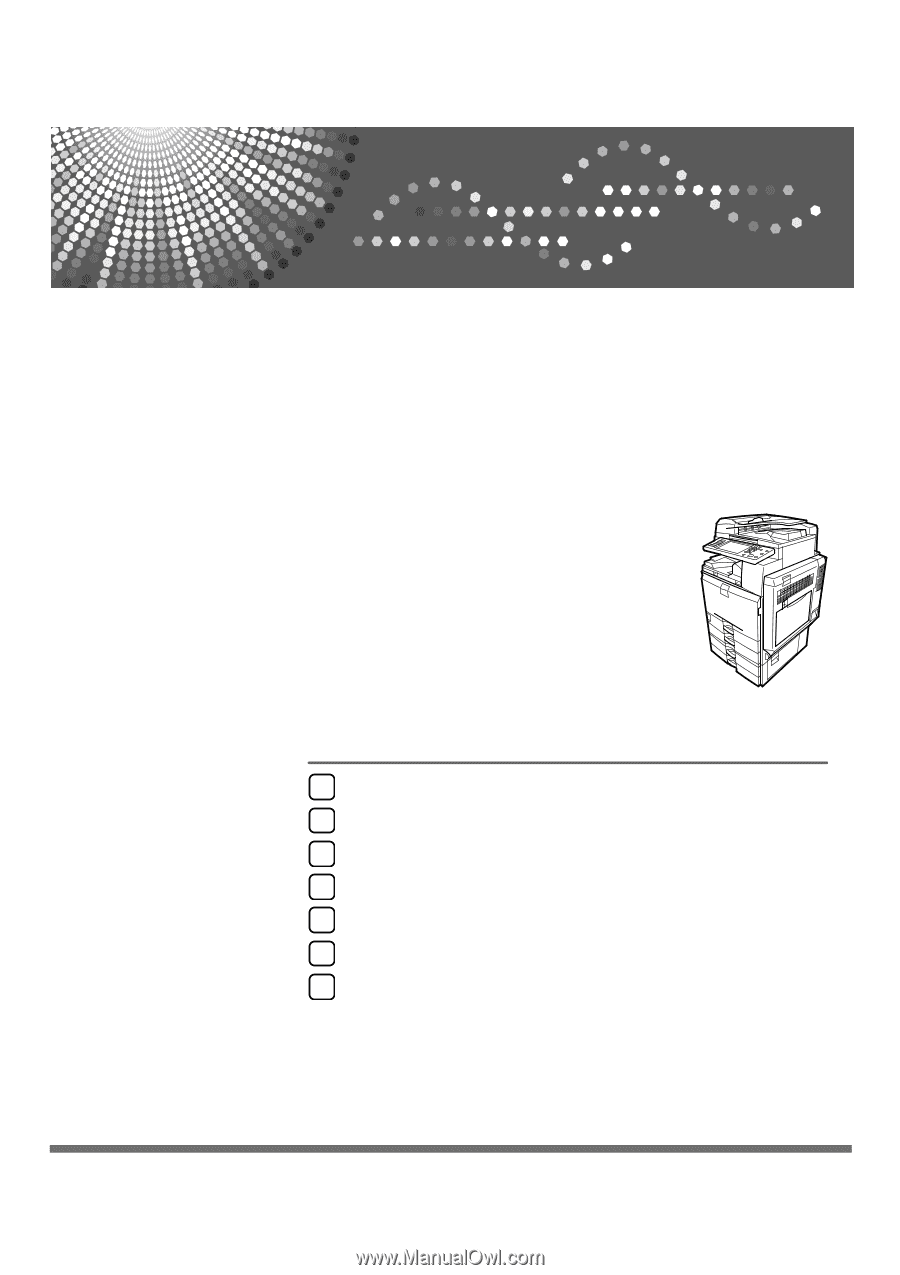
FAX Option Type C3000
Operating Instructions
Facsimile Reference
Read this manual carefully before you use this machine and keep it handy for future reference. For safe and correct use, be sure to read the
Safety Information in "About This Machine" before using the machine.
Transmission
Other Transmission Features
Reception
Changing/Confirming Communication Information
Storing a Document
Fax via Computer
Appendix
1
2
3
4
5
6
7