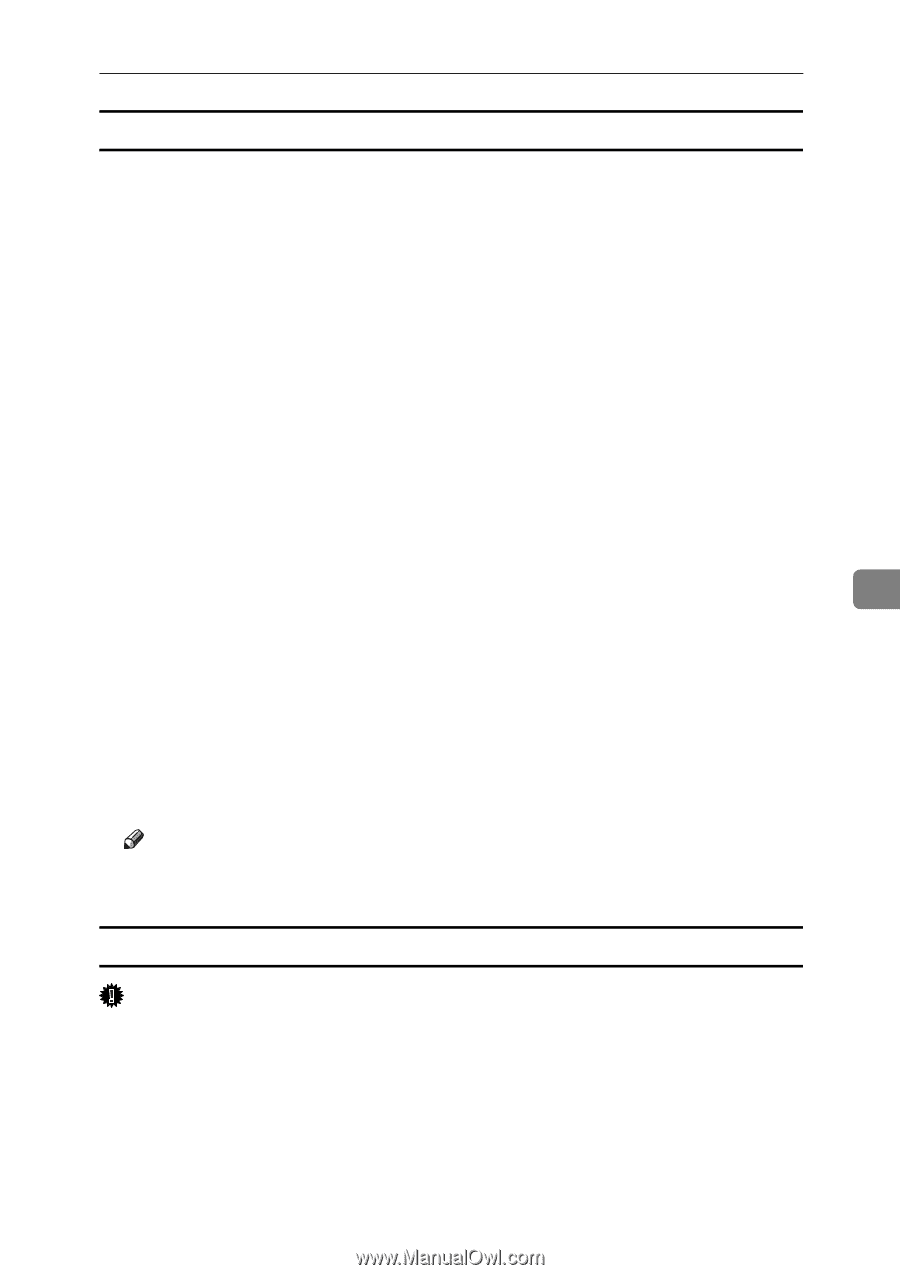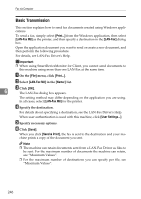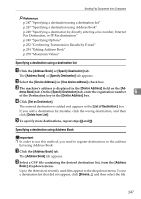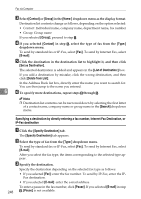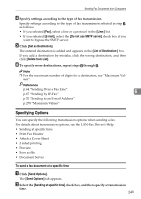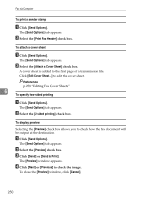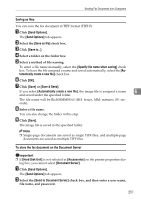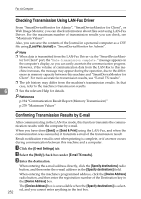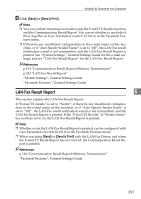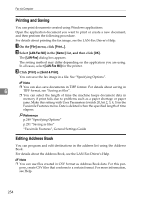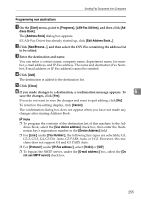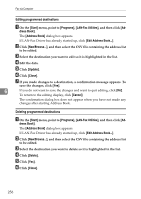Ricoh Aficio MP C3000 Facsimile Reference - Page 261
Saving as files, To store the fax document on the Document Server, Send to Document Server
 |
View all Ricoh Aficio MP C3000 manuals
Add to My Manuals
Save this manual to your list of manuals |
Page 261 highlights
Sending Fax Documents from Computers Saving as files You can save the fax document in TIFF format (TIFF-F). A Click [Send Options]. The [Send Options] tab appears. B Select the [Save as file] check box. C Click [Save to...]. D Select a folder on the folder tree. E Select a method of file naming. To enter a file name manually, select the [Specify file name when saving] check box. To have the file assigned a name and saved automatically, select the [Automatically create a new file] check box. F Click [OK]. G Click [Save] or [Save & Send]. If you select [Automatically create a new file], the image file is assigned a name 6 and saved under the specified folder. The file name will be RicHHMMSS.tif (HH: hours, MM: minutes, SS: seconds). H Enter a file name. You can also change the folder in this step. I Click [Save]. The image file is saved in the specified folder. Note ❒ Single-page documents are saved as single TIFF files, and multiple-page documents are saved as multiple TIFF files. To store the fax document on the Document Server Important ❒ If [Hard Disk Unit] is not selected in [Accessories] on the printer properties dia- log box, you cannot select [Document Server]. A Click [Send Options]. The [Send Options] tab appears. B Select the [Send to Document Server] check box, and then enter a user name, file name, and password. 251