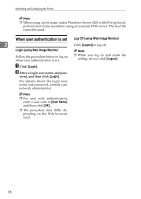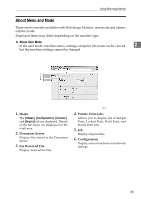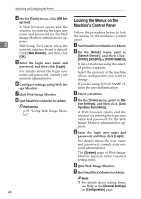Ricoh Aficio MP C3500 Network Guide - Page 51
Installing SmartDeviceMonitor for Admin, Changing the Network Interface Board Configuration, Next > - scan to folder
 |
View all Ricoh Aficio MP C3500 manuals
Add to My Manuals
Save this manual to your list of manuals |
Page 51 highlights
Using SmartDeviceMonitor for Admin • Using Address Management Tool, you can manage LAN-Fax numbers, user names for Scan to Folder, and addresses for sending and receiving Internet faxes. H Click [OK]. A message about restarting the computer may appear. Restart the computer to complete installation. • The e-mail sender's name and folder can be protected. Installing SmartDeviceMonitor for Admin Note ❒ Auto Run may not work under certain operating system set- 2 tings. In this case, launch "Set- up.exe" located on the CD- ROM root directory. Follow the procedure below to install SmartDeviceMonitor for Admin A Quit all applications currently running. B Insert the CD-ROM into the CD- ROM drive. The installer starts. C Select an interface language, and then click [OK]. The following languages are available: Czech, Danish, German, English, Spanish, French, Italian, Hungarian, Dutch, Norwegian, Polish, Portuguese , Finnish, Swedish, Chinese Simple and Chinese Traditional. D Click [SmartDeviceMonitor for Admin]. E Click [Next >]. ❒ If you are required to restart the computer after installing SmartDeviceMonitor for Admin, restart the computer and continue the configuration. Changing the Network Interface Board Configuration Follow the procedure below to change the network interface board configuration using SmartDeviceMonitor for Admin. A Start SmartDeviceMonitor for Admin. B On the [Group:] menu, point to [Search Device], and then click [TCP/IP], [IPX/SPX] or [TCP/IP SNMPv3]. A list of machines using the selected protocol appears. The software license agreement appears in the [License Agreement] dialog box. Select the protocol of the machine whose configuration you want to change. F After reading through its contents, click [Next >]. G Follow the instructions on the screen. A message appears when the installation is completed. If you are using TCP/IP SNMP v3, enter the user authentication. C In the list, select a machine whose configuration you want to change. 43