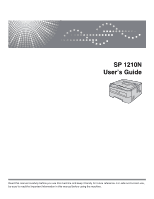Ricoh Aficio SP 1210N User's Guide
Ricoh Aficio SP 1210N Manual
 |
View all Ricoh Aficio SP 1210N manuals
Add to My Manuals
Save this manual to your list of manuals |
Ricoh Aficio SP 1210N manual content summary:
- Ricoh Aficio SP 1210N | User's Guide - Page 1
SP 1210N User's Guide Read this manual carefully before you use this machine and keep it handy for future reference. For safe and correct use, be sure to read the Important Information in this manual before using the machine. - Ricoh Aficio SP 1210N | User's Guide - Page 2
We use the following icons throughout this User's Guide: Warnings tell you what to do to prevent possible personal injury. you must follow or avoid to prevent possible damage to the printer or other objects. Improper Setup icons alert you to devices and operations that are not compatible with - Ricoh Aficio SP 1210N | User's Guide - Page 3
Safety precautions To use the printer safely Please keep these instructions for later reference and read them before attempting any maintenance. WARNING There are high voltage electrodes inside the printer. Before you clean the inside of the printer, make sure that you have turned off the power - Ricoh Aficio SP 1210N | User's Guide - Page 4
from the AC power outlet. • Use neutral detergents. Cleaning with volatile liquids such as thinner or benzine will damage the outside surface of the printer. • DO NOT use cleaning materials that contain ammonia. Note DO NOT remove or damage the caution labels located on or around the fuser. iii - Ricoh Aficio SP 1210N | User's Guide - Page 5
CAUTION Be sure to disconnect the plug from the wall outlet and clean the prongs and the area around the prongs at least once a year. Allowing dust to build up on the plug constitutes a fire hazard. Symbols for the main power switch In accordance with IEC 60417, this machine uses the following - Ricoh Aficio SP 1210N | User's Guide - Page 6
the materials presented, including but not limited to typographical and other errors relating to the publication. © 2007 Ricoh Company., Ltd. Shipment of the Printer If for any reason you must ship your printer, carefully package the printer to avoid any damage during transit. We recommend that you - Ricoh Aficio SP 1210N | User's Guide - Page 7
(Light Emitting Diodes)...39 Service call indications ...44 Go button ...46 Print a test page ...47 Print a Printer Settings page...48 Print Fonts ...49 Network default settings ...50 5 Routine Maintenance 51 Replacing the consumable items...52 Consumables...52 Toner cartridge ...53 Drum unit - Ricoh Aficio SP 1210N | User's Guide - Page 8
printer...65 Cleaning the inside of the printer...66 Cleaning the corona wire...69 6 Troubleshooting 71 Identifying your problem ...71 Error messages in the Status Monitor ...72 Error 220 to 240 volt model only 107 Internal laser radiation ...108 EU Directive 2002/96/EC and instructions...112 vii - Ricoh Aficio SP 1210N | User's Guide - Page 9
Important Information for Some Countries 114 Important Safety Instructions...114 Laser notices ...116 Laser safety (110 to 120 volt model only 116 FDA regulations (110 to 120 volt model only 116 Internal laser radiation ...116 IMPORTANT - for your safety ...117 D Index 118 viii - Ricoh Aficio SP 1210N | User's Guide - Page 10
Printer Quick Setup Guide (For North America, Asia) Quick Install Guide (For EU, North America) CD-ROM (including Quick Setup Guide, User's Guide and Network User's Guide) Drum Unit Assembly (including Toner Cartridge cable is done during the printer driver installation process. When you use - Ricoh Aficio SP 1210N | User's Guide - Page 11
output tray support flap 1 (support flap 1) 3 Control panel 4 Manual feed paper guide 5 Manual feed slot 6 Manual feed slot cover 7 Paper tray 8 Front cover 9 Power switch 10 Ventilation hole 11 Face-down output tray 1 For details about the support flap 2, see page 88. About this Printer 1 1 11 10 - Ricoh Aficio SP 1210N | User's Guide - Page 12
Back view 1 2 1 Back cover (back output tray) 2 AC power connector 3 Network status LEDs (Light Emitting Diodes) 4 10/100BASE-TX port 5 USB interface connector About this Printer 1 1 5 4 3 3 - Ricoh Aficio SP 1210N | User's Guide - Page 13
same power circuit with other high-powered appliances, such as an air conditioner, copier, shredder and so on. If you cannot avoid using the printer with these appliances, we recommend that you use a voltage transformer or a high-frequency noise filter. Use a voltage regulator if the power source is - Ricoh Aficio SP 1210N | User's Guide - Page 14
Methods 2 About paper Type and size of paper The printer loads paper from the installed paper tray or the manual feed slot. The names for the paper trays in the printer driver and this guide are as follows: 2 2 2 Paper tray Manual feed slot Tray 1 Manual When looking at this page on the CD-ROM - Ricoh Aficio SP 1210N | User's Guide - Page 15
Tray 1 Manual Paper size laser labels white #5160 Envelope Antalis River series (DL) (No specific brand recommended) „ Before you buy a lot of paper, test Use paper with a moisture content of approximately 5%. „ This printer can use recycled paper that meets DIN 19309 specifications. CAUTION - Ricoh Aficio SP 1210N | User's Guide - Page 16
will be using the envelopes in a laser printer. Before you print a lot of envelopes, test one to make sure that the service agreement. Note • Do not put different types of paper in the paper tray at the same time because it may cause paper jams or misfeeds. • Do not print envelopes using manual - Ricoh Aficio SP 1210N | User's Guide - Page 17
Unprintable area The area of the paper that cannot be printed on is shown in the table below: Portrait 1 Printing Methods 2 2 2 2 4 3 A4 1 4.23 mm (0.16 in.) 2 6.01 mm (0.24 in.) 3 4.23 mm (0.16 in.) 4 6.01 mm (0.24 in.) Landscape Letter 4.23 mm (0.16 in.) 6.35 mm (0.25 in.) 4.23 mm (0.16 in.) - Ricoh Aficio SP 1210N | User's Guide - Page 18
and transparencies from the paper tray (For the recommended paper to use, see About paper on page 5.) a Pull the paper tray completely out of the printer. Printing Methods 2 2 2 2 b While pressing the blue paper-guide release lever, slide the paper guides to fit the paper size. Make sure that the - Ricoh Aficio SP 1210N | User's Guide - Page 19
sure that the paper is below the maximum paper mark (1). The side to be printed on must be face down. 1 CAUTION Make sure the paper guides touch the sides of the paper so it will feed properly. If you do not this, it may cause damage to your - Ricoh Aficio SP 1210N | User's Guide - Page 20
Printing Methods e Lift up the support flap 1 (1) to prevent paper from sliding off the face-down output tray. 1 2 f Choose the following from the printer driver: Paper Size 1) Media Type 2) Paper Source 3) and any other settings. 1 2 3 11 - Ricoh Aficio SP 1210N | User's Guide - Page 21
Printing Methods g Send the print data to the printer. Note • The Error LED on the control panel will light up to indicate No paper if the power switch is turned on before you put paper or transparencies in the tray. You can clear this error indication by pressing Go. 2 • When printing on - Ricoh Aficio SP 1210N | User's Guide - Page 22
feed slot. 2 a Lift up the support flap 1 (1) to prevent paper from sliding off the face-down output tray, or remove each page as soon as it comes out of the printer. 1 b Open the manual feed slot cover. c Using both hands, slide the manual feed slot paper guides to the width of the paper that - Ricoh Aficio SP 1210N | User's Guide - Page 23
let go. 2 Note • Put the paper into the manual feed slot with the side to be printed face up. or transparency is straight and in the correct position on the manual feed slot. If it is not, the paper or the not put more than one piece of paper in the manual feed slot at any one time, as it may cause a - Ricoh Aficio SP 1210N | User's Guide - Page 24
e Choose the following from the printer driver: Paper Size 1) Media Type 2) Paper Source 3) and any other settings. 1 2 3 Printing Methods 2 15 - Ricoh Aficio SP 1210N | User's Guide - Page 25
the printed page comes out of the printer, put in the next sheet of paper or transparency as in Step d above. Repeat for each page that you want to print. 2 Note • The Error LED on the control panel will flash to indicate No paper in the manual feed slot until you put a sheet - Ricoh Aficio SP 1210N | User's Guide - Page 26
2 size of paper on page 5.) Note The printer automatically turns on the Manual Feed mode when you put paper in the manual feed slot. a Open the back cover (back output tray). b Open the manual feed slot cover. c Using both hands, slide the manual feed slot paper guides to the width of the paper that - Ricoh Aficio SP 1210N | User's Guide - Page 27
jam. • If you put any Media (paper, envelope and so on) in the manual feed slot before the printer is in the Ready state, the media may be ejected without being printed on. e Choose the following from the printer driver: Paper Size 1) Media Type 2) Paper Source 3) and any other settings. 1 2 3 18 - Ricoh Aficio SP 1210N | User's Guide - Page 28
other envelopes which are not listed in the printer driver, such as Envelope #9 or Envelope C6, printer, put in the next sheet of paper or envelope as shown in Step d. Repeat for each page that you want to print. Note • The Error LED on the control panel will flash to indicate No paper in the manual - Ricoh Aficio SP 1210N | User's Guide - Page 29
next one around 180° when you put it in the manual feed slot, and then in the printer driver choose the Advanced tab, select Page Setting, and check the from the Basic tab. Put a new DL size double-flap envelope in the manual feed slot with the longest edge of the envelope in first, then print again - Ricoh Aficio SP 1210N | User's Guide - Page 30
to clear them on page 77. If you have a print quality problem, see Improving the print quality on page 83.) Note • The screens manual duplex printing) 2 Manual duplex printing from the paper tray 2 a In the printer driver choose the Advanced tab, click the Duplex icon, and then choose the Manual - Ricoh Aficio SP 1210N | User's Guide - Page 31
on (blank side) face down. Follow the instructions on the computer screen. 2 d The printer will now automatically print all the odd-numbered Manual duplex printing from the manual feed slot 2 Note You should use plain paper and recycled paper. Do not use bond paper. a In the printer driver - Ricoh Aficio SP 1210N | User's Guide - Page 32
c Using both hands, slide the manual feed slot paper guides to the width of the paper that you are going to use. 2 d Using both hands put the paper in the manual feed slot with the side that is going to be printed on first facing up. Follow the instructions on the computer screen. Repeat - Ricoh Aficio SP 1210N | User's Guide - Page 33
Printing Methods Paper orientation for manual duplex printing 2 The printer prints the second page first. If you print 10 page 6 and then page 5 on the 2 third sheet of paper, and so on. When doing manual duplex printing, the paper must be put in the paper tray in the following way: „ For the - Ricoh Aficio SP 1210N | User's Guide - Page 34
, this format is page description language (PDL). The printer drivers for the supported versions of Windows® are on the CD-ROM we have supplied or on our 3 Web site. Install the drivers by following the Quick Setup Guide. The latest printer driver can be downloaded from our Web site. (If you want to - Ricoh Aficio SP 1210N | User's Guide - Page 35
„ Media Type „ Paper Source „ Resolution „ Toner Save Mode „ Print Setting „ Manual Duplex printing „ Watermark „ Scaling „ Job Spooling „ Quick Print Setup „ Sleep Time „ Macro „ Header-Footer Print „ Density adjustment „ Error Message Printout „ Improve Print Output Driver and Software 3 26 - Ricoh Aficio SP 1210N | User's Guide - Page 36
For more information, see the Help text in the printer driver.) Note • The screens in this section are from the Printing Preferences dialog box by clicking Printing Preferences... in the General tab of the Printer Properties dialog box. Basic tab 3 You can also change settings by clicking the - Ricoh Aficio SP 1210N | User's Guide - Page 37
Driver and Software Paper Size 3 From the drop-down box choose the Paper Size you are using. Multiple Page 3 The Multiple Page selection can reduce the - Ricoh Aficio SP 1210N | User's Guide - Page 38
Driver and Software Media Type 3 You can use the following types of media in your printer When you use envelopes, choose Envelopes. If the toner is not fixed to the envelope correctly when Envelopes has can choose Auto Select, Tray1, Manual and specify separate trays for printing the first page - Ricoh Aficio SP 1210N | User's Guide - Page 39
4 5 Driver and Software 3 3 Change the tab settings by clicking one of the following icons: „ Print Quality (1) „ Duplex (2) „ Watermark (3) „ Page Setting (4) „ Device Options (5) Print Quality 3 „ Resolution You can change the resolution as follows: • HQ 1200 • 600 dpi • 300 dpi „ Toner - Ricoh Aficio SP 1210N | User's Guide - Page 40
set brightness, contrast and other settings. Duplex Printing 3 „ Manual Duplex Check the Duplex box and choose Manual Duplex. In this mode, the printer prints all the even numbered pages first. Then the printer driver will stop and show the instructions required to re-install the paper. When you - Ricoh Aficio SP 1210N | User's Guide - Page 41
Device Options You can set the following in Printer Function: „ Job Spooling „ Quick Print Setup „ Sleep Time „ Macro „ Header-Footer Print „ Density adjustment „ Error Message Printout „ Improve Print Output Driver and Software 3 3 32 - Ricoh Aficio SP 1210N | User's Guide - Page 42
Driver and Software „ Job Spooling The printer keeps the last print job sent to it in memory. To reprint the last document, press the Go button and hold it down for about 4 seconds until all the LEDs light up in order (Toner, Drum, Error, Ready), and then release the Go button. Within 2 seconds - Ricoh Aficio SP 1210N | User's Guide - Page 43
a print quality problem. • Reduce Paper Curl If you choose this setting, the paper curl may be reduced. If you are printing only a few pages, you do not need to choose this setting. We recommend that you change the printer driver setting in Media Type to a thin setting. • Improve Toner Fixing If you - Ricoh Aficio SP 1210N | User's Guide - Page 44
setting will automatically pull paper from any paper source (tray or manual feed slot) that has a defined paper size that matches your document. „ Serial No. (2) By clicking Auto Detect, the printer driver will probe the printer and display its serial number. If it fails to receive the information - Ricoh Aficio SP 1210N | User's Guide - Page 45
Support tab Driver and Software 3 3 1 2 3 „ Print Settings (1) This will print the pages that show how the internal settings of the printer have been configured. „ Print Fonts (2) This will print the pages that show all the internal fonts of the printer. „ Check Setting... (3) You can check the - Ricoh Aficio SP 1210N | User's Guide - Page 46
files that were in use during the uninstall. 3 Printer driver for Windows® 2000/XP/7, Windows Vista® and Windows Server® 2003 3 a Click the Start button, point to All Programs 1and then to your printer name. b Click UnInstall. c Follow the instructions on the screen. 1 Programs for windows® 2000 - Ricoh Aficio SP 1210N | User's Guide - Page 47
Driver and Software Software 3 Software for network models 3 BRAdmin Light BRAdmin Light is a utility for initial setup of Ricoh network connected devices see the Quick Setup Guide we provided with the printer. Automatic interface selection 3 This printer has an automatic interface selection - Ricoh Aficio SP 1210N | User's Guide - Page 48
Go button on the control panel. 1 Toner LED The Toner LED indicates when the Toner is low or at the end 4 of its life. 2 Drum LED 1 The Drum LED indicates when the Drum is nearing the end of its life. 2 3 Error LED 3 The Error LED indicates when the printer is in one of the following states - Ricoh Aficio SP 1210N | User's Guide - Page 49
LED Printer status Off The power switch is off. Control Panel 4 Sleep mode The printer is in sleep mode. Pressing the Go button wakes up the printer from sleep mode to ready mode. Ready to print The printer is ready to print. 40 - Ricoh Aficio SP 1210N | User's Guide - Page 50
toner cartridge is nearly empty. Buy a new toner cartridge and have it ready for when Toner life end is indicated. The Toner LED will turn on for 2 seconds and off for 3 seconds. Toner life end Replace the toner cartridge with a new one. See Replacing the toner cartridge on page 54. Cartridge error - Ricoh Aficio SP 1210N | User's Guide - Page 51
and transparencies on page 9. No paper fed manual feed slot Put paper in the manual feed slot. See Printing on plain paper and printer does not start printing, press the Go button. Memory full The printer memory is full and the printer cannot print full pages of a document. See Solving print problems - Ricoh Aficio SP 1210N | User's Guide - Page 52
LED Control Panel Printer status Drum error The corona wire needs to be cleaned. See Cleaning the corona wire on page 69. If your LED's still shows the same error indication after you have cleaned the corona wire, replace the drum unit with a new one. See Replacing the drum unit on page 61. 4 43 - Ricoh Aficio SP 1210N | User's Guide - Page 53
below) to your dealer or Ricoh Customer Service. LED indications while pressing the Go button LEDs Toner Main PCB failure Fuser unit failure 1 Laser unit failure Main motor failure High voltage failure Drum Error Ready 1 If this error occurs, turn off the printer power switch, wait a few - Ricoh Aficio SP 1210N | User's Guide - Page 54
, the LED indication below shows a fuser unit failure. Control Panel 4 Make a note of the indication, referring to the table on page 44, and report the error status to your dealer or Ricoh Customer Service. Note Make sure that the front cover is completely closed before you report a - Ricoh Aficio SP 1210N | User's Guide - Page 55
printer is in sleep mode, press the Go button to wake the printer up and go to the Ready state. „ Error recovery If there is an error, the printer will recover automatically from some errors. If an error want to use the reprint function open the driver's Properties dialog box and go to the Advanced - Ricoh Aficio SP 1210N | User's Guide - Page 56
Release the Go button. Make sure that the Toner, Drum and Error LEDs are off. d Press the Go button again. The printer will print a test page. Using the printer driver 4 If you are using the Windows ィ printer driver, click the Print Test Page button in the General tab of the printer driver. 47 - Ricoh Aficio SP 1210N | User's Guide - Page 57
. c Press the Go button three times within 2 seconds. The printer will print the current printer settings page. 4 Using the printer driver 4 If you are using the Windows® printer driver, you can print the current printer settings page by clicking the Print Settings button in the Support tab. 48 - Ricoh Aficio SP 1210N | User's Guide - Page 58
that the Toner, Drum and Error LEDs are off. d Press the Go button twice. The printer will print a list of the internal fonts. Using the printer driver 4 If you are using the Windows® printer driver, you can print a list of the internal fonts by clicking the Print Fonts button in the Support tab - Ricoh Aficio SP 1210N | User's Guide - Page 59
information), follow these steps: Using the Go button 4 a Turn off the printer. b Make sure that the front cover is closed and the power cord is button pressed down until the Toner, Drum and Error LEDs light up. Release the Go button. Make sure that the Toner, Drum and Error LEDs are off. d - Ricoh Aficio SP 1210N | User's Guide - Page 60
with a dry cloth and immediately wash the clothes in cold water to avoid stains. • Be careful not to inhale toner. • After you have just used the printer, some internal parts of the printer will be extremely hot. To prevent injury, when you open the front cover or back cover (back output tray) of - Ricoh Aficio SP 1210N | User's Guide - Page 61
machine indicates that the life of the consumable is over. Consumables 5 Toner cartridge Drum unit 5 See Toner cartridge on page 53. Print Cartridge SP 1200E (for Europe) Print Cartridge SP 1200A (USA and Canada) Print Cartridge SP 1200S (For Asia) (Approx. 2,600 pages A4/Letter pages) 1 Approx - Ricoh Aficio SP 1210N | User's Guide - Page 62
If you change the print density setting for lighter or darker printing, the amount of toner used will change. • Wait to unpack the toner cartridge until immediately before you put it into the printer. Toner Low message The Toner LED will turn on for 2 seconds and off for 3 seconds and repeats this - Ricoh Aficio SP 1210N | User's Guide - Page 63
To ensure high quality printing, we recommend that you use only genuine toner cartridges. When you want to buy toner cartridges, call your dealer or Ricoh Customer Service. • We recommend that you clean the printer when you replace the toner cartridge. See Cleaning on page 65. a Make sure that the - Ricoh Aficio SP 1210N | User's Guide - Page 64
Routine Maintenance CAUTION We recommend that you put the drum unit and toner cartridge assembly on a piece of disposable paper or cloth in case you accidentally spill or scatter toner. To prevent damage to the printer from static electricity, DO NOT touch the electrodes shown in the illustration. 5 - Ricoh Aficio SP 1210N | User's Guide - Page 65
. To avoid print quality problems, DO NOT touch the shaded parts shown in the illustrations. 5 Note • Be sure to seal up the toner cartridge tightly in a suitable bag so that toner powder does not spill out of the cartridge. • Discard the used toner cartridge according to local regulations, keeping - Ricoh Aficio SP 1210N | User's Guide - Page 66
that you do not refill the toner cartridge provided with your printer. We also strongly recommend that you continue to use only genuine Ricoh brand replacement toner cartridges. Use or attempted use of potentially incompatible toner and/or cartridges in the Ricoh machine may cause damage to the - Ricoh Aficio SP 1210N | User's Guide - Page 67
performance when used with genuine Ricoh branded toner cartridges. We cannot guarantee this optimum performance if toner or toner cartridges of other specifications are used. We does not therefore recommend the use of cartridges other than genuine Ricoh branded cartridges with this machine. If - Ricoh Aficio SP 1210N | User's Guide - Page 68
the tab to the home position (a) (1). If you do not, printed pages may have a vertical stripe. h Put the drum unit and toner cartridge assembly back in the printer. Close the front cover. CAUTION DO NOT turn off the printer power switch or open the front cover until the Ready LED lights up. 59 - Ricoh Aficio SP 1210N | User's Guide - Page 69
drum life, such as the temperature, humidity, type of paper, type of toner used, number of pages per print job and so on. Under ideal conditions print quality but also the quality and life of the printer itself. Warranty coverage does not apply to problems caused by the use of a third-party drum - Ricoh Aficio SP 1210N | User's Guide - Page 70
CAUTION While removing the drum unit, handle it carefully because it may contain toner. Every time you replace the drum unit, clean the inside of the printer. See Cleaning on page 65. When you replace the drum unit with Do not reset the drum counter when you only replace the toner cartridge. 61 - Ricoh Aficio SP 1210N | User's Guide - Page 71
Routine Maintenance CAUTION 5 We recommend that you put the drum unit and toner cartridge assembly on a piece of disposable paper or cloth in case you accidentally spill or scatter toner. To prevent damage to the printer from static electricity, DO NOT touch the electrodes shown in the illustration - Ricoh Aficio SP 1210N | User's Guide - Page 72
. e Unpack the new drum unit. CAUTION Wait to unpack a drum unit until immediately before you put it in the printer. Exposure to direct sunlight or room light may damage the drum unit. f Put the toner cartridge firmly into the new drum unit until you hear it lock into place. If you put the - Ricoh Aficio SP 1210N | User's Guide - Page 73
Routine Maintenance CAUTION Make sure that you put in the toner cartridge properly, or it may separate from the drum unit. g Put the drum unit and toner cartridge assembly back in the printer. 5 h Close the front cover. i Make sure that the Drum LED is now off. 64 - Ricoh Aficio SP 1210N | User's Guide - Page 74
the outside and inside of the printer regularly with a dry, lint-free cloth. When you replace the toner cartridge or the drum unit, make sure that you clean the inside of the printer. If printed pages are stained with toner, clean the inside of the printer with a dry, lint-free cloth. Cleaning - Ricoh Aficio SP 1210N | User's Guide - Page 75
the paper tray. e Wipe the inside of the paper tray with a dry, lint-free cloth to remove dust. f Put the paper tray back in the printer. g Plug the printer back in, and then turn on the power switch. Cleaning the inside of the - Ricoh Aficio SP 1210N | User's Guide - Page 76
disposable paper or cloth in case you accidentally spill or scatter toner. Handle the toner cartridge carefully. If toner scatters on your hands or clothes, wipe or wash it off with cold water at once. To prevent damage to the printer from static electricity, DO NOT touch the electrodes shown in the - Ricoh Aficio SP 1210N | User's Guide - Page 77
d Wipe the scanner window with a dry, lint-free cloth. Routine Maintenance 5 e Put the drum unit and toner cartridge assembly back in the printer. f Close the front cover. g Plug the printer back in, and then turn on the power switch. 68 - Ricoh Aficio SP 1210N | User's Guide - Page 78
Maintenance 5 5 CAUTION We recommend that you put the drum unit and toner cartridge assembly on a piece of disposable paper or cloth in case you accidentally spill or scatter toner. To prevent damage to the printer from static electricity, DO NOT touch the electrodes shown in the illustration - Ricoh Aficio SP 1210N | User's Guide - Page 79
1 5 Be sure to return the tab to the home position (a) (1). If you do not, printed pages may have a vertical stripe. d Put the drum unit and toner cartridge assembly back in the printer. Close the front cover. 70 - Ricoh Aficio SP 1210N | User's Guide - Page 80
6 Troubleshooting 6 You can correct most problems by yourself. Identifying your problem First, check the following: „ The AC power cord is connected properly and the printer is turned on. „ All of the protective parts have been removed. „ The toner cartridges and drum unit are installed properly. - Ricoh Aficio SP 1210N | User's Guide - Page 81
report problems with the printer. Take the proper action by referring to the following table. If you want to turn the status monitor on, follow these steps: Click the Start button, All Programs 1, your printer (e.g Ricoh SP 1210N), and then Status Monitor. 1 Programs for Windows® 2000 users Error - Ricoh Aficio SP 1210N | User's Guide - Page 82
Paper Jam Tray 1 Paper Jam Inside Paper Jam Rear Toner Life End Toner Low Cartridge Error Fuser Cover is Open Drum Life End Soon Drum Error Service Call Troubleshooting Action „ Clear the jammed paper from the indicated area. See Paper jams and how to clear them on page 77. „ See Replacing - Ricoh Aficio SP 1210N | User's Guide - Page 83
Troubleshooting Error message printout 6 The printer can also report problems by printing an error message. Use the table below to identify and clear the error message. Error message Memory Full Action „ Press the Go button to print the remaining data in the printer memory. Cancel the print job - Ricoh Aficio SP 1210N | User's Guide - Page 84
Troubleshooting Paper handling 6 First, make sure that you are using paper that meets Ricoh's recommended paper specifications. (See About paper on page 5.) Problem Recommendation The printer Make sure that manual feed mode is not chosen in the printer driver. The printer does not feed paper - Ricoh Aficio SP 1210N | User's Guide - Page 85
Troubleshooting Problem The paper slides off the back output tray. Recommendation Follow these steps: a Remove the output tray support flap 1 (1) from the top of the printer by first lifting the flap up. Then push the flap to the left or right to release one of the posts (2) on the flap and - Ricoh Aficio SP 1210N | User's Guide - Page 86
Paper jams and how to clear them If a paper jam occurs, the printer will flash the Error LED as shown below. Troubleshooting 6 6 HOT SURFACE After you have just used the printer, some internal parts of the printer will be extremely hot. To prevent injury, when you open the front cover or back - Ricoh Aficio SP 1210N | User's Guide - Page 87
Troubleshooting Note • Always remove all paper from the paper tray and straighten the stack when you add new paper. This helps prevent multiple sheets of paper from feeding through the printer at one time and prevents paper jams. • Please confirm that you have installed both a toner cartridge and a - Ricoh Aficio SP 1210N | User's Guide - Page 88
c Close the front cover. Note Do not put the drum unit and toner cartridge assembly back in at this point. d Pull the paper tray completely out of the printer. Troubleshooting 6 e Pull the jammed paper down and out of the printer. f Open the back cover (back output tray). 79 - Ricoh Aficio SP 1210N | User's Guide - Page 89
the tab toward you to open the fuser cover (1). Troubleshooting 1 6 h Pull the jammed paper out of the fuser unit. HOT SURFACE After you have just used the printer, some internal parts of the printer will be extremely hot. Wait for the printer to cool down before you touch the internal parts of - Ricoh Aficio SP 1210N | User's Guide - Page 90
Troubleshooting j Push down the green lock lever and take the toner cartridge out of the drum unit. Clear the jammed paper if there is any inside the drum unit. 6 CAUTION Handle the toner cartridge carefully. If toner scatters on your hands or clothes, wipe or wash it off with cold water at once. To - Ricoh Aficio SP 1210N | User's Guide - Page 91
Troubleshooting k Put the toner cartridge back into the drum unit until you hear it lock into place. If you put the cartridge in properly, the green lock lever will lift automatically. l Open the front cover. Put the drum unit and toner cartridge assembly back in the printer. 6 m Put the paper - Ricoh Aficio SP 1210N | User's Guide - Page 92
Mode may be on. Turn off Toner Save Mode in the printer Properties tab of the driver. 6 „ Put in a new toner cartridge. See Replacing the toner cartridge on page 54. „ Put in a new drum unit. See Replacing the drum unit on page 61. „ You may clear the problem by wiping the scanner window with - Ricoh Aficio SP 1210N | User's Guide - Page 93
page 61. „ The fuser unit may be contaminated. Call Ricoh Customer Service. All black ABCDEFGH abcdefghijk ABCD abcde 01234 White lines across the the inside of the printer on page 66. „ The toner cartridge may be damaged. Put in a new toner cartridge. See Replacing the toner cartridge on page 54. „ - Ricoh Aficio SP 1210N | User's Guide - Page 94
Troubleshooting Examples of poor print quality 75 mm (2.95 in.) 75 mm (2.95 in.) Recommendation „ If the problem is not solved after printing a few pages, the drum unit may have glue from a label stuck on the OPC drum surface. Clean the drum unit - Ricoh Aficio SP 1210N | User's Guide - Page 95
drum unit on page 61. „ The toner cartridge may be damaged. Put in a new toner cartridge. See Replacing the toner cartridge on page 54. „ Make sure that you use paper that meets our specifications. See About paper on page 5. „ If you use label sheets for laser printers, the glue from the sheets may - Ricoh Aficio SP 1210N | User's Guide - Page 96
Troubleshooting Examples of poor print quality B DEFGH abc efghijk A CD bcde 1 34 paper in the tray or try rotating the paper 180° in the input tray. „ Choose Improve Toner Fixing mode in the printer driver. See Improve Print Output in Advanced tab on page 30. If this selection does not provide - Ricoh Aficio SP 1210N | User's Guide - Page 97
Examples of poor print quality Curled Troubleshooting Recommendation „ Turn the paper over in the paper tray, and print again. (Excluding Letterhead paper) If the problem remains, lift up the support flaps as follows: a Lift up the output tray support flap 1 (1). 1 6 b Lift up the output tray - Ricoh Aficio SP 1210N | User's Guide - Page 98
Troubleshooting Solving print problems 6 Problem The printer prints unexpectedly or it prints garbage data. Recommendation „ Make sure that the printer cable is not too long. We recommend that you use a USB cable that is no longer than 2 meters (6.5 feet). „ Make sure that the printer cable is - Ricoh Aficio SP 1210N | User's Guide - Page 99
Troubleshooting Network problems 6 For problems concerning using your printer on a Network, see the Network User's Guide on the CD-ROM we have supplied. Click Documentation on the menu screen. The Network User's Guide in PDF format will be installed automatically when you install the driver. Click - Ricoh Aficio SP 1210N | User's Guide - Page 100
PCL SP 1210N 181MHz 16 MB USB 1, 10BASE-T/100BASE-TX Ethernet TCP/IP (Standard 10/100BASE-TX Ethernet) 2 BRAdmin Light PCL6 49 scalable fonts, 12 bitmap fonts, 11 bar codes 3 1 Compatible with USB 2.0 specification 2 See the Network User's Guide locator on the CD-ROM for details on the supported - Ricoh Aficio SP 1210N | User's Guide - Page 101
Printer driver Windows® Utilities SP 1210N PCL printer driver for Windows® 2000/XP/XP Professional x64 Edition, Windows Vista®, Windows Server® 2003/Windows Server® 2003 x64 Edition Interactive Help 1 1 Instructional animations for problem solving. Control panel A Model LED Button SP 1210N - Ricoh Aficio SP 1210N | User's Guide - Page 102
Supplies Model Toner Cartridge Drum Unit Starter cartridge Standard cartridge SP 1210N Approx. 1,000 pages A4/Letter pages 1 Approx. 2,600 pages A4/Letter pages 1 Approx. 12,000 pages A4/Letter pages (1 page / job) Order No. N/A Print Cartridge SP 1200E (for Europe) Print Cartridge SP 1200A (USA - Ricoh Aficio SP 1210N | User's Guide - Page 103
equivalent Windows® XP Home Edition Windows® XP Professional 64 MB 128 MB 256 MB Windows® XP Professional x64 Edition 64-bit (Intel® 64 or AMD64) supported 256 MB CPU 512 MB Windows Vista® Intel® Pentium® 4 or equivalent 512 MB 1 GB 50 MB A 64-bit (Intel® 64 or AMD64 - Ricoh Aficio SP 1210N | User's Guide - Page 104
copying. The usage is usually written on the paper's package. Check the package to see whether it is suitable for laser printers. Use paper that is suitable for laser printers. Basis weight A A The basis weight of the paper in general use varies in different countries. We recommend that you use - Ricoh Aficio SP 1210N | User's Guide - Page 105
be about 10% in a high humidity environment. When the amount of water increases, the characteristics of the paper changes greatly. The fixing of the toner may become worse. For storage of the paper and during use, we recommend that the humidity of the surrounding environment be between 50% and 60 - Ricoh Aficio SP 1210N | User's Guide - Page 106
Paper size Paper size Letter Legal Executive A4 A5 A5 Long Edge A6 Envelope Monarch Envelope Com-10 Envelope DL Envelope C5 B5 (JIS) B5 (ISO) B6 (ISO) Folio Post Card A4 Long Envelope DL-L 3 × 5 mm 210 × 297 mm 148 × 210 mm 210 × 148 mm 105 × 148 mm 110 × 220 mm 162 × 229 mm 182 × 257 mm 176 × 250 - Ricoh Aficio SP 1210N | User's Guide - Page 107
the IP address or the node name) „ For example: http://192.168.1.2/ (if the printer's IP address is 192.168.1.2.) Note If you have edited the hosts file on your enter the DNS name of the print server. As the print server supports TCP/IP and NetBIOS, you can also enter the NetBIOS name of the print - Ricoh Aficio SP 1210N | User's Guide - Page 108
OCR A (0O) OCR B (1O) HP LaserJet mode ABICOMP Brazil / Portugal (13P) Desktop (7J) HP German (0G) ISO Latin1 (0N) ISO Latin5 (5N) ISO2 IRV (2U) ISO5 ASCII (0U) ISO11 Swedish (0S) ISO15 Italian (0I) ISO17 Spanish (2S) ISO25 French (0F) ISO60 Norwegian1 (0D) ISO69 French (1F) ISO85 Spanish (6S) - Ricoh Aficio SP 1210N | User's Guide - Page 109
Appendix Quick reference for bar code control commands A The printer can print bar codes in the HP LaserJet emulation modes. Print bar codes or expanded characters A Code Dec Hex ESC i 27 105 1B 69 Format: - Ricoh Aficio SP 1210N | User's Guide - Page 110
Appendix This parameter selects the bar code mode as shown above. When n is 't5' or 'T5' the bar code mode (EAN 8, EAN 13, or UPC A) varies according to the number of characters in the data. Bar code, expanded character, line block drawing and box drawing A n = 's0' or 'S0' n = 's1' or 'S1' n = - Ricoh Aficio SP 1210N | User's Guide - Page 111
ON (1) 'T5' or 't5' (2) 'T6' or 't6' (3) 'T130' or 't130' (4) 'T131' or 't131' Human readable line OFF All others This parameter shows whether the printer prints the human readable line below the bar code. Human readable characters are always printed with OCR-B font of 10 pitch and all the current - Ricoh Aficio SP 1210N | User's Guide - Page 112
't0' or 'T0' Forty three characters '0' to '9', 'A' to 'Z space and '%' can be accepted as bar code data. Other characters will cause a data error. The number of characters for bar codes is not limited. The bar code data automatically starts and ends with an asterisk ' * ' (start character and - Ricoh Aficio SP 1210N | User's Guide - Page 113
+ 1 check digit) A number of characters other than those stated above will cause a data error that results in the bar code data being printed as normal print data. If the check digit is not correct, the printer decides the correct check digit automatically so that the correct bar code data will be - Ricoh Aficio SP 1210N | User's Guide - Page 114
Appendix „ When ISBN (UPC-E) is selected with the parameter 't131' or 'T131': The same rules apply as for 't6' or 'T6'. „ When EAN 128 set A, set B or set C is selected with the parameter 't132' or 'T132', 't133' or 'T133' or 't134' or 'T134' The same rules apply as for 't12' or 'T12', 't13' or ' - Ricoh Aficio SP 1210N | User's Guide - Page 115
'Codabar LPRINT CHR$(27);"it9r1s0o0x00y100bA123456A\"; 'Code 128 set A LPRINT CHR$(27);"it12r1o0x00y120bCODE128A12345?\"; 'Code 128 set B LPRINT CHR$(27);"it13r1o0x00y140bCODE128B12345?\"; 'Code 128 set C LPRINT CHR$(27);"it14r1o0x00y160b";CHR$(1);CHR$(2);"?\"; 'ISBN(EAN) LPRINTCHR$(27);" - Ricoh Aficio SP 1210N | User's Guide - Page 116
This printer has a Class 3B laser diode which produces invisible laser radiation in the laser unit. You should B not open the laser unit under any circumstances. Caution B Use of controls or adjustments or performance of procedures other than those specified in this User's Guide may result - Ricoh Aficio SP 1210N | User's Guide - Page 117
Laitteen käyttäminen muulla kuin tässä käyttöohjeessa mainitulla tavalla saattaa altistaa käyttäjän turvallisuusluokan 1 ylittävälle näkymättömälle lasersäteilylle. Varning B Om apparaten används på annat sätt än i denna Bruksanvisning specificerats, kan användaren utsättas för osynlig laserstr - Ricoh Aficio SP 1210N | User's Guide - Page 118
BS1362 with the same rating as the original fuse. Always replace the fuse cover. Never use a plug that does not have a cover. Warning - This printer must be earthed. B The wires in the mains lead are coloured in line with the following code: „ Green and Yellow: Earth „ Blue: Neutral „ Brown - Ricoh Aficio SP 1210N | User's Guide - Page 119
Ricoh Americas Corporation 5 Dedrick Place, West Caldwell, NJ 07006 USA 973-882-2000 declares, that the products Product Name: Model Number: Laser Printer SP 1210N undesired operation. This equipment has been tested and found to comply with the accordance with the instructions, may cause harmful - Ricoh Aficio SP 1210N | User's Guide - Page 120
C The purpose of the International ENERGY STAR® Program is to promote the development and popularization of energy-efficient office equipment. As an ENERGY STAR® Partner, Ricoh Company., Ltd. has determined that this product meets the ENERGY STAR® guidelines for energy efficiency. C 111 - Ricoh Aficio SP 1210N | User's Guide - Page 121
Important safety instructions C 1 Read all of these instructions. 2 Save them for later reference. 3 Follow all warnings and instructions marked on any kind on the product. 13 DO NOT attempt to service this product yourself, because opening or removing covers may expose you to dangerous voltage - Ricoh Aficio SP 1210N | User's Guide - Page 122
to Authorised Service Personnel under the following conditions: „ When the power cord is damaged or frayed. „ If liquid has been spilled into the product. „ If the product has been exposed to rain or water. „ If the product does not operate normally when the operating instructions are followed - Ricoh Aficio SP 1210N | User's Guide - Page 123
Important Safety Instructions C 1 Read all of these instructions. 2 Save them for later reference. 3 Follow all warnings and instructions marked on spill liquid of any kind on the product. 14 DO NOT attempt to service this product yourself, as opening or removing covers may expose you to dangerous - Ricoh Aficio SP 1210N | User's Guide - Page 124
normally when the operating instructions are followed. Adjust only those controls that are covered by the operating instructions. Incorrect adjustment of other cables from the wall outlet before servicing, modifying or installing the equipment. Ricoh cannot accept any financial or other - Ricoh Aficio SP 1210N | User's Guide - Page 125
marketed in the United States. The following label on the back of the printer indicates compliance with the FDA regulations and must be attached to laser products marketed in the United States. MANUFACTURED: RICOH COMPANY LTD, 3-6, Naka-magome 1-Chome Ohta-ku, Tokyo 143-8555, Japan Complies with - Ricoh Aficio SP 1210N | User's Guide - Page 126
rating label. DO NOT connect it to a DC power source. If you are not sure, contact a qualified electrician. Disconnect device C You must install this printer near a power outlet that is easily accessible. In case of an emergency, you must disconnect the AC power cord from the AC power outlet to - Ricoh Aficio SP 1210N | User's Guide - Page 127
38 C Carton contents 1 Cartridge position error 41 Character sets 98 Cleaning 65 printer driver 27 Plain paper 6 Power supply 4 Print overrun 42 Print quality 83 Print test page 47 Printer driver 27, 37, 92 Printer settings 48 Processor 91 R Reprint 33, 46 S Scanner window 68 Service - Ricoh Aficio SP 1210N | User's Guide - Page 128
Software 38 Specifications 91 Status Monitor 72 Symbol 98 T Toner cartridge 53 Toner life end 41, 54 Toner low 41 Trademarks v Tray Setting tab 35 Troubleshooting 71 U Unprintable area 8 Utilities 92 W Watermark 31 Weights 93 Windows 27 Index D 119 - Ricoh Aficio SP 1210N | User's Guide - Page 129
This machine is approved for use in the country of purchase only. M087-6100 GB

Read this manual carefully before you use this machine and keep it handy for future reference. For safe and correct use,
be sure to read the Important Information in this manual before using the machine.
SP 1210N
User’s Guide