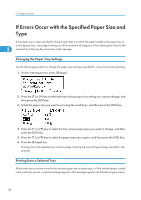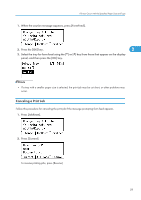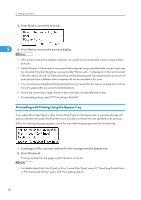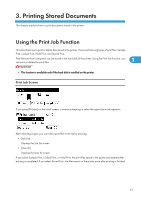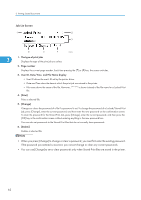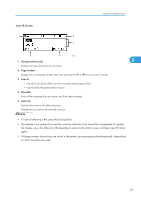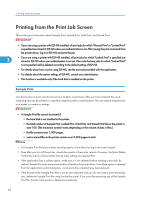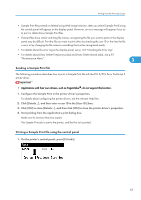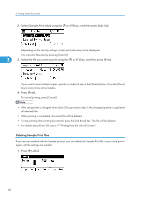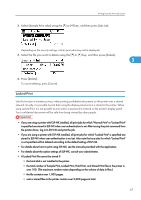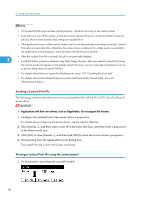Ricoh Aficio SP 4310N Software Guide - Page 65
User ID Screen, the display, press the [Menu] or [Escape] key to return to the initial screen
 |
View all Ricoh Aficio SP 4310N manuals
Add to My Manuals
Save this manual to your list of manuals |
Page 65 highlights
User ID Screen Using the Print Job Function CEE501 1. The type of print jobs 3 Displays the type of the print job you select. 2. Page number Displays the current page number. Each time pressing the [ ] or [ ] key, the screen switches. 3. User ID • User ID shows the ID of the user who stored the selected type of files. • User ID set by the printer driver is shown. 4. [PrintAll] Prints all files stored by the user whose user ID has been selected. 5. [Job List] Switches the screen to the [Job List] screen. Displays the print jobs of the selected user only. • To cancel selecting a file, press the [Escape] key. • The display is not updated if a new file is stored while the list of stored files is displayed. To update the display, press the [Menu] or [Escape] key to return to the initial screen, and then press [Prt.Jobs] again. • If a large number of print jobs are stored in the printer, processing may slow temporarily, depending on which functions are used. 63