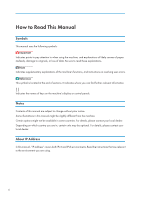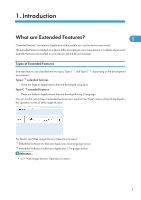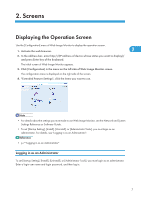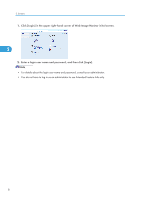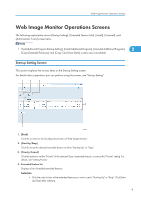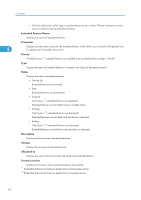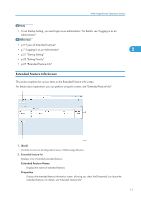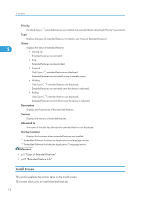Ricoh Aficio SP 5210DN VM Card Extended Feature Settings Web Reference - Page 9
Screens, Displaying the Operation Screen, Logging in as an Administrator
 |
View all Ricoh Aficio SP 5210DN manuals
Add to My Manuals
Save this manual to your list of manuals |
Page 9 highlights
2. Screens Displaying the Operation Screen Use the [Configuration] menu of Web Image Monitor to display the operation screen. 1. Activate the web browser. 2 2. In the address bar, enter http://(IP address of device whose status you want to display)/ and press Enter key of the keyboard. The initial screen of Web Image Monitor appears. 3. Click [Configuration] in the menu on the left side of Web Image Monitor screen. The configuration menu is displayed on the right side of the screen. 4. "Extended Feature Settings", click the items you want to use. • For details about the settings you must make to use Web Image Monitor, see the Network and System Settings Reference or Software Guide. • To set [Startup Setting], [Install], [Uninstall], or [Administrator Tools], you must login as an administrator. For details, see "Logging in as an Administrator". • p.7 "Logging in as an Administrator" Logging in as an Administrator To set [Startup Setting], [Install], [Uninstall], or [Administrator Tools], you must login as an administrator. Enter a login user name and login password, and then log in. 7