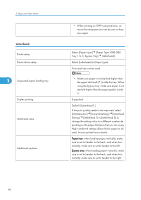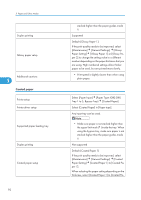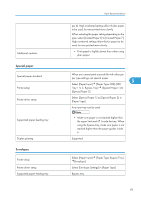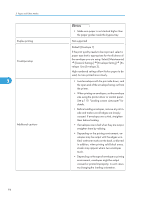Ricoh C811DN T2 Hardware Guide - Page 91
Thin paper, OHP transparencies, Select [OHP transparencies] in [Paper Type].
 |
UPC - 026649028205
View all Ricoh C811DN T2 manuals
Add to My Manuals
Save this manual to your list of manuals |
Page 91 highlights
Thin paper Paper thickness Printer setup Printer driver setup Supported paper feeding tray Duplex printing OHP transparencies Printer setup Printer driver setup Supported paper feeding tray Paper capacity Duplex printing Additional cautions Paper Recommendations 52 to 59 g/m2 (14 to 16 lb.) Select [Paper Input] [Paper Type: XXX] (XXX: Tray 1 to 5, Bypass Tray) [Thin Paper]. Select [Thin Paper] in [Paper Type]. Any input tray can be used. • Make sure paper is not stacked higher than the upper limit mark ( ) inside the tray. When using the bypass tray, make sure paper is not stacked higher than the paper guides inside it. 5 Not supported Select [Paper Input] [Paper Type: Bypass Tray] [OHP transparencies]. Select [OHP transparencies] in [Paper Type]. Bypass tray 50 Not supported • When loading OHP transparencies, take care not to load them upside down. Doing so may cause a malfunction. • Make sure to fan OHP transparencies every time before printing. Leaving OHP transparencies loaded in the paper tray may cause them to stick together and result in a paper misfeed. • If multiple OHP transparencies are fed at the same time, load them one by one. 89