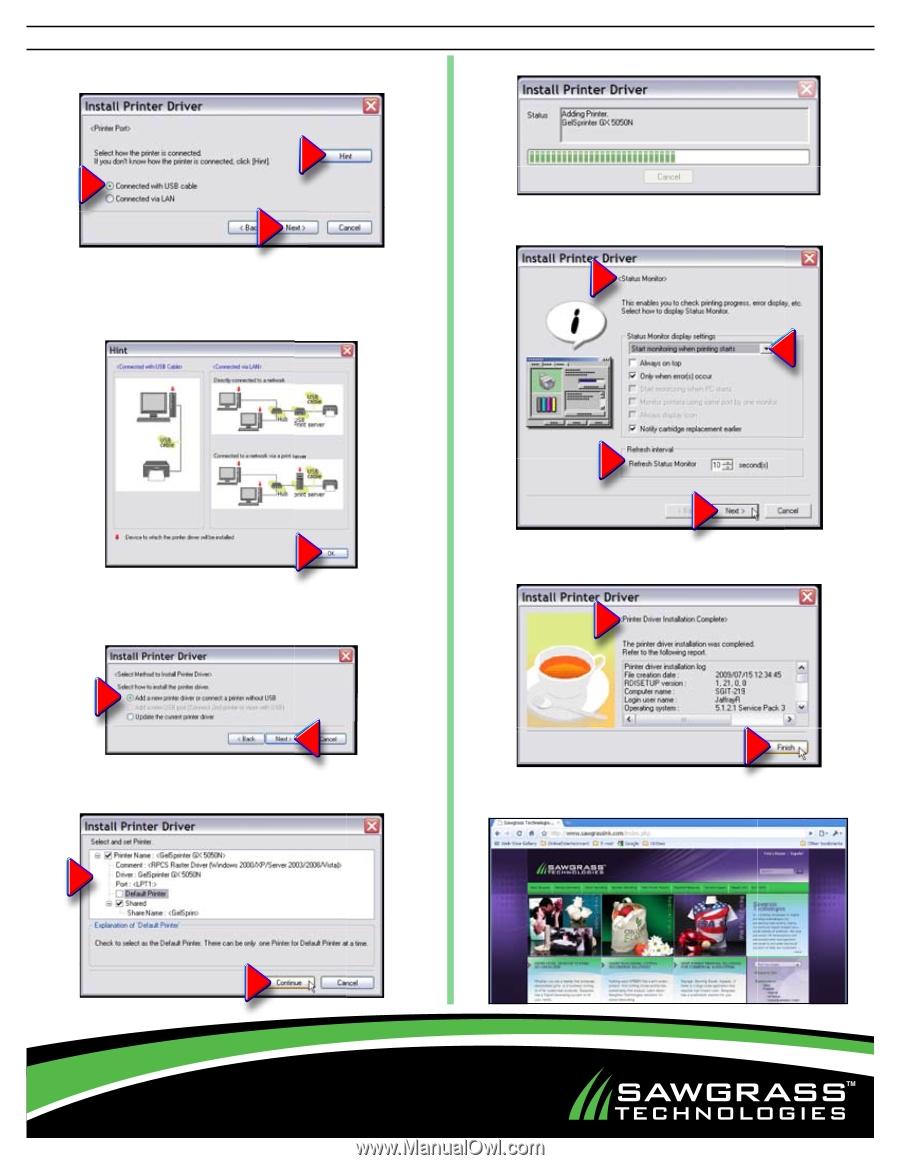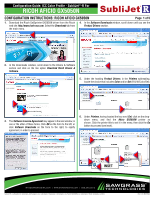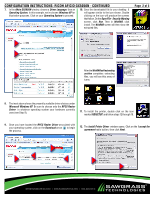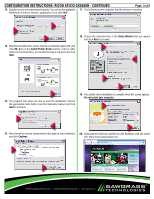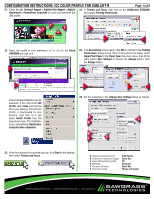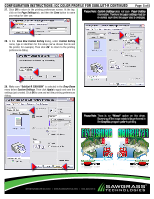Ricoh GX5050N Configuration Guide - Page 3
Install Printer Driver, Continue, Status Monitor
 |
UPC - 026649055218
View all Ricoh GX5050N manuals
Add to My Manuals
Save this manual to your list of manuals |
Page 3 highlights
configuration instructions: Ricoh Aficio gx5050n - continued Page 3 of 5 13. Specify how you are connecting the printer. You can see the applicable 17. The following screen indicates that the software is loading. differences in the two choices, graphically, if you click Hint. 18. Choose the characteristics of the Status Monitor that you require and click Next to proceed. 14. Study the variations for clarity, choose a connection approach, and click OK. Back in the Install Printer Driver window, select a radio button (in the illustration, we connect through a usb port) and click Next. 15. The program then asks you how to treat the installation. Choose the appropriate radio button (see the illustration below) and click Next to continue. 19. Your printer driver installation is complete when this screen appears. Do not restart your computer. 16. Now choose the various characteristics that apply to your installation 20. Download the ICM color profile from the Sawgrass web site at this and click Continue. link: http://www.sawgrassink.com. [email protected] | WWW.SAWGRASSINK.COM | 866.290.3812