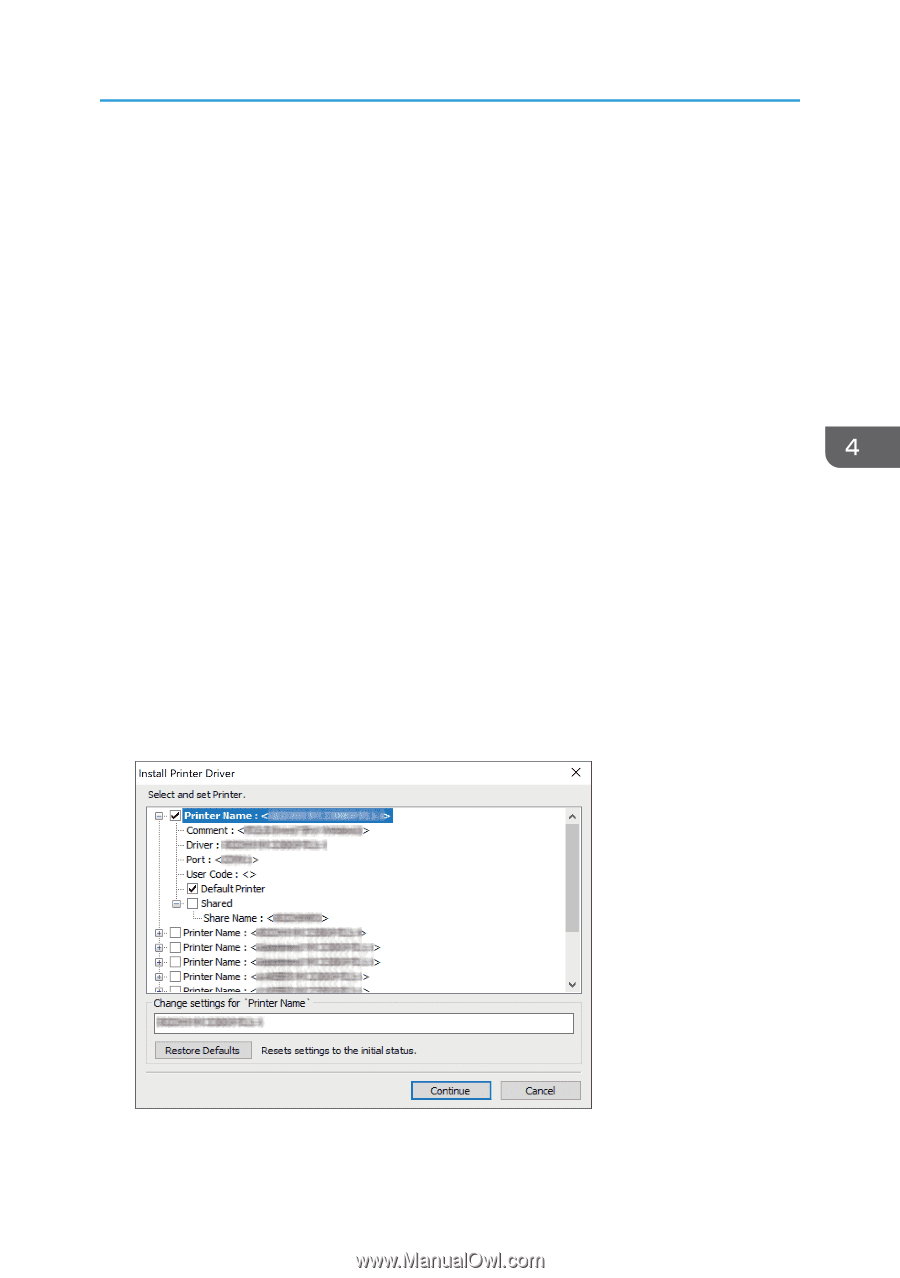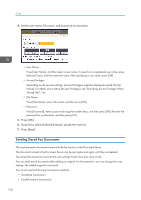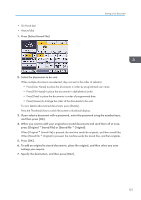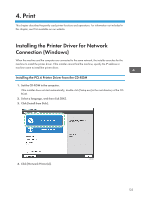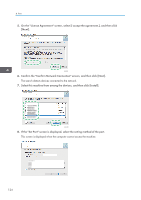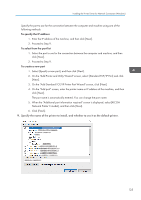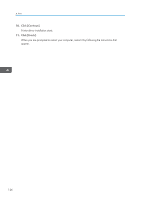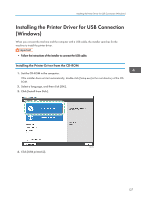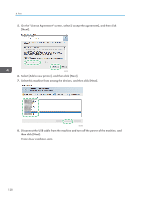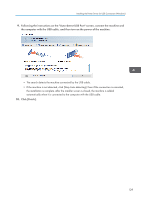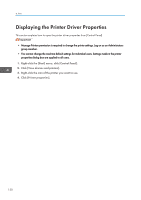Ricoh IM 350F User Guide - Page 127
On the Add Printer and Utility Wizard screen, select [Standard TCP/IP Port] and click
 |
View all Ricoh IM 350F manuals
Add to My Manuals
Save this manual to your list of manuals |
Page 127 highlights
Installing the Printer Driver for Network Connection (Windows) Specify the port to use for the connection between the computer and machine using one of the following methods: To specify the IP address 1. Enter the IP address of the machine, and then click [Next]. 2. Proceed to Step 9. To select from the port list 1. Select the port to use for the connection between the computer and machine, and then click [Next]. 2. Proceed to Step 9. To create a new port 1. Select [Specify a new port], and then click [Next]. 2. On the "Add Printer and Utility Wizard" screen, select [Standard TCP/IP Port] and click [Next]. 3. On the "Add Standard TCP/IP Printer Port Wizard" screen, click [Next]. 4. On the "Add port" screen, enter the printer name or IP address of the machine, and then click [Next]. The port name is automatically entered. You can change the port name. 5. When the "Additional port information required" screen is displayed, select [RICOH Network Printer C model], and then click [Next]. 6. Click [Finish]. 9. Specify the name of the printer to install, and whether to use it as the default printer. 125