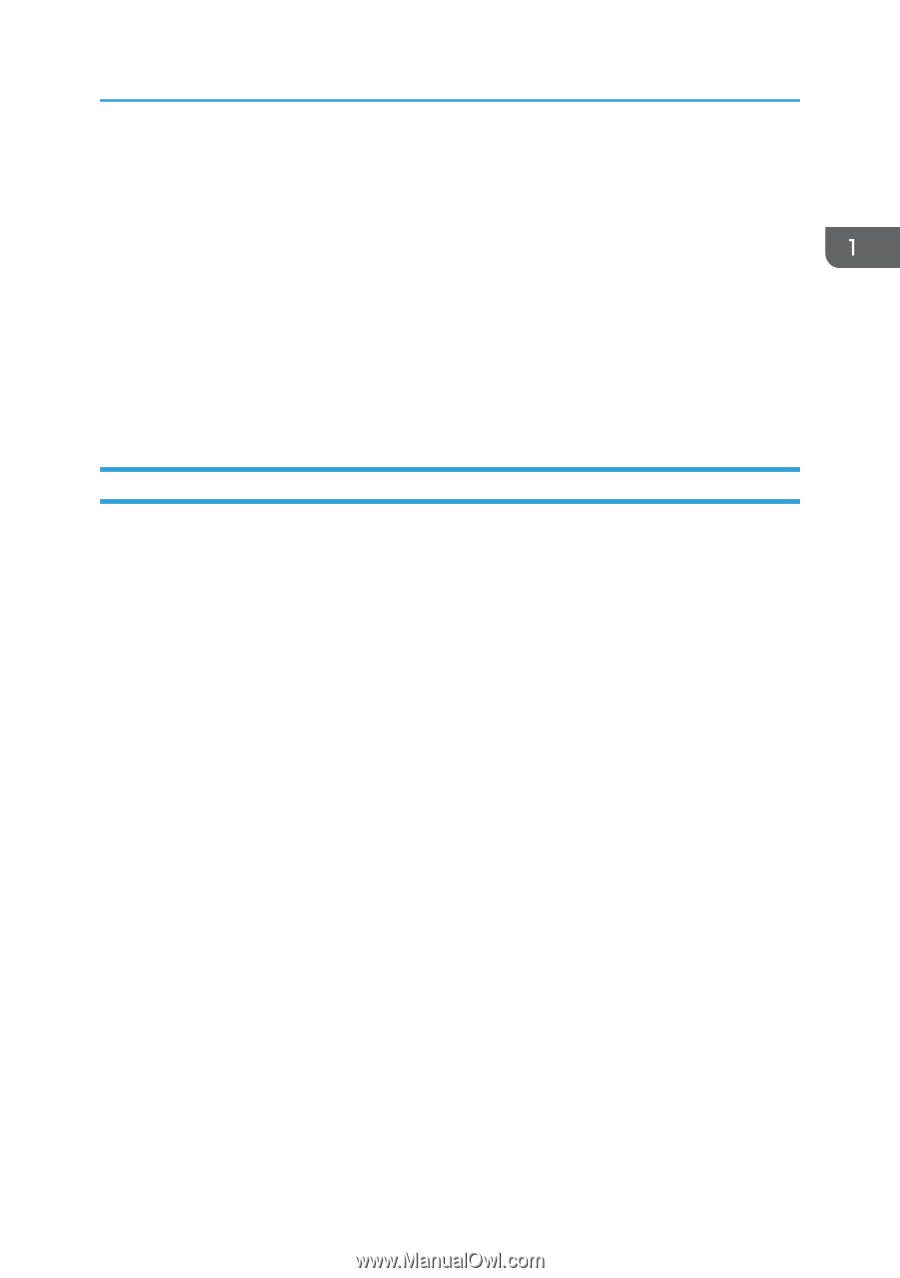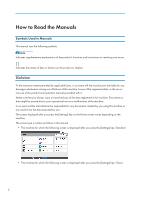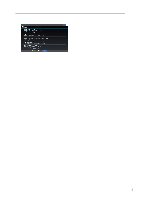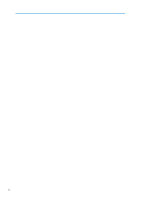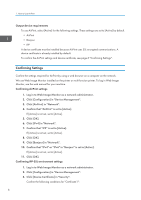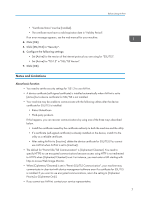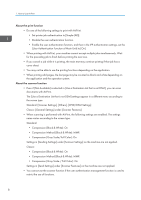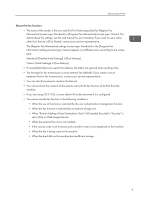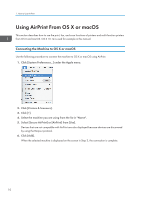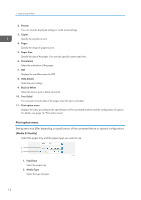Ricoh IM 4000 AirPrint Guide - Page 9
Notes and Limitations
 |
View all Ricoh IM 4000 manuals
Add to My Manuals
Save this manual to your list of manuals |
Page 9 highlights
Before Using AirPrint • "Certificate Status" must be [Installed]. • The certificate must have a valid expiration date in "Validity Period". If an error message appears, see the web manual for your machine. 4. Click [OK]. 5. Click [SSL/TLS] in "Security". 6. Configure the following settings: • Set [Active] for the version of the internet protocol you are using for "SSL/TLS". • Set [Active] for "TLS1.2" in "SSL/TLS Version". 7. Click [OK]. Notes and Limitations About basic function • You need to set the security settings for TLS1.2 to use AirPrint. • A device certificate (self-signed certificate) is installed automatically when AirPrint is set to [Active] but a device certificate for SSL/TLS is not installed. • Your machine may be unable to communicate with the following utilities after the device certificate for SSL/TLS is installed: • Ridoc GlobalScan • Third-party products If this happens, you can recover communications by using one of the three ways described below. • Install the certificate issued by the certificate authority to both the machine and the utility. • If a certificate (self-signed certificate) is already installed on the device, install it to the utility as a reliable certificate. • After setting AirPrint to [Inactive], delete the device certificate for SSL/TLS (You cannot use AirPrint when AirPrint is set to [Inactive]). • The default for "Permit SSL/TLS Communication" is [Ciphertext/Cleartext]. You need to specify HTTPS to use encrypted communications because access using HTTP is not redirected to HTTPS when [Ciphertext/Cleartext] is set. For instance, you must enter a URL starting with https to access Web Image Monitor. • When [Ciphertext/Cleartext] is set in "Permit SSL/TLS Communication", your machine may communicate in clear-text with device management software even if a certificate for SSL/TLS is installed. If you want to use encrypted communications, return the setting to [Ciphertext Priority] or [Ciphertext Only]. • If you cannot use AirPrint, contact your service representative. 7