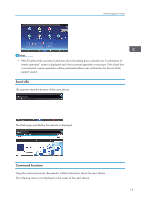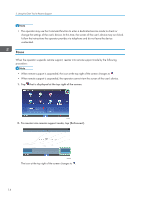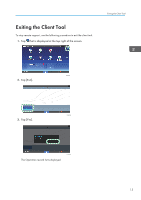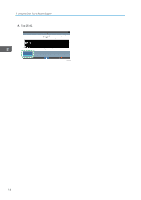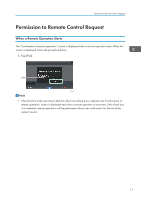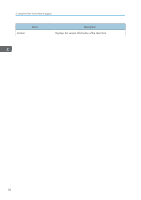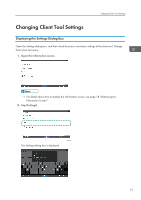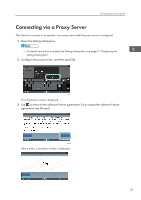Ricoh IM 430Fb Users Guide - Page 20
Checking Client Tool Information, Displaying the Information Screen
 |
View all Ricoh IM 430Fb manuals
Add to My Manuals
Save this manual to your list of manuals |
Page 20 highlights
2. Using the Client Tool to Receive Support Checking Client Tool Information On the information screen, you can check the software license agreement and open source licenses for the client tool, its settings and version information. Displaying the Information Screen 1. Tap and hold the bar at the top of the screen for at least 5 seconds. DUN001 The software license agreement is displayed. While Remote Support Service is provided, tap that is displayed at the top right of the screen. The software license is no longer displayed, and "Supporting..." is displayed. DUN041 2. Tap the menu icon. 18 DUN026

Checking Client Tool Information
On the information screen, you can check the software license agreement and open source licenses for
the client tool, its settings and version information.
Displaying the Information Screen
1.
Tap and hold the bar at the top of the screen for at least 5 seconds.
DUN001
The software license agreement is displayed.
While Remote Support Service is provided, tap
that is displayed at the top right of the screen.
The software license is no longer displayed, and "Supporting..." is displayed.
DUN041
2.
Tap the menu icon.
DUN026
2. Using the Client Tool to Receive Support
18