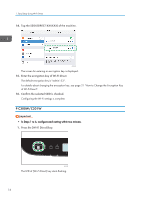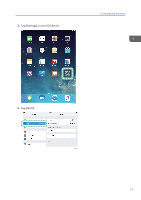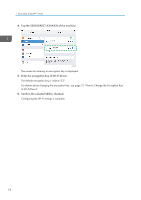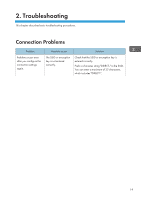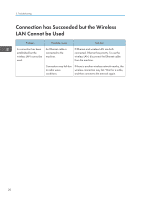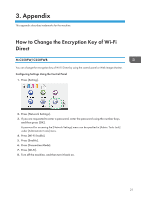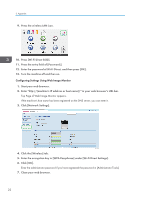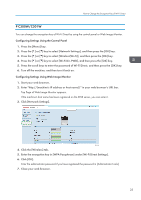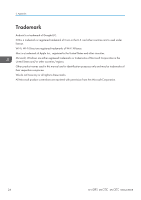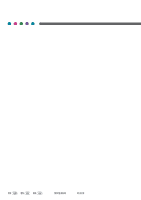Ricoh M C250FWB Wi-Fi Direct Guide - Page 23
Appendix, How to Change the Encryption Key of Wi-Fi Direct, M C250FW/C250FWB, Direct
 |
View all Ricoh M C250FWB manuals
Add to My Manuals
Save this manual to your list of manuals |
Page 23 highlights
3. Appendix This appendix describes trademarks for the machine. How to Change the Encryption Key of Wi-Fi Direct M C250FW/C250FWB You can change the encryption key of Wi-Fi Direct by using the control panel or Web Image Monitor. Configuring Settings Using the Control Panel 1. Press [Setting]. 2. Press [Network Settings]. 3. If you are requested to enter a password, enter the password using the number keys, and then press [OK]. A password for accessing the [Network Settings] menu can be specified in [Admin. Tools Lock] under [Administrator Tools] menu. 4. Press [Wi-Fi Enable]. 5. Press [Enable]. 6. Press [Connection Mode]. 7. Press [Wi-Fi]. 8. Turn off the machine, and then turn it back on. 21
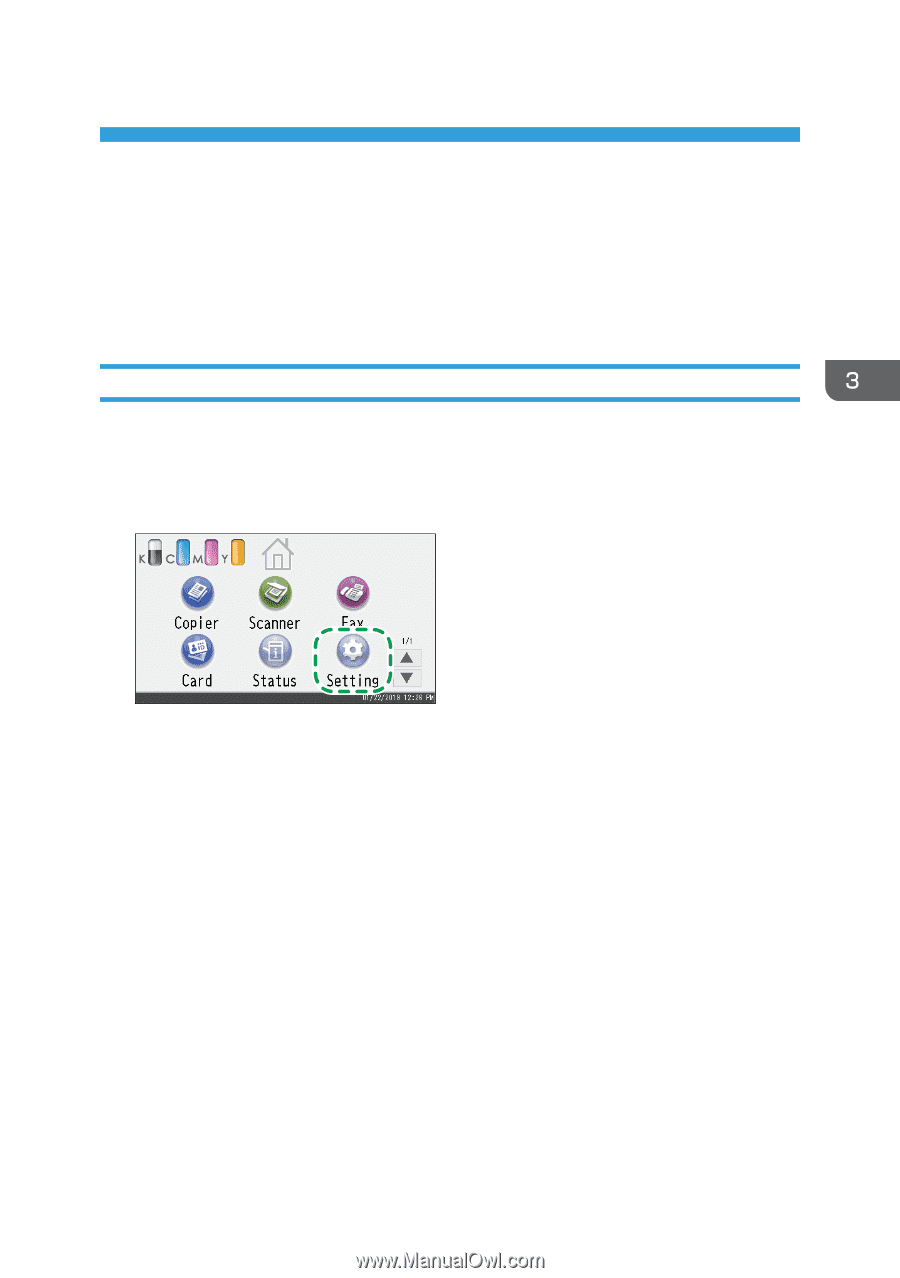
3. Appendix
This appendix describes trademarks for the machine.
How to Change the Encryption Key of Wi-Fi
Direct
M C250FW/C250FWB
You can change the encryption key of Wi-Fi Direct by using the control panel or Web Image Monitor.
Configuring Settings Using the Control Panel
1.
Press [Setting].
2.
Press [Network Settings].
3.
If you are requested to enter a password, enter the password using the number keys,
and then press [OK].
A password for accessing the [Network Settings] menu can be specified in [Admin. Tools Lock]
under [Administrator Tools] menu.
4.
Press [Wi-Fi Enable].
5.
Press [Enable].
6.
Press [Connection Mode].
7.
Press [Wi-Fi].
8.
Turn off the machine, and then turn it back on.
21