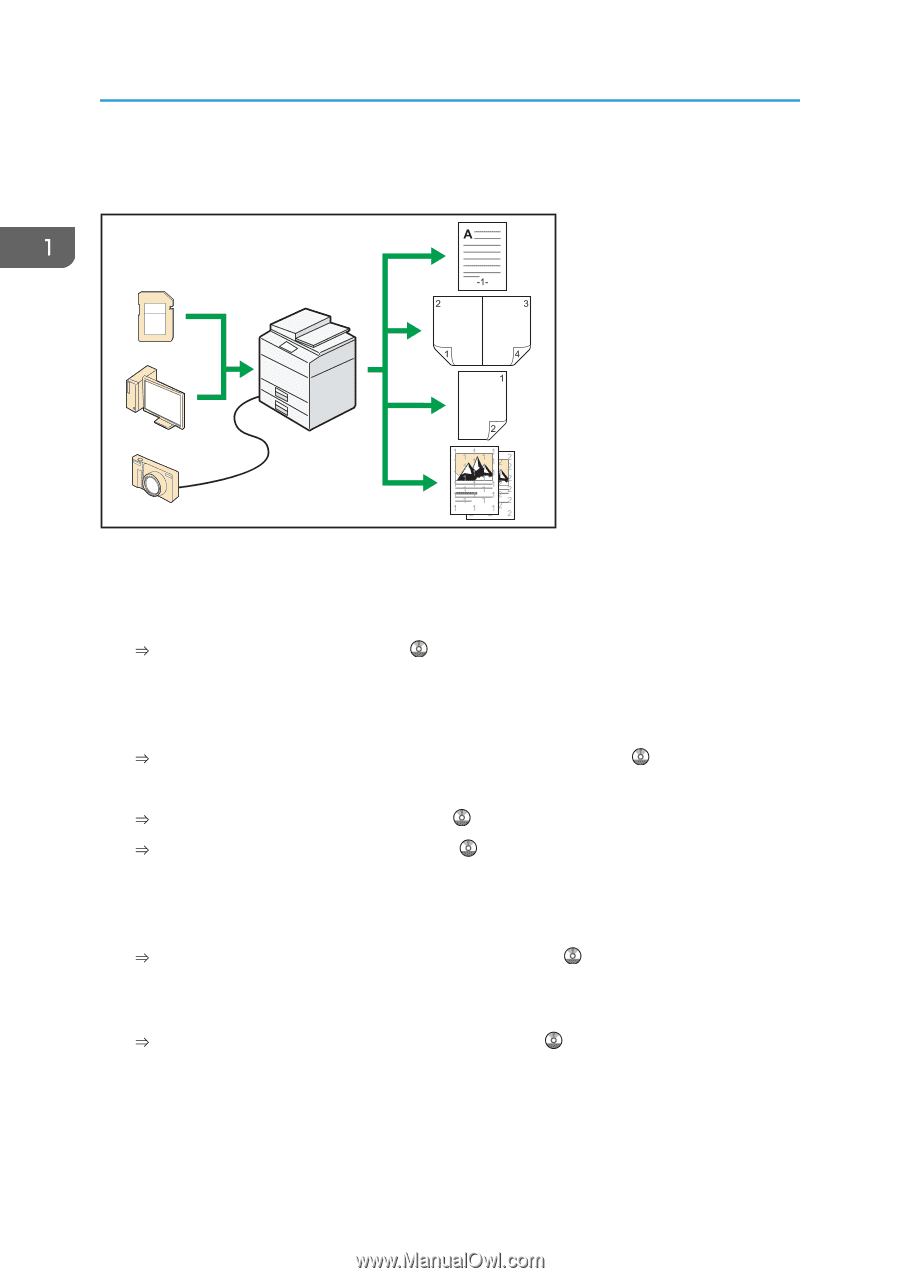Ricoh MP C4503 Manuals - Page 26
Printing Data Using Various Functions - installation
 |
View all Ricoh MP C4503 manuals
Add to My Manuals
Save this manual to your list of manuals |
Page 26 highlights
1. What You Can Do with This Machine Printing Data Using Various Functions CJQ602 • This machine supports network and local connections. • You can send PDF files directly to the machine for printing, without having to open a PDF application. See "Printing a PDF File Directly", Print . • You can print or delete print jobs stored on the machine's hard disk, which have been previously sent from computers using the printer driver. The following types of print jobs can be selected: Sample Print, Locked Print, Hold Print, and Stored Print. See "Storing Documents in the Hard Disk Drive and Printing them", Print . • The finisher allows you to collate, staple, and punch holes in your prints. For details about stapling, see "Staple", Print . For details about punching, see "Punch", Print . • If the PictBridge card is installed, you can connect a PictBridge-compatible digital camera to this machine using a USB cable. This allows you to print the photographs stored on the camera using the camera's own interface. See "Direct Printing from a Digital Camera (PictBridge)", Print . • You can print files stored on a removable memory device and specify print conditions such as print quality and print size. See "Direct Printing from a Memory Storage Device", Print . 16