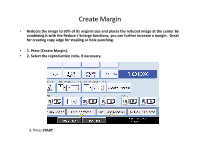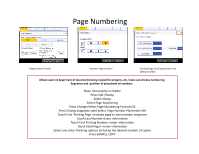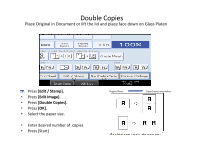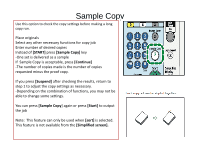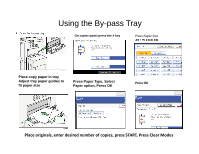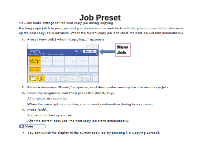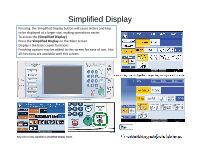Ricoh Pro 907EX Quick Start Guide - Page 18
Adding Covers - tabs
 |
View all Ricoh Pro 907EX manuals
Add to My Manuals
Save this manual to your list of manuals |
Page 18 highlights
To set the Bypass tray as the cover paper source:Press "User Tools" Select "System Settings" Select the "Paper Size" Settings" tab Select "Bypass" Select "Display" Select "Cover" Select "Mode Selected" Select "OK" Press "User Tools" again to exit Adding Covers To change between 1 and 2 sided covers:Press "User Tools" Select "Copy Features" Select "Page Format" Select "Cover Mode" Select 1 or 2 sided covers Select "OK" Press "User Tools" to exit On the main screen:Select "Cover/Slip sheet" Select "Front Cover" Select "Blank" or "Copy" Press "OK" Set the paper for the cover sheet on the bypass tray For 2 sided covers select "Duplex" Set the originals on the document feeder Select any additional options Enter desired number of copies Press Sample Copy Press "Continue" if sample set is correct.