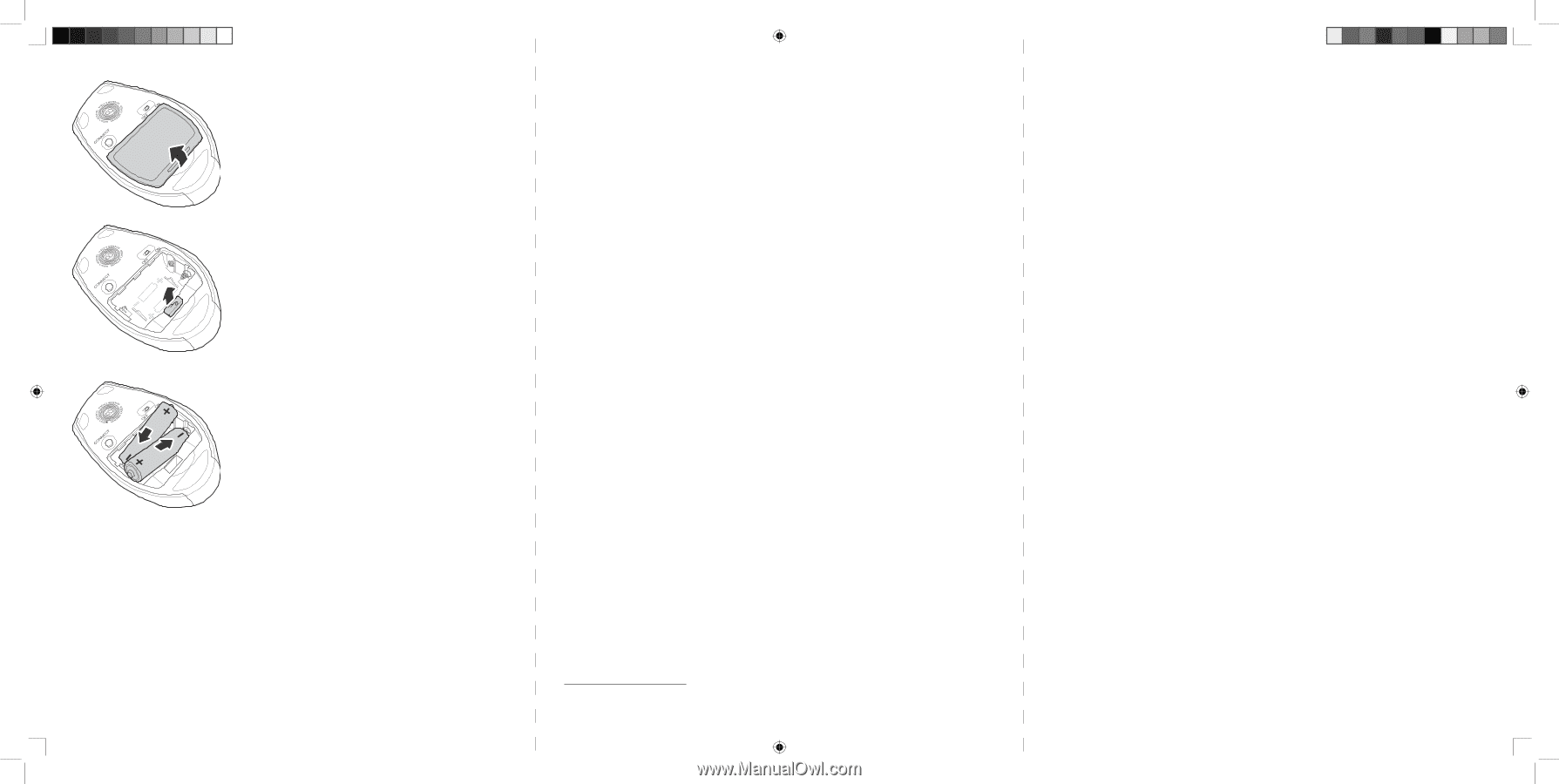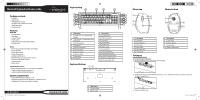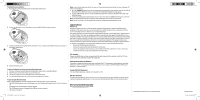Rocketfish RF-BTCMBO2 Quick Setup Guide (English) - Page 2
Legal notices, One-year limited warranty - bios
 |
View all Rocketfish RF-BTCMBO2 manuals
Add to My Manuals
Save this manual to your list of manuals |
Page 2 highlights
To install the mouse batteries: 1 Press the tab to release the battery cover on the bottom of the mouse. Note: To start the Bluetooth stack for the first time, see"Using the Bluetooth stack for the first time in Windows XP" in the User Guide on CD. 1 Press the CONNECT buttons on the mouse and keyboard to start pairing. Your computer starts to search for all Bluetooth devices. When the mouse is connected, the Confirmation Required message appears. 2 Click to confirm that the mouse is connected. When the keyboard is connected, the Bluetooth Security Setup dialog box opens. 3 Use the paired keyboard to type the digits shown on the screen, then press Enter. The keyboard is connected. Note: The keyboard and mouse enter the power saving mode when not used for a period of time. Note: See the User Guide on CD for detailed information on configuring the keyboard and mouse. 2 Remove the Bluetooth receiver, then plug it into an available USB port on your computer. 3 Install two AA batteries (included). Make sure that the + and - symbols on the batteries match the symbols in the battery compartment. 4 Replace the battery cover. To pair the keyboard and mouse automatically in boot mode: 1 With your computer turned off, plug the USB Bluetooth receiver into an available USB port. 2 Slide the power switch of the mouse to turn the mouse on. 3 Turn on the computer and use the keyboard to enter the BIOS setup. 4 Use the keyboard and mouse to view the menu and configure the settings. To pair using the Bluetooth stack: Before using the Bluetooth stack for keyboard and mouse pairing, make sure of the following: • The WIDCOMM Bluetooth stack is installed and set up. See "Installing the Bluetooth stack" in the User Guide on CD. • The batteries are inserted properly and fully charged. • The USB Bluetooth receiver is plugged into a USB port on your computer. • The mouse is turned on. Legal notices FCC Part 15 This device complies with Part 15 of the FCC Rules. Operation of this product is subject to the following two conditions: (1) this device may not cause harmful interference, and (2) this device must accept any interference received, including interference that may cause undesired operation. This equipment has been tested and found to comply within the limits for a class B digital device, pursuant to Part 15 of the FCC Rules. These limits are designed to provide reasonable protection against harmful interference in a residential installation. This equipment generates, uses, and can radiate radio frequency energy and, if not installed and used in accordance with the instructions, may cause harmful interference to radio communications. However, there is no guarantee that interference will not occur in a particular installation. If this equipment does cause harmful interference to radio or television reception, which can be determined by turning the equipment off and on, the user is encouraged to try to correct the interference by one or more of the following measures: • Reorient or relocate the receiving antenna. • Increase the separation between the equipment and receiver. • Connect the equipment into an outlet on a circuit different from that to which the receiver is connected. • Consult the dealer or an experienced radio/TV technician for help. FCC warning Changes or modifications not expressly approved by the party responsible for compliance with the FCC Rules could void the user's authority to operate this equipment. DHHS and FDA safety certification This product is made and tested to meet safety standards of the FCC, requirements and compliance with safety performance of the U.S. Department of Health and Human Services, and also with FDA Radiation Performance Standards 21 CFR Subchapter J. Canada ICES-003 statement This Class B digital apparatus complies with Canadian ICES-003. RSS 310 statement To reduce potential radio interference to other users, the antenna type and its gain should be so chosen that the equivalent isotropically radiated power (e.i.r.p.) is not more than that permitted for successful communication. One-year limited warranty Visit www.rocketfishproducts.com for details © 2009 Best Buy Enterprise Services, Inc. All rights reserved. RF-BTCMBO2_09-0481_QSG_V1_ENG.in2 2 ENGLISH 09-0481 7/2/2009 8:42:09 AM