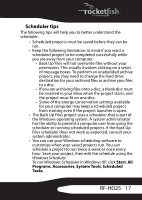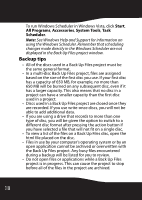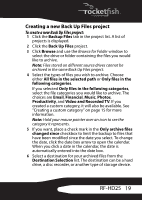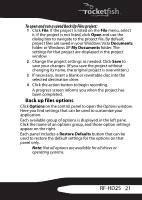Rocketfish RF-HD25 User Manual (English) - Page 18
Using the Back Up Files scheduler, To schedule a Back Up Files project
 |
UPC - 600603112669
View all Rocketfish RF-HD25 manuals
Add to My Manuals
Save this manual to your list of manuals |
Page 18 highlights
7 Click OK to save your list as My Custom Category. This new category is added to the list of file categories in the project window. Using the Back Up Files scheduler Each time you create a Back Up Files project, you have the option of running it immediately or scheduling the project to run at a regular interval that you choose. To schedule a Back Up Files project: 1 Open the Back Up Files project. 2 Set up a new project or select a saved project. See "Creating a new Back Up Files project" on page 19 for more information on starting a project. 3 Choose one of the scheduling options in the project window. Run now-The project runs after you click the action button. Daily-The project runs every day at the time the project was created. Weekly-The project runs once a week at the time and on the day of the week the project was created. Monthly-The project runs once a month at the time and on the day of the month the project was created. 4 Save your project by clicking Save. A save window appears. 5 Name the project, then click OK. Note: If you schedule a monthly backup for the 31st day of the month, your backup will be skipped during months with fewer than 31 days. Backups scheduled on the 29th or 30th day of the month will also be skipped during some months. 16