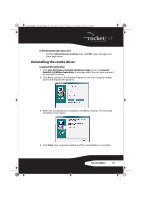Rocketfish RF-RCMBO2 User Guide (English) - Page 20
Maintaining, Troubleshooting
 |
View all Rocketfish RF-RCMBO2 manuals
Add to My Manuals
Save this manual to your list of manuals |
Page 20 highlights
RF-RCMBO2_10-1280_MAN_V1_English.fm Page 20 Wednesday, December 15, 2010 8:59 AM Maintaining To clean your keyboard and mouse, wipe them with a soft, lint-free cloth slightly moistened with water. Troubleshooting If you have any problems with your 2.4 GHz keyboard or mouse, check the following: • Make sure that your computer meets the system requirements. • Make sure that the batteries in the keyboard and mouse are installed correctly. Make sure that the + and - symbols on the batteries align with the + and - symbols inside the keyboard and mouse battery compartments. • When the mouse LED is red, battery power is low. Replace the batteries immediately. • If your computer's BIOS setup has options for the keyboard or mouse, make sure that they are set to default settings. If you are not familiar with the BIOS, see your the documentation that came with your computer. • Only use the mouse on a clean, flat surface in order to ensure smooth and accurate cursor movement. If you use a mousepad, choose a light-colored one, not a dark one, to use less battery power. Also, do not use the mouse on a reflective surface such as metal, glass, or polished wood. • For further assistance with any other questions you may have, contact Rocketfish at 1-800-620-2790 for technical support. 20