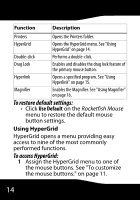Rocketfish RF-TWIST User Manual (English) - Page 19
To change Scroll Flat Panel settings
 |
View all Rocketfish RF-TWIST manuals
Add to My Manuals
Save this manual to your list of manuals |
Page 19 highlights
3 Click Set Orientation. 4 Move the mouse to the right side of the picture to set orientation. 5 Click Reset Orientation to return the orientation to the default setting. 6 Click Apply, then click OK to save the setting. Configuring Scroll Flat Panel settings You can change the wheel scrolling type, wheel button function, speed, and direction. To change Scroll Flat Panel settings: 1 Double-click the Mouse Suite icon in the system tray. The Rocketfish Mouse menu opens. RF-TWIST 19

19
RF-TWIST
3
Click
Set Orientation
.
4
Move the mouse to the right side of the
picture to set orientation.
5
Click
Reset Orientation
to return the
orientation to the default setting.
6
Click
Apply
, then click
OK
to save the
setting.
Configuring Scroll Flat Panel settings
You can change the wheel scrolling type,
wheel button function, speed, and direction.
To change Scroll Flat Panel settings:
1
Double-click the
Mouse Suite
icon in the
system tray. The
Rocketfish Mouse
menu
opens.