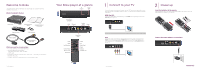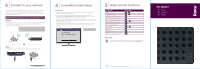Roku 2050X Setup Guide - Page 2
Connect, network, Complete, Guided, Setup, Basic, remote, functions
 |
View all Roku 2050X manuals
Add to My Manuals
Save this manual to your list of manuals |
Page 2 highlights
3 Connect to your network To use your player, you must connect it to your home network. Typically, customers connect to a wireless (or wired) router rather than directly to a broadband modem. Choose Wireless or Wired setup below, then follow the Guided Setup on-screen to complete the connection process. IMPORTANT: Don't place anything on top of your Roku player. Placing objects on top of your player may interfere with the wireless signal, or cause the player to overheat. Wireless Place your player within range of your wireless network. Avoid enclosing your player in a cabinet. During Guided Setup, you may need to enter a password if your network has security turned on. TIP: During Guided Setup, look for the signal strength bars above your network name. If you don't receive a strong signal, try rotating or moving your player - even a few inches can help. Router or Wired Use an Ethernet cable (sold separately) to connect your player to your router. MERE J o Er,' Er VIDEO IL -NEMO - L Router 4 Complete Guided Setup On your TV • Use the remote to follow the on-screen instructions. Your player may download software updates or restart during setup. • When Guided Setup prompts you to enter your Roku linking code, use your computer to go to roku.com/link. Enter the code that appears on your TV screen and then create a Roku account, if you do not already have one. • Once you complete setup, select a channel icon (such as Netflix or Amazon Video On Demand) to view, or visit the Roku Channel Store to add more channels (such as the Pandora Internet radio channel). • Some Roku channels may require you to activate your Roku player to access their content. Just follow the on-screen instructions when you launch a channel for the first time. Roku Welcome Ic th4 Poku Valor idap I mi Man i maim Rums Cht woe IL mei Ml '4 limP14E.1.4.14411m IOW I wk. mad /.11.1e11 .1I*4 41 wmplod r Wpm'iainwIN yam War Divot Frru NIIP= PITdela.big& TIP: Point your remote directly at your player. 111111111,1111J21!1c!I1!l11)1131111111111111111111111111111111 5 Basic remote functions To do this Move left or right Move up or down Scroll left one page at a time Scroll right one page at a time Select an option from a menu Return to previous screen Return to Roku home screen Start or pause playback Exit playback Fast forward Rewind View more options Replay last 7 seconds of video Press this 0 or 0 0 or 0 0 CD O or 0 (from top of screen) 0 0 CI or 0 0 0 0 0 Need help? To view frequently asked questions, watch instructional videos, access user forums, or to contact Roku customer support, go to roku.com/support. Copyright Copyright © 2009-2010 by Roku, Inc. All rights reserved. Roku and the Roku logo are registered trademarks of Roku, Inc. Other brand and product names are trademarks or registered trademarks of their respective holders. •0 Get started 0 Plug in ® Connect ® Watch •.• 40 • • • 40 40 • • • cWl • la a, S 0 O5 • 9 0 * 40 * 0 6 0.. 0S 0 0 • e 0 9 40 • 9 9 • 0 is 0•• • * 0 O 0 • .. 0 • 0 0 a0 14 • •' • 5 • 40 40 •41• • • 5 • e 40 41 0 40 • * * 6 6 4 * 40 • • 9 0 ID . 40 0 0 • 9 9 • • 40 • 4D 40 ep • 0 0 • * S • 9 • 41.41 O 00 al • 4i 0 40 41 •.• • 6 0 40 41 • * 40 40 40 41 •041 5 • • 0 0 0 • 0 • 41 0 9 6 4) ID 40 0 0 0 AP 40 40 .0 Q 41 4/ 40 • op 0 40 0 • * 0 0 41 40 ID 0 4F 0.. ID 0 IF 40 4) 40 40 0 •. • ep • • S 40 41 40 40 40 4P AD 40 5 • * • S 0 ID 41 4D • 9 0 ••. • mp 40 40 0 41 4P 40 0 40 41 00 • 40 • 40 4) 0 S •. ID lb 0 40 6 to 0 ID • • 0 0 le 4F 41 0 6 G 000 40 • 0410 9 0 0 • 000 44 0 0 41 4D 0 • 0 41 4F 0 • 6 • ID 0 ID 4W 0 * 0 4P 0 • 0 4P 0 0 • 9 pm • 0 • 0 4P 41 9 0 0 • • • • 0• • 0 S0 . • 9I FD ID 40 • 0 1) 0 O 4 0 • • 4P lb 0 IP • 0 0 6 • • 0 ID 41 O 0 0 40 • 40 40 40 0 0 9 • 0 0410 41 •• O 0 0 • • 41 10 11 40 41 • * • 9 • ID 40 4D 40 40 0 6 0 • 0 • 40 5 dP 40 • 0 • 9 • a I. • • # 6 a 40 fp 0 0 • • 0 6 0 5' 9 5 6 • • 40 40 40 • • 0.• • 5 • 6 0 • 40 41 • 40 41 • 40 0 40 40 ••• 5• • • 41 40 40 40 41 000 • 41 . • * 0 0 ep 6 40 41 0 40 • 0 0 0 • 0 • • 6 0 6 • o 6 • 0 • • •