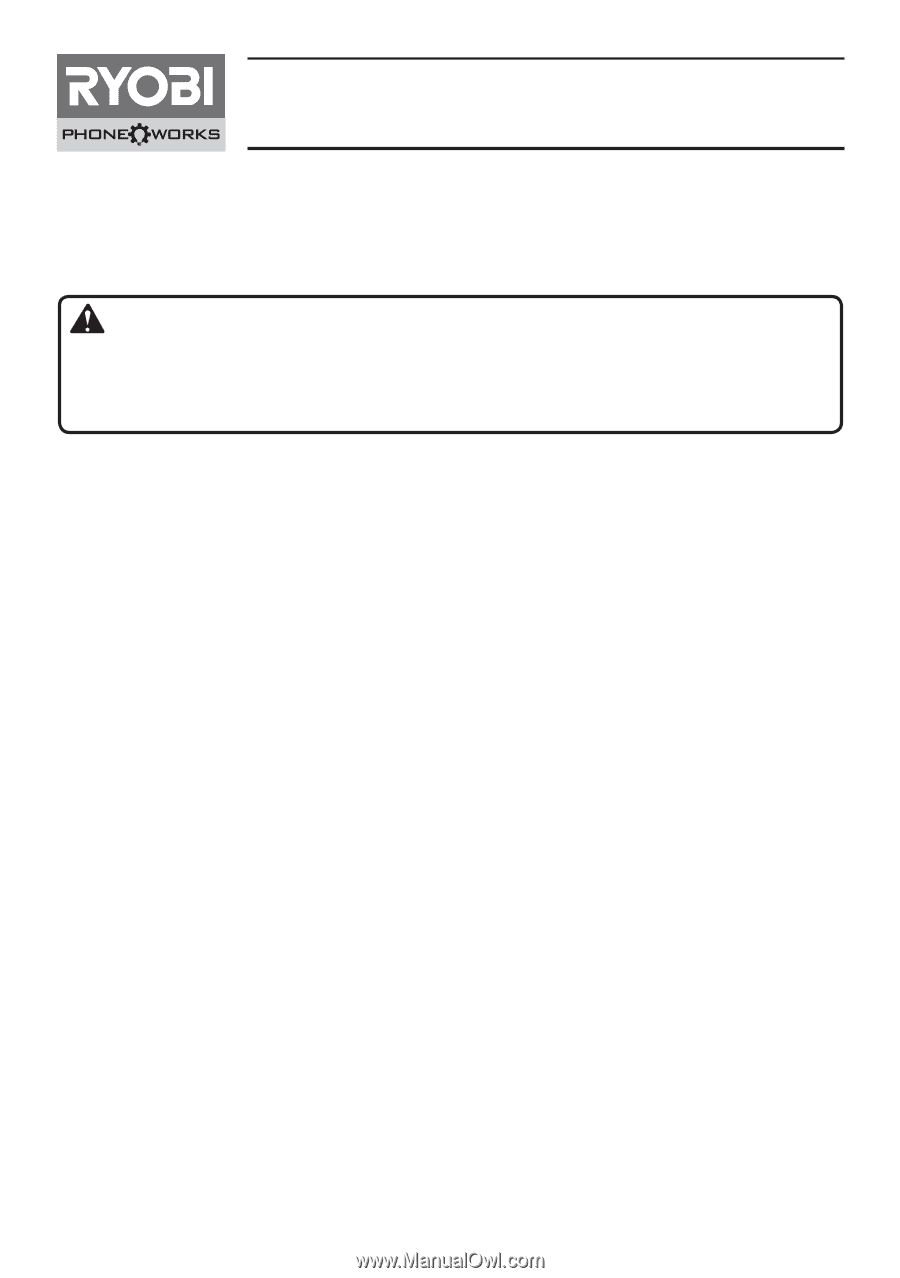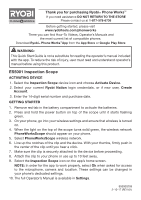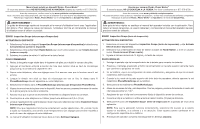Ryobi ES3001 Quick Start Guide - Page 1
Ryobi ES3001 Manual
 |
View all Ryobi ES3001 manuals
Add to My Manuals
Save this manual to your list of manuals |
Page 1 highlights
Thank you for purchasing Ryobi™ Phone Works™ TM If you need assistance DO NOT RETURN TO THE STORE TM Please contact us at 1-877-578-6736 Before getting started, please visit www.ryobitools.com/phoneworks There you can find How-To Videos, Operator's Manuals and the most current list of compatible phones. Download Ryobi™ Phone Works™App from the App Store or Google Play Store WARNING: This Quick Start Guide is not a substitute for reading the operator's manual included with the app. To reduce the risk of injury, user must read and understand operator's manual before using this product. ES5001 Inspection Scope ACTIVATING DEVICE 1. Select the Inspection Scope device icon and choose Activate Device. 2. Select your current Ryobi Nation login credentials, or if new user, Create Account. 3. Enter the 14-digit serial number and purchase date. GETTING STARTED 1. Remove red tab in the battery compartment to activate the batteries. 2. Press and hold the power button on top of the scope until it starts flashing green. 3. On your phone, go into your wireless settings and ensure that wireless is turned on. 4. When the light on the top of the scope turns solid green, the wireless network PhoneWorksScope should appear on your phone. 5. Select PhoneWorksScope wireless network. 6. Line up the notches of the clip and the device. With your thumbs, firmly push in the center of the clip until you hear a click. 7. Make sure the clip is securely attached to the device before proceeding. 8. Attach the clip to your phone or use up to 10 feet away. 9. Select the Inspection Scope icon on the app's home screen. NOTE: In order for the app to work properly, select Ok when asked for access to the microphone, camera and location. These settings can be changed in your phone's dedicated settings. 10. The full Operator's Manual is available in Settings. 995000209 2-10-17 (REV:01)