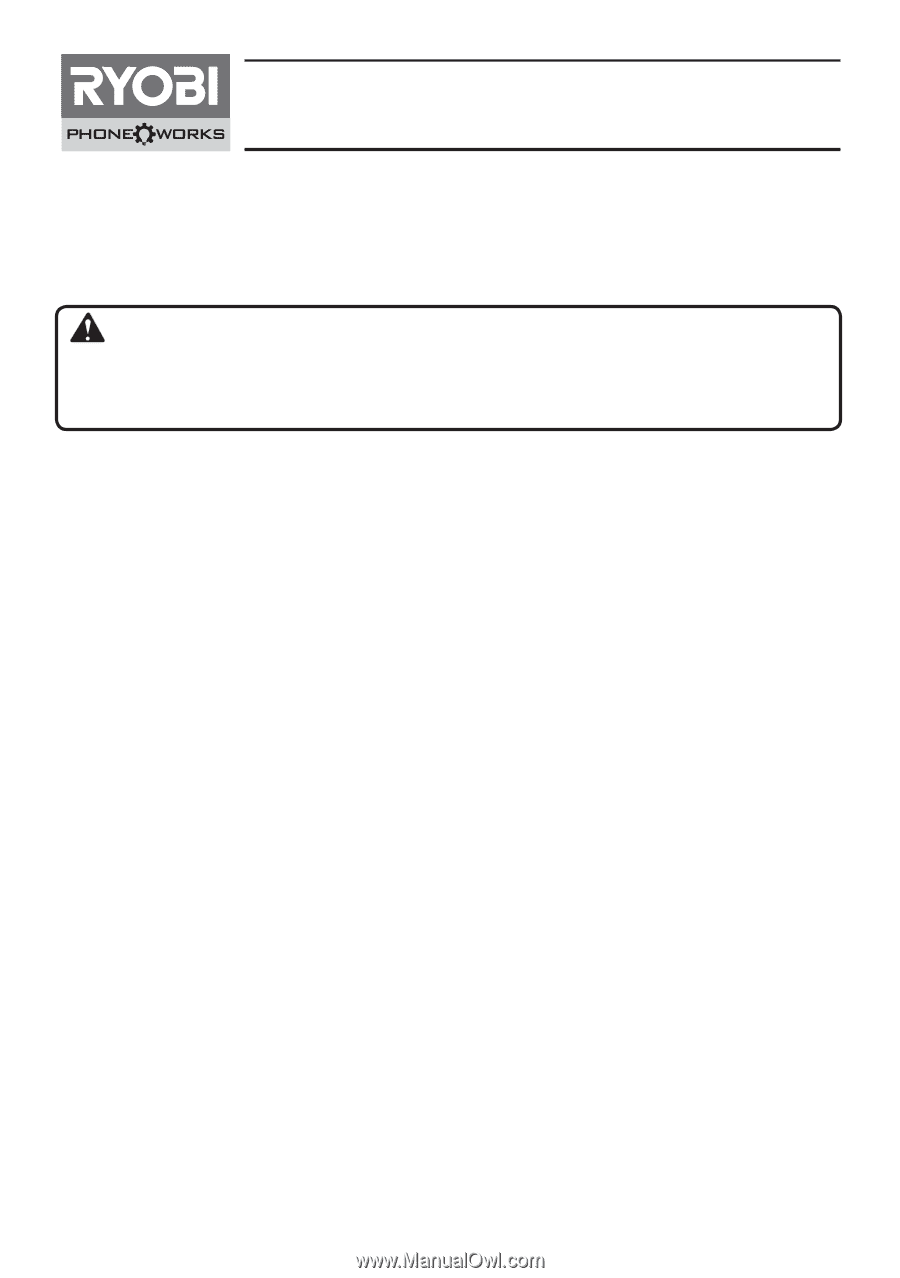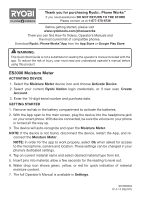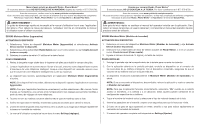Ryobi ES9000 Quick Start Guide - Page 1
Ryobi ES9000 Manual
 |
View all Ryobi ES9000 manuals
Add to My Manuals
Save this manual to your list of manuals |
Page 1 highlights
Thank you for purchasing Ryobi™ Phone Works™ TM If you need assistance DO NOT RETURN TO THE STORE TM Please contact us at 1-877-578-6736 Before getting started, please visit www.ryobitools.com/phoneworks There you can find How-To Videos, Operator's Manuals and the most current list of compatible phones. Download Ryobi™ Phone Works™App from the App Store or Google Play Store WARNING: This Quick Start Guide is not a substitute for reading the operator's manual included with the app. To reduce the risk of injury, user must read and understand operator's manual before using this product. ES3000 Moisture Meter ACTIVATING DEVICE 1. Select the Moisture Meter device icon and choose Activate Device. 2. Select your current Ryobi Nation login credentials, or if new user, Create Account. 3. Enter the 14-digit serial number and purchase date. GETTING STARTED 1. Remove red tab in the battery compartment to activate the batteries. 2. With the App open to the main screen, plug the device into the headphone jack on your smart phone. With device connected, be sure the volume on your phone is turned all the way up. 3. The device will auto-recognize and open the Moisture Meter. NOTE: If the device is not found, disconnect the device, restart the App, and re- connect the Moisture Meter. NOTE: In order for the app to work properly, select Ok when asked for access to the microphone, camera and location. These settings can be changed in your phone's dedicated settings. 4. Tap on current material name and select desired material type from list. 5. Insert pins into material, allow a few seconds for the reading to level out. 6. Water drop icon shows green, yellow, or red for quick indication of material moisture content. 7. The full Operator's Manual is available in Settings. 991000334 12-4-14 (REV:01)