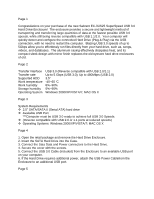Sabrent EC-3US25 User Manual - Page 2
Manager under the Universal Serial Bus Controllers as USB Mass Storage There - hard drive enclosure
 |
View all Sabrent EC-3US25 manuals
Add to My Manuals
Save this manual to your list of manuals |
Page 2 highlights
At this point the Hard Drive is completely installed. No Software or Drivers are needed to complete the connection. The Hard Drive Enclosure should appear in Device Manager under the "Universal Serial Bus Controllers" as "USB Mass Storage" (There should be no error icon: '?' or '!') and the Hard Drive should appear in "MY COMPUTER" as a new Drive Letter. If the Hard-Drive is brand new you may need to first format it to make the Drive Letter appear. Right-click on MY COMPUTER, Select MANAGE, Go to DISK MANAGEMENT, go to the drive information in the Right column and Right-click on the drive to Initialize, Partition, Assign Drive Letter and Format. We recommend the NTFS file system. At this point you should get the Drive letter in MY COMPUTER. For installation issues, please contact [email protected]