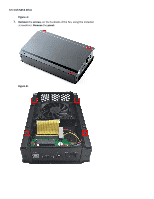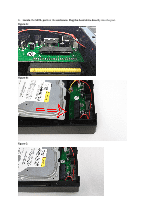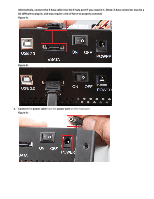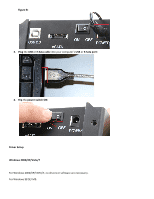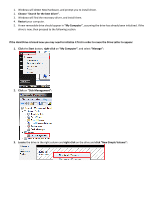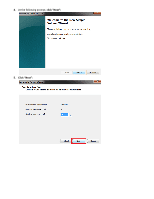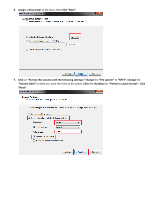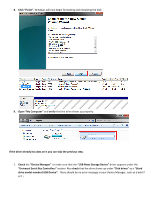Sabrent EC-UEIS7 User Manual - Page 11
Search for the best driver, My Computer, Manage, Disk Management, click New Simple Volume
 |
View all Sabrent EC-UEIS7 manuals
Add to My Manuals
Save this manual to your list of manuals |
Page 11 highlights
1. Windows will detect New Hardware, and prompt you to install driver. 2. Choose "Search for the best driver". 3. Windows will find the necessary driver, and install them. 4. Restart your computer. 5. A new removable drive should appear in "My Computer", assuming the drive has already been initialized. If the drive is new, then proceed to the following section. If the Hard-Drive is brand new you may need to initialize it first in order to cause the Drive Letter to appear: 1. Click the Start button, right-click on "My Computer", and select "Manage": 2. Click on "Disk Management": 3. Locate the drive in the right column and right-click on the drive and click "New Simple Volume":

1.
Windows will detect New Hardware, and prompt you to install driver.
2.
Choose
“
Search for the best driver”
.
3.
Windows will find the necessary driver, and install them.
4.
Restart
your computer.
5.
A new removable drive should appear in
“My Computer”
, assuming the drive has already been initialized. If the
drive is new, then proceed to the following section.
If the Hard-Drive is brand new you may need to initialize it first in order to cause the Drive Letter to appear:
1.
Click
the
Start
button,
right-click
on
“My Computer”
, and select
“Manage”
:
2.
Click
on
“Disk Management”
:
3.
Locate
the drive in the right column and
right-click
on the drive and
click “New Simple Volume”: