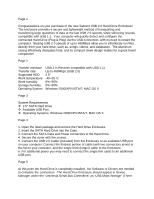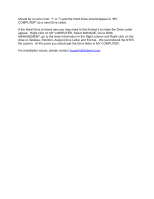Sabrent EC-UST25 User Manual - Page 2
Right-click on MY COMPUTER, Select MANAGE, Go to DISK
 |
View all Sabrent EC-UST25 manuals
Add to My Manuals
Save this manual to your list of manuals |
Page 2 highlights
should be no error icon: '?' or '!') and the Hard Drive should appear in "MY COMPUTER" as a new Drive Letter. If the Hard-Drive is brand new you may need to first format it to make the Drive Letter appear. Right-click on MY COMPUTER, Select MANAGE, Go to DISK MANAGEMENT, go to the drive information in the Right column and Right-click on the drive to Initialize, Partition, Assign Drive Letter and Format. We recommend the NTFS file system. At this point you should get the Drive letter in MY COMPUTER. For installation issues, please contact [email protected]
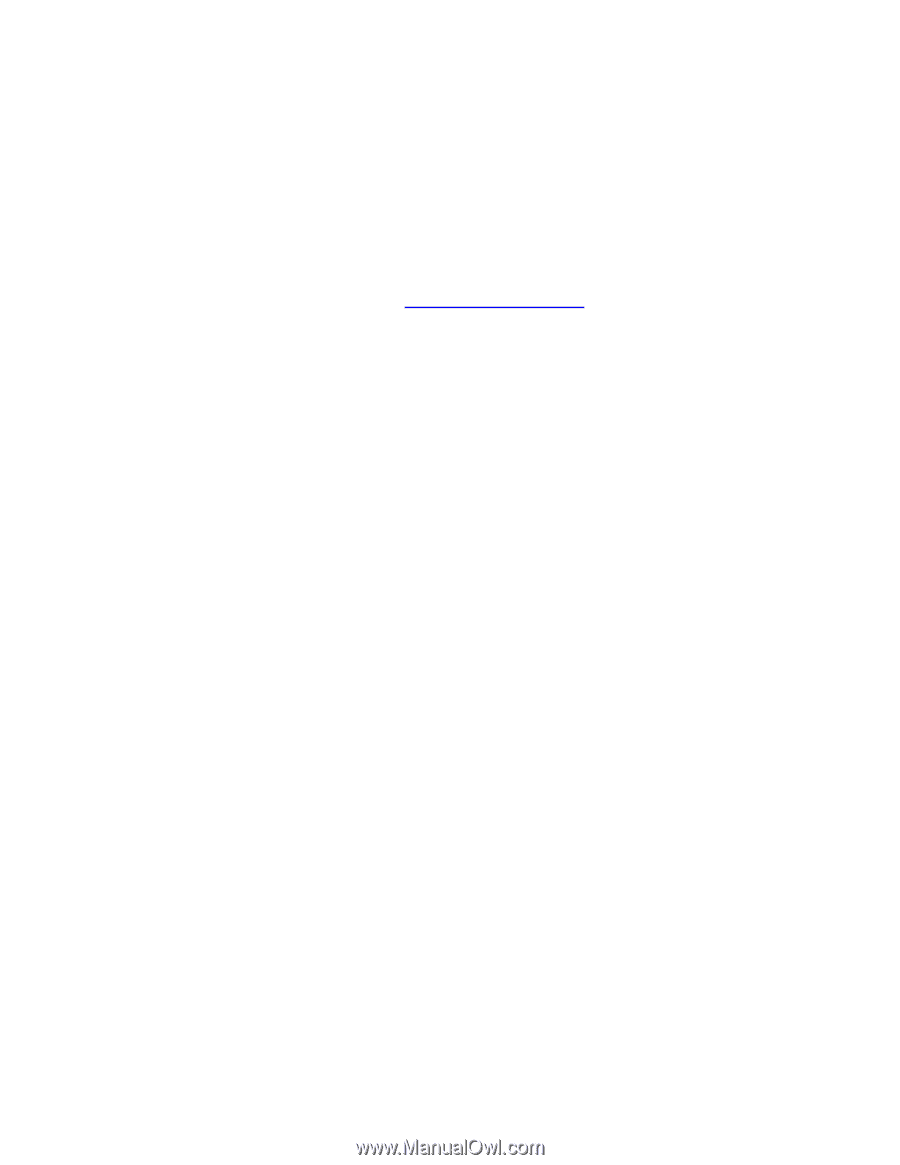
should be no error icon: ‘?’ or ‘!’) and the Hard Drive should appear in “MY
COMPUTER” as a new Drive Letter.
If the Hard-Drive is brand new you may need to first format it to make the Drive Letter
appear.
Right-click on MY COMPUTER, Select MANAGE, Go to DISK
MANAGEMENT, go to the drive information in the Right column and Right-click on the
drive to Initialize, Partition, Assign Drive Letter and Format.
We recommend the NTFS
file system.
At this point you should get the Drive letter in MY COMPUTER.
For installation issues, please contact