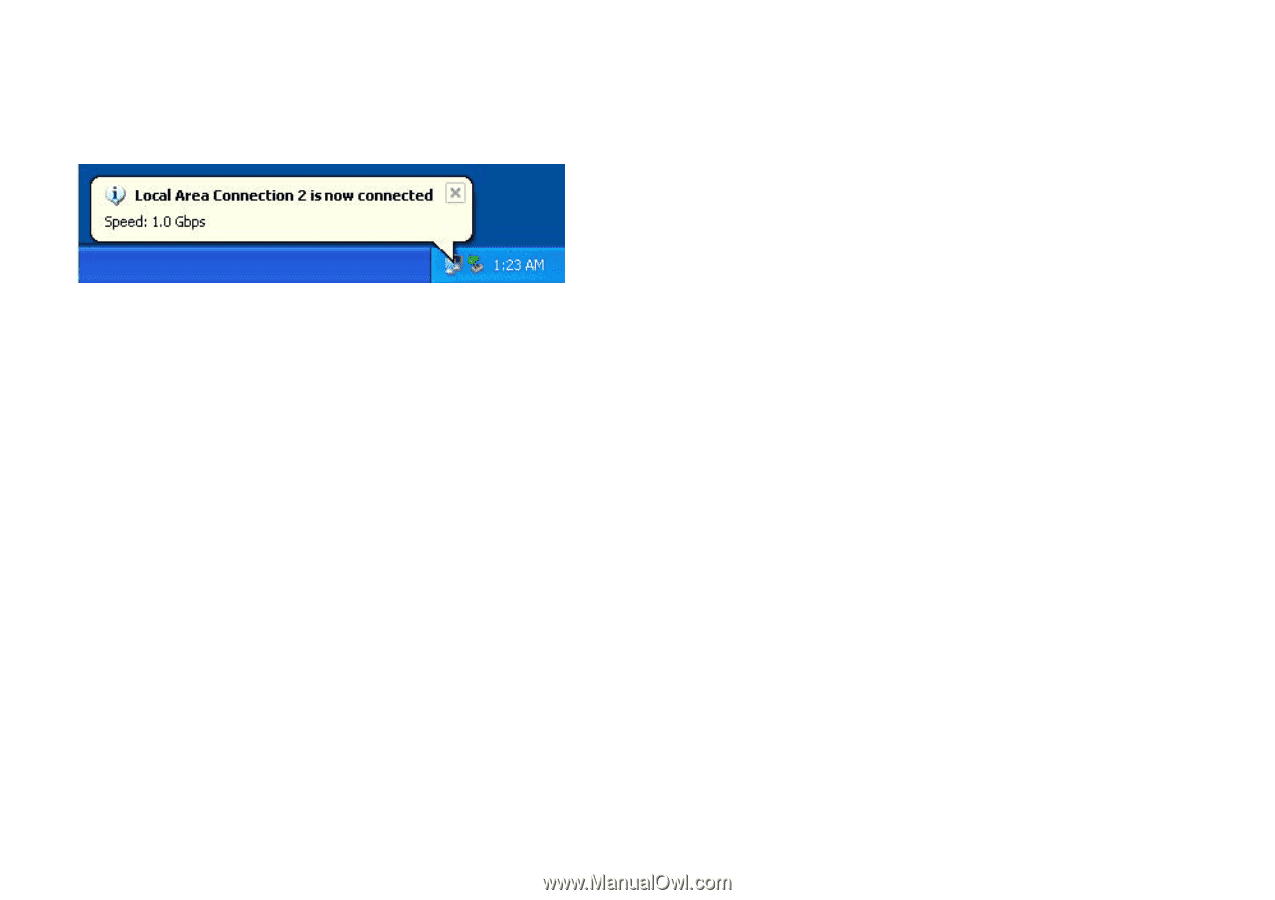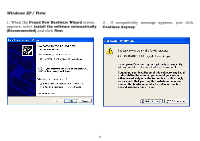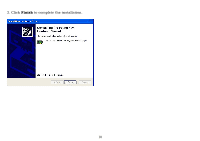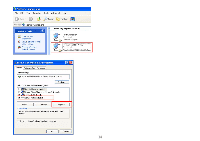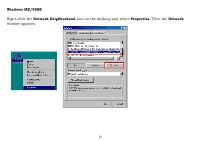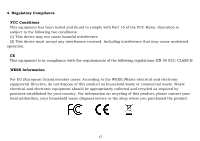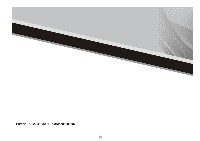Sabrent USB-G1000 User Manual - Page 13
Local Area Connection Properties
 |
View all Sabrent USB-G1000 manuals
Add to My Manuals
Save this manual to your list of manuals |
Page 13 highlights
Connecting to a Network Now you can connect your network to the device's LAN port. The LAN port supports Auto-MDIX feature. It eliminates the need to use crossover cables. Upon your connection, a message pops up in the notification area indicating your connection speed. The adapter's AutoSense feature can automatically detect the network's maximum line speed. To have a 1000Mbps connection, your network device (e.g., switch, router or DSL modem) must also support 1000Mbps. Configuring Network Settings You should configure your Ethernet adapter as required according to your network environment. If you are unsure about the settings, consult your network administrator for assistance. The following describes how to launch the network settings window for your Ethernet adapter. Windows XP/2000/Vista After the installation, a local area connection icon is automatically created for your Ethernet adapter in the Network Connections folder. You can access Network Connections folder by selecting Start > Settings > Control Panel > Network and Internet Connections. In the Network Connections folder, double-click the connection icon for your adapter. Then the Local Area Connection Properties window appears. 13