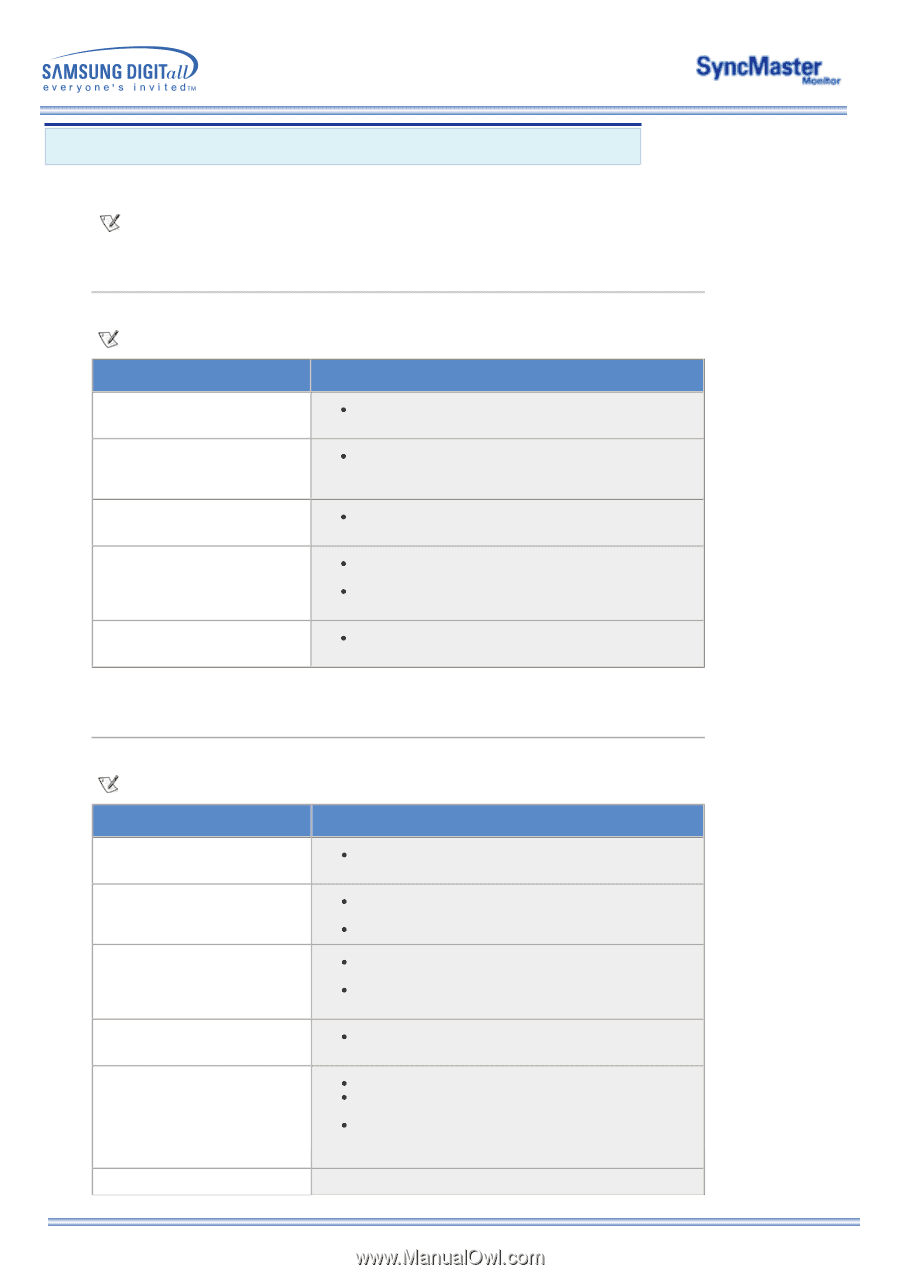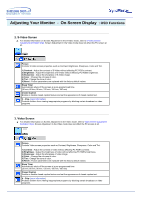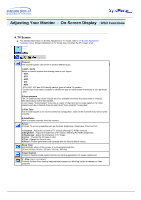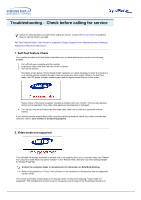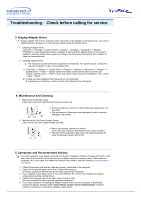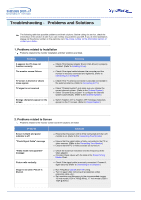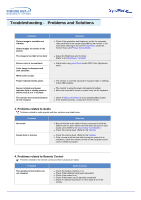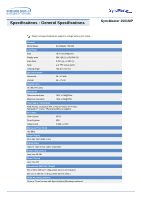Samsung 1701MP User Manual (ENGLISH) - Page 38
Troubleshooting, Problems and Solutions - lcd
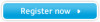 |
View all Samsung 1701MP manuals
Add to My Manuals
Save this manual to your list of manuals |
Page 38 highlights
Troubleshooting - Problems and Solutions The following table lists possible problems and their solutions. Before calling for service, check the information in this section to see if you can remedy any problems yourself. If you do need assistance, please call the phone number on the warranty card, the phone number on the Information section or contact your dealer. 1. Problems related to Installation Problems related to the monitor installation and their solutions are listed. Problems It appears the PC does not function normally. The monitor screen flickers. TV screen is blurred or shows noise signals. TV signal is not received Strange characters appear on the screen. Solutions z Check if the Display Adapter Driver (VGA Driver) is properly installed. (Refer to Installing Driver) z Check if the signal cable between the computer and the monitor is securely connected and tightened. (Refer to Connecting to a Computer) z Check if the TV antenna connector is securely connected to the external antenna. (Refer to Connecting to TV) z Check "Channel system" and make sure you choose the correct channel system. (Refer to the Channel System) z Select "Channel auto program" to configure the channel system automatically. (Refer to the Channel System) z Switch "Caption On" to "Caption Off" if strange characters appear on the TV screen. (Refer to Closed Caption) 2. Problems related to Screen Problems related to the monitor screen and their solutions are listed. Problems Screen is blank and power indicator is off "Check Signal Cable" message "Video mode not supported" message Picture rolls vertically. Image is not clear. Picture is blurred. Solutions z Ensure that the power cord is firmly connected and the LCD monitor is on. (Refer to the Connecting Your Monitor) z Ensure that the signal cable is firmly connected to the PC or video sources. (Refer to the Connecting Your Monitor) z Ensure that the PC or video sources are turned on. z Check the maximum resolution and the frequency of the video adaptor. z Compare these values with the data in the Preset Timing Modes Chart. z Check if the signal cable is securely connected. Connect it again securely.(Refer to Connecting to a Computer) z Run Frequency Coarse and Fine tuning. z Turn on again after removing all accessories (video extension cable, etc.) z Set resolution and frequency to the recommended ranges. 15 inch model (1024 x 768 @ 60Hz), 17 inch model (1280 x 1024 @ 60Hz)