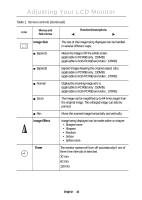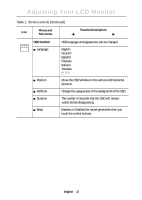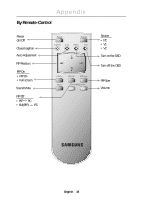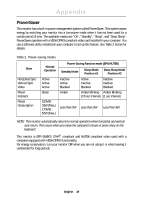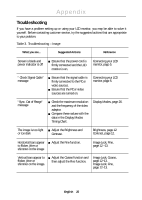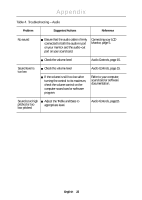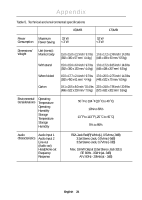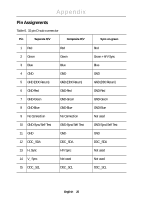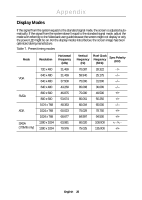Samsung 170MB User Manual (user Manual) (ver.1.0) (English) - Page 23
MB, 170MB, 150MB, 170MB, Table 3., Troubleshooting - Image Continued
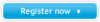 |
View all Samsung 170MB manuals
Add to My Manuals
Save this manual to your list of manuals |
Page 23 highlights
Appendix Table 3. Troubleshooting - Image (Continued) What you see... Suggested Actions Reference Screen is blank and power indicator light is steady amber or blinks every 0.5 or 1 seconds n The monitor is using its power management system. n Move the computer's mouse or press a key on the keyboard Power Saver, page 19. Image is not stable and may appear to vibrate n Check that the display resolution and frequency from your PC or video board is an available mode for your monitor. On your computer check: Control Panel, Display, Settings Display Modes, page 26. n If the setting is not correct, use Installing the Video Driver, your computer utility program to page 6. change the display settings. NOTE: Your monitor supports multiscan display functions within the following frequency domain: n Horizontal frequency: n Vertical frequency: n Maximum refresh rate: 150MB : 30 kHz - 69 kHz 170MB : 30 kHz - 81kHz 56 Hz - 85 Hz 150MB: 1024 x 768 @ 85 Hz 170MB: 1280 x 1024 @ 76Hz Image is not centered n Adjust the horizontal and on the screen. vertical position. H-Position, page 13. V-Position, page 13. You need the monitor driver software n Download the driver from WWW pages: http://samsungelectronics.com/ support/downloads/monitor/ index.html English 21