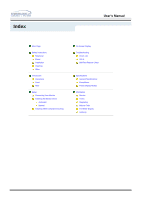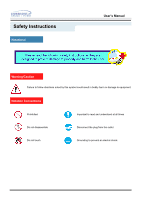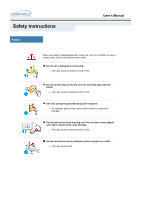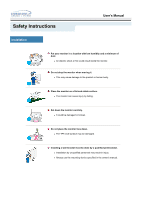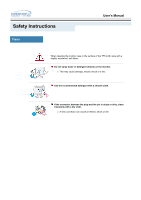Samsung 173S User Manual (ENGLISH)
Samsung 173S Manual
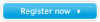 |
View all Samsung 173S manuals
Add to My Manuals
Save this manual to your list of manuals |
Samsung 173S manual content summary:
- Samsung 173S | User Manual (ENGLISH) - Page 1
SyncMaster 153S/173S/193S/174V/175V - Samsung 173S | User Manual (ENGLISH) - Page 2
Connecting Your Monitor Installing the Monitor Driver Automatic Manual Installing VESA compliant mounting On-Screen Display Troubleshooting Check List Q & A Self-Test Feature Check Specifications General Specifications PowerSaver Preset Display Modes Information Service Terms Regulatory Natural - Samsung 173S | User Manual (ENGLISH) - Page 3
Safety Instructions Notational User's Manual Warning/Caution Failure to follow directions noted by this symbol could result in bodily harm or damage to equipment. Notation Conventions Prohibited Important to read - Samsung 173S | User Manual (ENGLISH) - Page 4
Safety Instructions Power User's Manual When not used for extended periods of time, set your PC to DPMS. If using a screen saver, set it to the active screen mode. Do - Samsung 173S | User Manual (ENGLISH) - Page 5
Safety Instructions Installation User's Manual Put your monitor in a location with low humidity and a minimum of dust. z An electric shock or fire could result inside the monitor. Do not drop the monitor when moving it. z This may cause damage to the product or human body. Place the monitor on a - Samsung 173S | User Manual (ENGLISH) - Page 6
Safety Instructions Clean User's Manual When cleaning the monitor case or the surface of the TFT-LCD, wipe with a slightly moistened, soft fabric. Do not spray water or detergent directly on the monitor. z This may cause damage, electric shock or a fire. Use the recommended detergent with a smooth - Samsung 173S | User Manual (ENGLISH) - Page 7
Safety Instructions Other User's Manual Do not remove cover(or back). No user serviceable parts inside. z This may cause an electric shock or a fire. z Refer servicing to qualified service personnel. If your monitor does not operate normally - in particular, if there are any unusual sounds or - Samsung 173S | User Manual (ENGLISH) - Page 8
may get caught between the monitor and the stand, causing injury. Adjust the resolution and frequency to the levels appropriate for the model. z Inappropriate levels of resolution and frequency may damage your eyesight. 15 inch - 1024 x 768 17,18,19 inch - 1280 x 1024 17 inch wide - 1280 x 768 - Samsung 173S | User Manual (ENGLISH) - Page 9
Keep the volume at a proper level when you use the headphones. z Excessively loud volume levels may damage hearing. Keep a proper distance between your eyes and the monitor screen. z Sitting too close to the monitor on a continuous basis may damage eyesight. - Samsung 173S | User Manual (ENGLISH) - Page 10
Unparking User's Manual Please make sure the following items are included with your monitor. If any items are missing, contact your dealer. Monitor and Stand Power Cord Signal Cable Quick Setup Guide Warranty Card (Not available in all locations) User's Guide and Driver Installation CD - Samsung 173S | User Manual (ENGLISH) - Page 11
green during normal operation, and blinks green once as the monitor saves your adjustments. Note: See PowerSaver described in the manual for further information regarding power saving functions. For energy conservation, turn your monitor OFF when it is not needed, or when leaving it unattended - Samsung 173S | User Manual (ENGLISH) - Page 12
Introduction Rear User's Manual (The configuration at the back of the monitor may vary from product to product.) 1. Power port : Connect the power cord for your monitor to the power port on the back of the monitor. 2. Signal cable : Connect the end of the signal cable to your computer's video port - Samsung 173S | User Manual (ENGLISH) - Page 13
Setup Connecting Your Monitor User's Manual 1. Power supply z Connect the power cord for your monitor to the power port on the back of the monitor. Plug the power cord for the monitor into a nearby outlet. 2. Connecting to a computer z Connect the signal cable to the 15-pin, D-sub connector on the - Samsung 173S | User Manual (ENGLISH) - Page 14
system you have. Prepare a blank disk and download the driver program file at the Internet web site shown here. ? Internet web site : http://www.samsung-monitor.com/ (Worldwide) http://www.samsungusa.com/monitor/ (USA) http://www.sec.co.kr/monitor/ (Korea) http://www.samsungmonitor.com.cn/ (China - Samsung 173S | User Manual (ENGLISH) - Page 15
click the "Continue Anyway" button. Then click "OK" button. This monitor driver is under certifying MS logo,and this installation don't damage your system.The certified driver will be posted on Samsung Monitor Homepage http://www.samsung-monitor.com/ 6. Monitor driver installation is completed. - Samsung 173S | User Manual (ENGLISH) - Page 16
system you have. Prepare a blank disk and download the driver program file at the Internet web site shown here. ? Internet web site : http://www.samsung-monitor.com/ (Worldwide) http://www.samsungusa.com/monitor/ (USA) http://www.sec.co.kr/monitor/ (Korea) http://www.samsungmonitor.com.cn/ (China - Samsung 173S | User Manual (ENGLISH) - Page 17
Setup User's Manual 4. Click the "Properties" button on the "Monitor" tab and select "Driver" tab. 5. Click "Update Driver.." and select "Install from a list or.." then click "Next" button. 6. Select "Don't search ,I will.." then click "Next" and then click "Have disk". 7. Click the "Browse" - Samsung 173S | User Manual (ENGLISH) - Page 18
Setup User's Manual 8. If you can see following "Message" window, then click the "Continue Anyway" button. Then click "OK" button. This monitor driver is under certifying MS logo,and this installation don't damage your system.The certified driver will be posted on Samsung Monitor Homepage http:// - Samsung 173S | User Manual (ENGLISH) - Page 19
"Display a list of the known drivers for this device so that I can choose a specific driver" then click "Next" and then click "Have disk". 7. Click the "Browse" button then choose A:(D:\Driver). 8. Click the "Open" button, then click "OK" button. 9. Choose your monitor model and click the "Next - Samsung 173S | User Manual (ENGLISH) - Page 20
Monitor" tab. 5. Click the "Change" button in the "Monitor Type" area. 6. Choose "Specify the location of the driver". 7. Choose "Display a list of all the driver in a specific normal, change to a different mode (lower mode of resolution, colors or frequency). Linux Operating System To execute X- - Samsung 173S | User Manual (ENGLISH) - Page 21
Setup Installing VESA compliant mounting User's Manual Removing the base 1 Turn off your monitor and unplug its power cord. 2 Lay the LCD monitor face-down on a flat surface with a cushion beneath it to protect the screen. 3 Remove the four screws and then remove the Stand from the LCD monitor. - Samsung 173S | User Manual (ENGLISH) - Page 22
Setup User's Manual Installing VESA compliant mounting Attaching a base NOTE : This monitor accepts a 75mm x 75mm VESA-compliant mounting interface pad. 1 Rear cover mounting pad 2 Mounting interface pad Align the Mounting Interface Pad with the holes in the - Samsung 173S | User Manual (ENGLISH) - Page 23
On-Screen Display User's Manual 1. Use this button to open the OSD and activate a highlighted menu item. 2.3 Use these buttons to highlight and adjust items using the On Screen Display. 3. Use this button to Exit the active menu or the OSD - Samsung 173S | User Manual (ENGLISH) - Page 24
(the login screen) does not appear, contact a service center or your dealer. Can you see "Video mode not supported" on the screen? You can see this message when the signal from the video card exceeds the maximum resolution and frequency that the monitor can properly handle. Adjust the maximum - Samsung 173S | User Manual (ENGLISH) - Page 25
(VESA DDC) monitor found". Have you installed the monitor driver? See the video card manual to see if the Plug & Play (VESA DDC) function can be supported. Install the monitor driver according to the Driver Installation Instructions. Install the monitor driver according to the Driver Installation - Samsung 173S | User Manual (ENGLISH) - Page 26
Troubleshooting User's Manual Check List Check the following items if there is trouble with the monitor. 1. Check if the power cord and the cable are properly connected to the computer. 2. Check if the computer beeps more than 3 times when booting. (If it does, request an after-service for the - Samsung 173S | User Manual (ENGLISH) - Page 27
Troubleshooting User's Manual Q&A Question How can I change the frequency? How can I adjust the resolution? Answer Frequency can be changed by reconfiguring the video card. Note that video card support can vary, depending on the version of the driver used. (Refer to the computer or the video card - Samsung 173S | User Manual (ENGLISH) - Page 28
Troubleshooting User's Manual Self-Test Feature Check Your monitor provides a self test feature that allows you to check whether your monitor is functioning properly. Self-Test Feature Check 1. Turn off both your computer and the monitor indicates a problem with your monitor. This box also appears - Samsung 173S | User Manual (ENGLISH) - Page 29
from the PC. Therefore, if there is trouble with the PC or the video card, this can cause the monitor to become blank, have poor coloring, noise, Video mode not supported, etc. In this case, first check the source of the problem, and then contact a service center or your dealer. . Judging the - Samsung 173S | User Manual (ENGLISH) - Page 30
Specifications General (SyncMaster 153S) General Model Name SyncMaster 153S LCD Panel Size 15.0 inch diagonal Display area Hz Display Color 16,294,277 Colors Resolution Optimum resolution 1024 x 768@60Hz Maximum resolution 1024 x 768@75Hz Input Signal, Mounting hardware.) User's Manual - Samsung 173S | User Manual (ENGLISH) - Page 31
Specifications User's Manual General (SyncMaster 153S) Environmental considerations Operating Temperature: 50°F ~ 104°F(10°C ~ 40°C) Humidity: 10% ~ 80%, non-condensing Storage Temperature: -4°F ~113°F (-20°C ~ 45°C) Humidity: 5% ~ 95%, non-condensing Plug and Play Capability This monitor - Samsung 173S | User Manual (ENGLISH) - Page 32
Specifications User's Manual PowerSaver (SyncMaster 153S) This monitor has a built-in power management system called PowerSaver. This system saves energy by switching your monitor into a low-power mode when it has not been used for a certain amount of time. The monitor automatically returns to - Samsung 173S | User Manual (ENGLISH) - Page 33
Specifications User's Manual Preset Timing Modes (SyncMaster 153S) If the signal transferred from the computer is the same as the following Preset Timing Modes, the screen will be adjusted automatically. However, if - Samsung 173S | User Manual (ENGLISH) - Page 34
Specifications General (SyncMaster 173S/174V/175V) General Model Name LCD Panel Size Display area Pixel Pitch Type SyncMaster 173S/174V/175V 17.0 inch diagonal 337.92 (H) x 270.336 (V) 0.264 (H) x 0.264 (V) a-si TFT active matrix Synchronization Horizontal 31 ~ 81 kHz Vertical 56 ~ 75 Hz - Samsung 173S | User Manual (ENGLISH) - Page 35
Specifications User's Manual General (SyncMaster 173S/174V/175V) Environmental considerations Operating Temperature: 50°F ~ 104°F(10°C ~ 40°C) Humidity: 10% ~ 80%, non-condensing Storage Temperature: -4°F ~113°F (-20°C ~ 45°C) Humidity: 5% ~ 95%, non-condensing Dot Acceptable TFT LCD panel - Samsung 173S | User Manual (ENGLISH) - Page 36
Specifications General (SyncMaster 193S) General Model Name SyncMaster 193S LCD Panel Size 19.0 inch diagonal Hz Display Color 16,294,277 colors Resolution Optimum resolution 1280 x 1024@60Hz Maximum resolution 1280 x 1024@75Hz Input Signal, ) Mounting hardware.) User's Manual - Samsung 173S | User Manual (ENGLISH) - Page 37
Specifications User's Manual General (SyncMaster 193S) Environmental considerations Operating Temperature: 50°F ~ 104°F(10°C ~ 40°C) Humidity: 10% ~ 80%, non-condensing Storage Temperature: -4°F ~113°F (-20°C ~ 45°C) Humidity: 5% ~ 95%, non-condensing Dot Acceptable TFT LCD panel - Samsung 173S | User Manual (ENGLISH) - Page 38
Specifications User's Manual PowerSaver (SyncMaster 173S/174V/175V/193S) This monitor has a built-in power management system called PowerSaver. This system saves energy by switching your monitor into a low-power mode when it has not been used for a certain amount of time. The monitor - Samsung 173S | User Manual (ENGLISH) - Page 39
Specifications User's Manual Preset Timing Modes (SyncMaster 173S/174V/175V/193S) If the signal transferred from the computer is the same as the following Preset Timing Modes, the screen will be adjusted automatically. - Samsung 173S | User Manual (ENGLISH) - Page 40
50 http://samsung.es/ FRANCE : SAMSUNG ELECTRONICS FRANCE Service Paris Nord Samsung Electronics AB Box 713 S-194 27 UPPLANDS VASBY SVERIGE Besoksadress : Johanneslundsvagen 4 Samsung support Sverige: 020-46 46 46 Samsung support Danmark : 8088-4646 Samsung support Norge: 8001-1800 Samsung support - Samsung 173S | User Manual (ENGLISH) - Page 41
, Shropshire, TF3 3BJ Tel. : (0870) 242 0303 Fax. : (01952) 292 033 http://samsungservice.co.uk/ U.S.A. : Samsung Electronics America Service Division 400 Valley Road, Suite 201 Mount Arlington, NJ 07856 Tel. : 1-800-SAMSUNG (1-800-726-7864) Fax. : (973)601-6001 http://samsungusa.com/ IMPORTADO POR - Samsung 173S | User Manual (ENGLISH) - Page 42
User's Manual Terms • Dot Pitch The image on a monitor is composed of red, green and blue dots. The closer the dots, the higher the resolution. The . In this case, flickering of the screen can be detected. To avoid this problem, there is a Flicker-free Mode using a vertical frequency over 70 Hz. • - Samsung 173S | User Manual (ENGLISH) - Page 43
's Manual FCC Information User Instructions The Federal Communications Commission Radio Frequency Interference Statement includes the following warning: Note: This equipment has been tested and found to comply with the limits for a Class B digital device, pursuant to Part 15 of the FCC Rules. These - Samsung 173S | User Manual (ENGLISH) - Page 44
quipements produisant des interférences au Canada. MPR II Compliance This monitor complies with SWEDAC(MPR II) recommendations for reduced electric and interference. Install and use the equipment according to the instruction manual. TCO'95-Ecological requirements for personal computers (TCO'95 - Samsung 173S | User Manual (ENGLISH) - Page 45
the adaptation of goods and services to the environment.The main problem as far as monitors and other electronic equipment are level, in one or more stages. The length of time to reactivate the monitor shall be reasonable for the user. Labelled products must meet strict environmental demands - Samsung 173S | User Manual (ENGLISH) - Page 46
computers? In many countries, environmental labelling has become an established method for encouraging the adaptation of goods and services to the environment. The main problem, as far as computers and other electronics equipment are concerned, is that environmentally harmful substances are used - Samsung 173S | User Manual (ENGLISH) - Page 47
the labelled unit. There is however one exception. Mercury is, for the time being, permitted in the back light system of flat panel monitors as today there is no commercially available alternative. TCO aims on removing this exception when a Mercury free alternative is available. CFCs (freons) The - Samsung 173S | User Manual (ENGLISH) - Page 48
reduce sight and strain problems. Important parameters are luminance, contrast, resolution, reflectance, colour rendition For recycling information for TCO'03 certified monitors, for the residents in the following , please contact a nearest local Samsung dealer for recycling information for the - Samsung 173S | User Manual (ENGLISH) - Page 49
used in accordance with the instructions, may cause harmful interference z Consult the manufacturer or field service technician for help. Video In / in doubt, consult the technical services department or your local representative -accumulative. Mercury Statement (LCD Monitor, LCD TV, DLP Projection TV - Samsung 173S | User Manual (ENGLISH) - Page 50
the monitor. The Natural Color S/W is the very solution for this problem. It is a color administration system developed by Samsung Electronics install the Natural Color software. To install the program manually, insert the CD included with the Samsung monitor into the CD-ROM Drive, click the [Start] - Samsung 173S | User Manual (ENGLISH) - Page 51
to be bright sometimes or some of black pixels could be seen. This is not from bad quality and you can use it without uneasiness. { For example, the number of TFT LCD pixels that is contained in this product are 2,359,296. 3. When you clean the monitor and the panel outside, please apply - Samsung 173S | User Manual (ENGLISH) - Page 52
LCD Monitors and TVs may have image retention when switching from one image to another especially after displaying a stationary image for a long time. This guide is to demonstrate correct usage of LCD Monitor to power off with the PC Display Properties Power Scheme. Suggestions for specific (Black & - Samsung 173S | User Manual (ENGLISH) - Page 53
The best way to protect your monitor from Image retention is to set your PC or System to operate a Screen Saver program when you are not using it. Image retention may not occur when a LCD panel is operated under normal conditions. Normal conditions are defined as continuously changing video patterns - Samsung 173S | User Manual (ENGLISH) - Page 54
User's Manual Authority Information in this document is subject to change without notice. ® 2004 Samsung Electronics Co., Ltd. All rights reserved. Reproduction in any manner whatsoever without the written permission of Samsung Electronics Co., Ltd. is strictly forbidden. Samsung Electronics Co

SyncMaster 153S/173S/193S/174V/175V