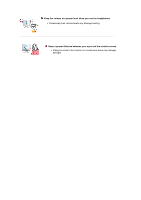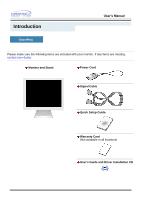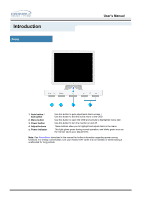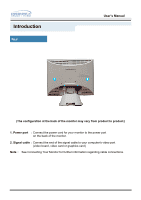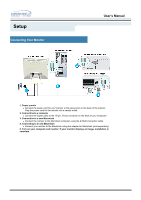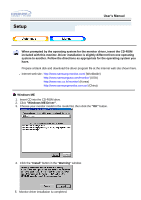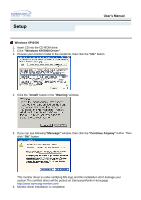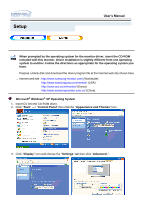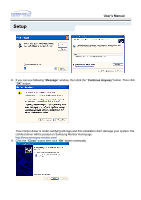Samsung 173S User Manual (ENGLISH) - Page 13
Setup, Connecting Your Monitor
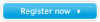 |
View all Samsung 173S manuals
Add to My Manuals
Save this manual to your list of manuals |
Page 13 highlights
Setup Connecting Your Monitor User's Manual 1. Power supply z Connect the power cord for your monitor to the power port on the back of the monitor. Plug the power cord for the monitor into a nearby outlet. 2. Connecting to a computer z Connect the signal cable to the 15-pin, D-sub connector on the back of your Computer. 3. Connecting to a new Macintosh z Connect the monitor to the Macintosh computer using the D-SUB connection cable. 4. Connecting to an old Macintosh z Connect your monitor to the Macintosh using the adapter for Macintosh (sold separately). 5. Turn on your computer and monitor. If your monitor displays an image, installation is complete.

User’s Manual
Setup
Connecting Your Monitor
1. Power supply
Connect the power cord for your monitor to the power port on the back of the monitor.
Plug the power cord for the monitor into a nearby outlet.
2. Connecting to a computer
Connect the signal cable to the 15-pin, D-sub connector on the back of your Computer.
3. Connecting to a new Macintosh
Connect the monitor to the Macintosh computer using the D-SUB connection cable.
4. Connecting to an old Macintosh
Connect your monitor to the Macintosh using the adapter for Macintosh (sold separately).
5. Turn on your computer and monitor. If your monitor displays an image, installation is
complete.