Samsung 181B User Manual (user Manual) (ver.1.0) (English) - Page 16
Auto Monitor Installation Guide, Manual Monitor Installation Guide
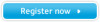 |
View all Samsung 181B manuals
Add to My Manuals
Save this manual to your list of manuals |
Page 16 highlights
Setup . Installing the Monitor Driver User's Manual 16 Auto Monitor Installation Guide ( This monitor driver is under certifying MS Logo, and this installation don't damage your system.) Then click "OK" button. *The certified driver will be posted on Samsung Monitor Homepage. http://www.samsungmonitor.com 7. Monitor Driver installation is completed. Manual Monitor Installation Guide 1. Insert CD into the appropriate drive(D:\). 2. Click "Start"-"Control Panel" then click the "Appearance and Themes" icon. 3. Click "Display" icon and choose the "Settings" tab then click "Advanced.." 4. Click the "Properties" button on the "Monitor" tab and select "Driver" tab. 5. Click "Update Driver.." and select "Install from a list or..." then click "Next" button. 6. Select "Don't search ,I will.."then click "Next" and then click "Have disk". 7. Click the "Browse" button then choose D:\Driver and choose your monitor model in the model list and click the "Next" button. 8. If you can see following "Message" window, then click the "Continue Anyway" button. ( This monitor driver is under certifying MS Logo, and this installation don't damage your System.) Then click "Finish" button. *The certified driver will be posted on Samsung Monitor Homepage. http://www.samsungmonitor.com 9. Click the "Close" button then click "OK" button continually. 10. Monitor Driver installation is completed.















