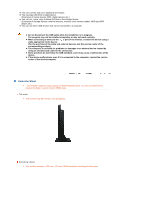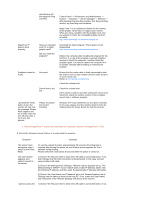Samsung 220TN Quick Guide (easy Manual) (ver.1.0) (English) - Page 15
Check the following items if there is trouble with the monitor., Performance and Maintenance - software
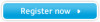 |
View all Samsung 220TN manuals
Add to My Manuals
Save this manual to your list of manuals |
Page 15 highlights
with Window OS that supports Plug and Play. Control Panel → Performance and Maintenance → System → Hardware → Device Manager → Monitors → After deleting Plug and Play monitor, find 'Plug and Play monitor' by searching new Hardware. MagicTune™ is an additional software for the monitor. Some graphic cards may not support your monitor. When you have a problem with the graphic card, visit our website to check the compatible graphic card list provided. http://www.samsung.com/monitor/magictune MagicTune™ doesn't work properly. Have you changed your PC or video graphic card? Did you install the program? Download the latest program. The program can be downloaded http://www.samsung.com/monitor/magictune Reboot the computer after installing the program for the first time. If a copy of the program is already installed, remove it, reboot the computer, and then install the program again. You need to reboot the computer for it to operate normally after installing or removing the program. Problems related to Audio No sound Sound level is too low. Ensure that the audio cable is firmly connected to both the audio-in port on your monitor and the audio-out port on your sound card. (Refer to Connecting the Monitor) Check the volume level. Check the volume level. If the volume is still too low after turning the control to its maximum, check the volume control on the computer sound card or software program. I pressed the Power button to turn the monitor off. But only the message 'Please Wait' appears and the monitor does not turn off even after a lot of time has passed. Please shut down the monitor forcefully. Windows XPe may sometimes not shut down normally. In this case, please shut the monitor down by force by holding down the Power Button for five (5) seconds. Visit the MagicTune™ website and download the installation software for MagicTune™ MAC. Check the following items if there is trouble with the monitor. Symptom Solutions The screen does not appear when I switch to the Client Mode. To use the network function, approximately 30 seconds of booting time is required after turning the power on, and a blank screen appears for 3 to 4 seconds during booting. Please switch the mode about 30 seconds after the power is turned on. The client screen appears, but I cannot connect to the server. 1) Check if the Hub port LED to which the LAN cable is connected blinks. If not, that indicates that the LAN connection is disconnected. In this case, connect using another LAN cable. 2) Check if the settings of the 'Settings', 'Network' tab are properly set up. The default setting is "DHCP". If your network uses a static IP address, select 'Use the following IP address' and then enter the appropriate IP address information. 3) Check if the 'User Name' and 'Password' set in the 'Remote Desktop' tab of 'Settings' are the same as those of the host PC. If not, match the 'User Name' and 'Password' of the 'Remote Desktop' with those of the host PC. I cannot access the 1) Check if the Hub port LED to which the LAN cable is connected blinks. If not,