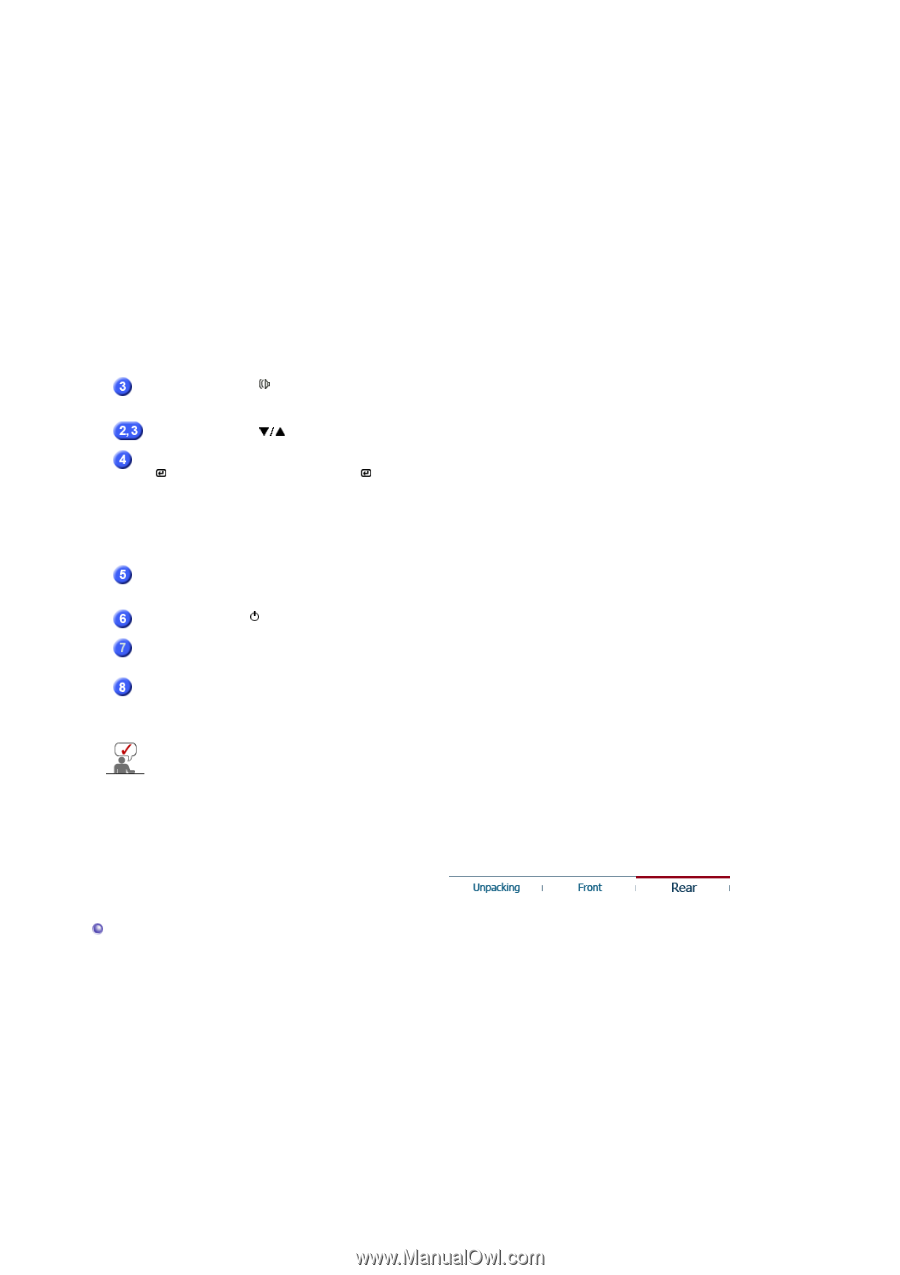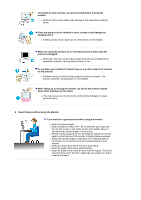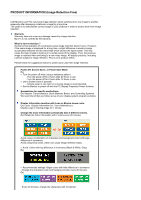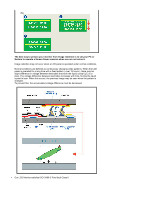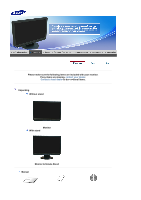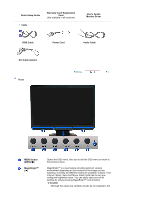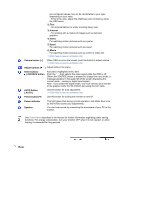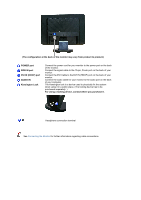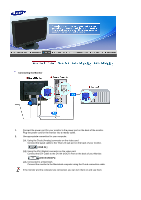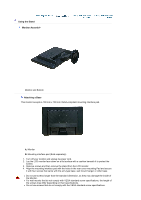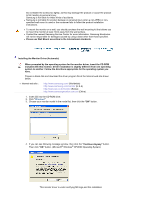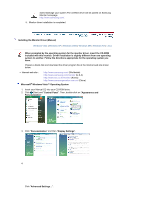Samsung 220WM User Manual (ENGLISH) - Page 14
Internet, Sport, Movie, Volume button, Adjust buttons, Enter button, SOURCE button, AUTO button - blinking light
 |
UPC - 729507802602
View all Samsung 220WM manuals
Add to My Manuals
Save this manual to your list of manuals |
Page 14 highlights
pre-configured values may not be comfortable to your eyes depending on your taste. If this is the case, adjust the brightness and contrast by using the OSD menu. 2) Text For documentations or works involving heavy text. 3) Internet For working with a mixture of images such as text and graphics. 4) Game For watching motion pictures such as a game. 5) Sport For watching motion pictures such as a sport. 6) Movie For watching motion pictures such as a DVD or Video CD. >>Click here to see an animation clip Volume button [ ] When OSD is not on the screen, push the button to adjust volume. >>Click here to see an animation clip Adjust buttons [ ] Adjust items in the menu. Enter button [ ] /SOURCE button Activates a highlighted menu item. Push the ' ', then selects the video signal while the OSD is off. (When the SOURCE button is pressed to change the input mode, a message appears in the upper left of the screen displaying the current mode -- analog or digital input signal.) Note : If you select the digital mode, you must connect your monitor to the graphic card's DVI IN (HDCP) port using the DVI cable. AUTO button [ AUTO ] Use this button for auto adjustment. >>Click here to see an animation clip Power button [ ] Use this button for turning the monitor on and off. Power indicator Speaker This light glows blue during normal operation, and blinks blue once as the monitor saves your adjustments. You can hear sound by connecting the soundcard of your PC to the monitor. See PowerSaver described in the manual for further information regarding power saving functions. For energy conservation, turn your monitor OFF when it is not needed, or when leaving it unattended for long periods. Rear