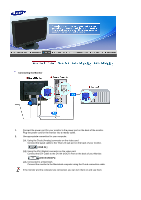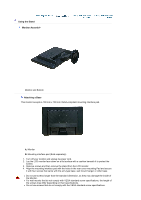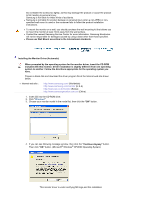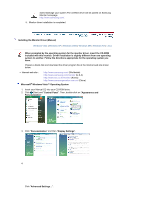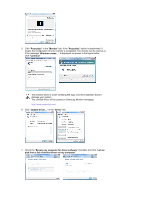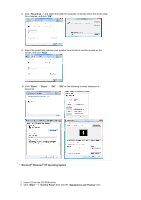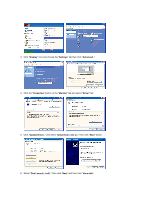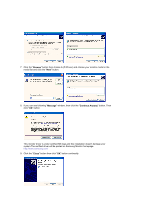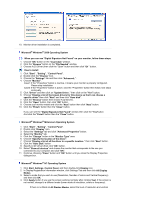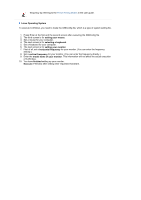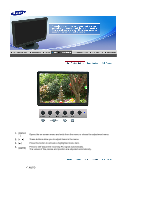Samsung 2220WM User Manual (ENGLISH) - Page 21
Close, Microsoft, Windows, XP Operating System, Start, Control Panel, Appearance and Themes
 |
UPC - 729507801940
View all Samsung 2220WM manuals
Add to My Manuals
Save this manual to your list of manuals |
Page 21 highlights
8. Click "Have Disk..." and select the folder (for example, D:\Drive) where the driver setup file is located, and click "OK". 9. Select the model that matches your monitor from the list of monitor models on the screen, and click "Next". 10. Click "Close"→ "Close" → "OK" → "OK" on the following screens displayed in sequence. Microsoft® Windows® XP Operating System 1. Insert CD into the CD-ROM driver. 2. Click "Start" -> "Control Panel" then click the "Appearance and Themes" Icon.
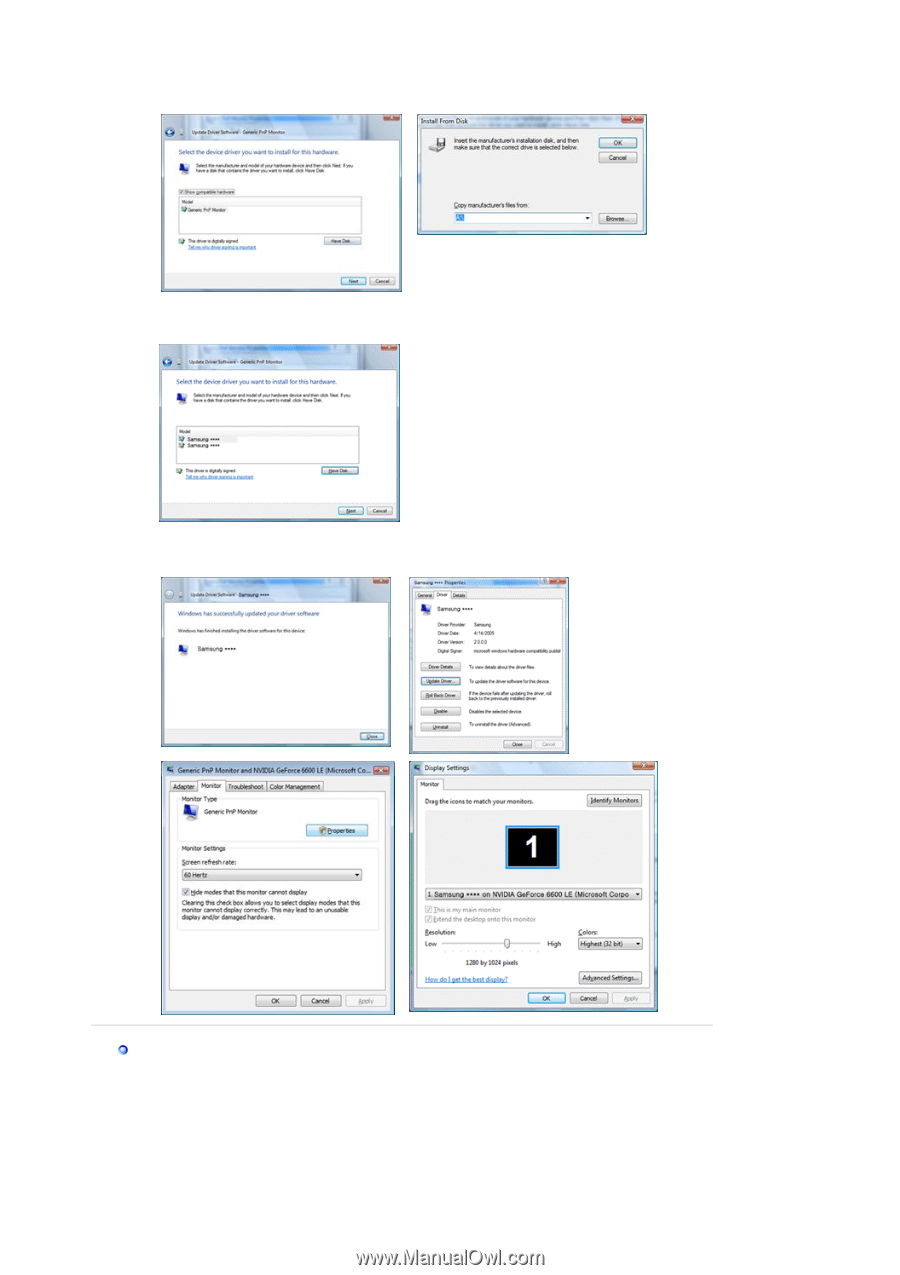
8.
Click "
Have Disk…
" and select the folder (for example, D:\Drive) where the driver setup
file is located, and click "
OK
".
9.
Select the model that matches your monitor from the list of monitor models on the
screen, and click "
Next
".
10. Click "
Close
"
→
"
Close
"
→
"
OK
"
→
"
OK
" on the following screens displayed in
sequence.
Microsoft
®
Windows
®
XP Operating System
1.
Insert CD into the CD-ROM driver.
2.
Click "
Start
" —> "
Control Panel
" then click the "
Appearance and Themes
" Icon.