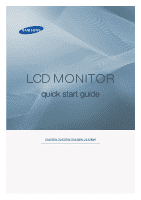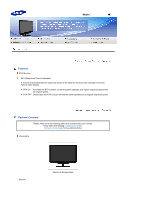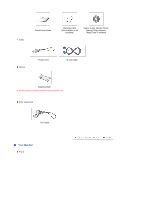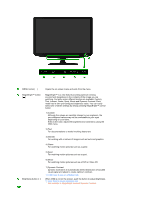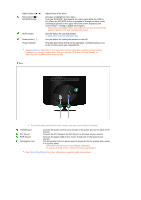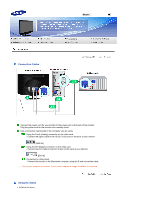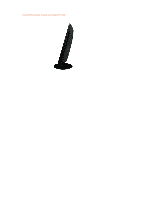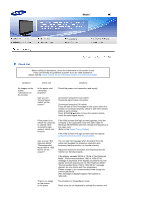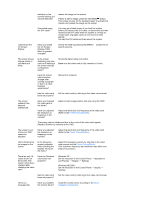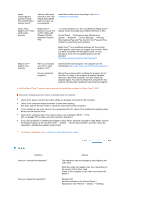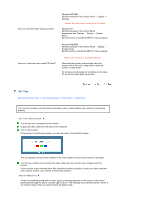Samsung 2232GW Quick Guide (easy Manual) (ver.1.0) (English) - Page 6
Connections, Connecting Cables, Using the Stand
 |
View all Samsung 2232GW manuals
Add to My Manuals
Save this manual to your list of manuals |
Page 6 highlights
Model Connecting Cables Connect the power cord for your monitor to the power port on the back of the monitor. Plug the power cord for the monitor into a nearby outlet. Use a connection appropriate to the computer you are using. Using the D-sub (Analog) connector on the video card. - Connect the signal cable to the 15-pin, D-sub port on the back of your monitor. [RGB IN] Using the DVI (Digital) connector on the video card. - Connect the DVI Cable to the DVI IN port on the back of your Monitor. [DVI IN] Connected to a Macintosh. - Connect the monitor to the Macintosh computer using the D-sub connection cable. Turn on your computer and monitor. If your monitor displays an image, installation is completed. Using the Stand Folding the base
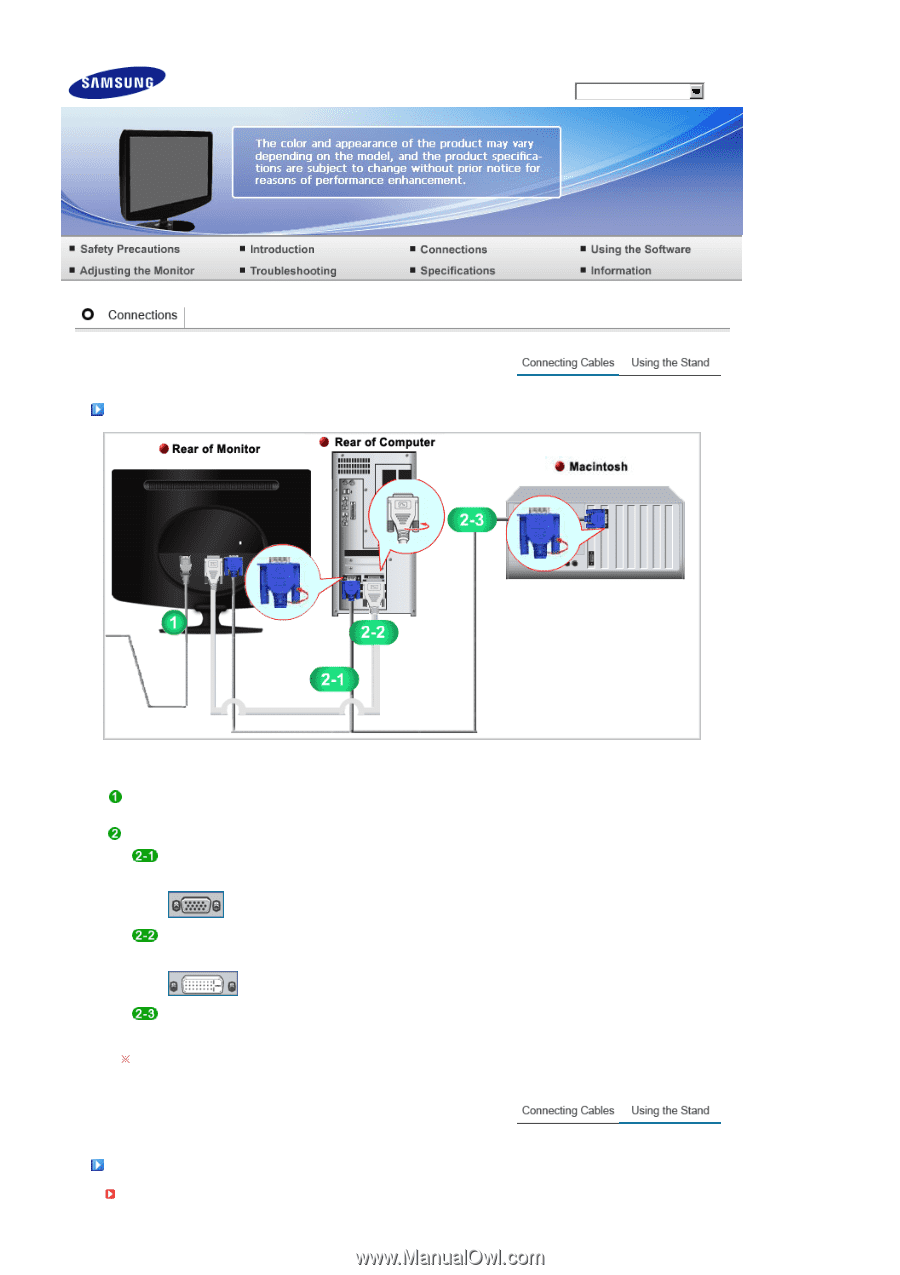
Model
Connecting Cables
Connect the power cord for your monitor to the power port on the back of the monitor.
Plug the power cord for the monitor into a nearby outlet.
Use a connection appropriate to the computer you are using.
Using the D-sub (Analog) connector on the video card.
- Connect the signal cable to the 15-pin, D-sub port on the back of your monitor.
[RGB IN]
Using the DVI (Digital) connector on the video card.
- Connect the DVI Cable to the DVI IN port on the back of your Monitor.
[DVI IN]
Connected to a Macintosh.
- Connect the monitor to the Macintosh computer using the D-sub connection cable.
Turn on your computer and monitor. If your monitor displays an image, installation is completed.
Using the Stand
Folding the base