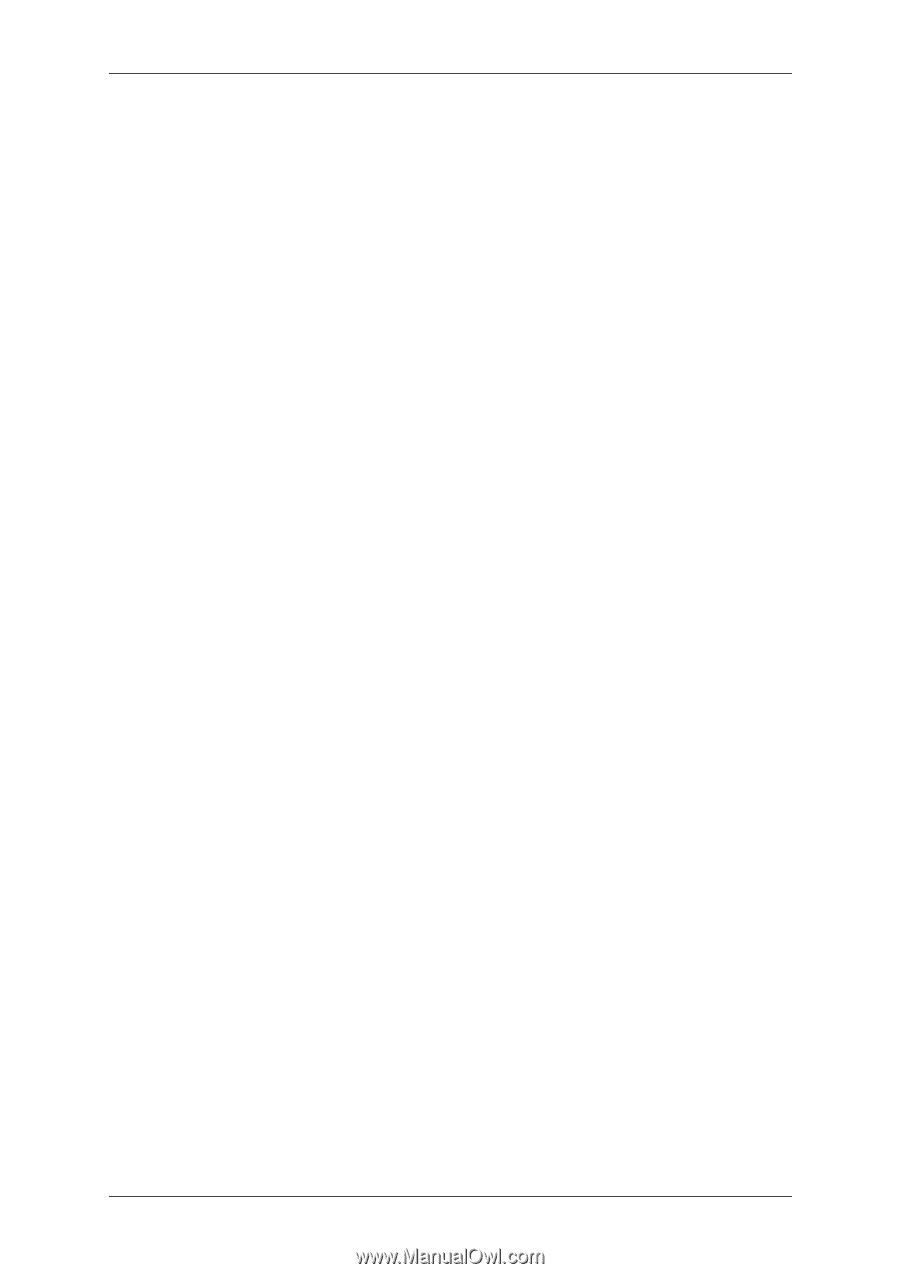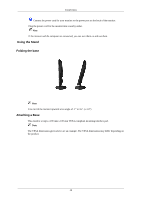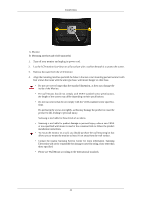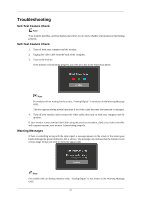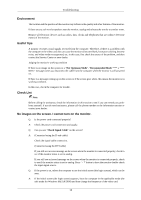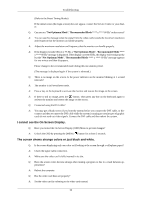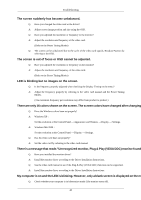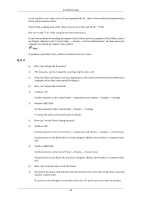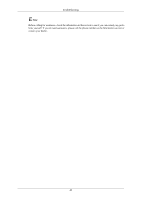Samsung 2233RZ Quick Guide (ENGLISH) - Page 13
There is a message that reads Unrecognized monitor, Plug & Play VESA DDC monitor found - driver
 |
UPC - 729507807393
View all Samsung 2233RZ manuals
Add to My Manuals
Save this manual to your list of manuals |
Page 13 highlights
Troubleshooting The screen suddenly has become unbalanced. Q: Have you changed the video card or the driver? A: Adjust screen image position and size using the OSD. Q: Have you adjusted the resolution or frequency to the monitor? A: Adjust the resolution and frequency at the video card. (Refer to the Preset Timing Modes) Q: The screen can be unbalanced due to the cycle of the video card signals. Readjust Position by referring to the OSD. The screen is out of focus or OSD cannot be adjusted. Q: Have you adjusted the resolution or frequency on the monitor? A: Adjust the resolution and frequency of the video card. (Refer to the Preset Timing Modes) LED is blinking but no images on the screen. Q: Is the frequency properly adjusted when checking the Display Timing on the menu? A: Adjust the frequency properly by referring to the video card manual and the Preset Timing Modes. (The maximum frequency per resolution may differ from product to product.) There are only 16 colors shown on the screen. The screen colors have changed after changing Q: Have the Windows colors been set properly? A: Windows XP : Set the resolution at the Control Panel → Appearance and Themes → Display → Settings. A: Windows ME/2000 : Set the resolution at the Control Panel → Display → Settings. Q: Has the video card been set properly? A: Set the video card by referring to the video card manual. There is a message that reads "Unrecognized monitor, Plug & Play (VESA DDC) monitor found" Q: Have you installed the monitor driver? A: Install the monitor driver according to the Driver Installation Instructions. Q: See the video card manual to see if the Plug & Play (VESA DDC) function can be supported. A: Install the monitor driver according to the Driver Installation Instructions. My computer is on and the LED is blinking. However, only a blank screen is displayed on the mo Q: Check whether your computer is in hibernation mode (The monitor turns off). 40