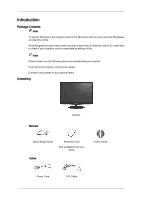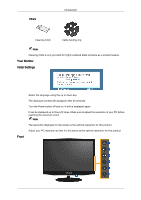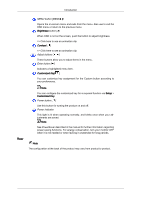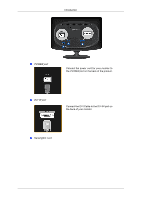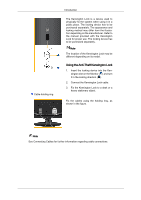Samsung 2233RZ Quick Guide (ENGLISH)
Samsung 2233RZ - Syncmaster 22" 3D Gaming LCD Monito Manual
 |
UPC - 729507807393
View all Samsung 2233RZ manuals
Add to My Manuals
Save this manual to your list of manuals |
Samsung 2233RZ manual content summary:
- Samsung 2233RZ | Quick Guide (ENGLISH) - Page 1
SyncMaster 2233RZ LCD Monitor User Manual - Samsung 2233RZ | Quick Guide (ENGLISH) - Page 2
make sure the following items are included with your monitor. If any items are missing, contact your dealer. Contact a local dealer to buy optional items. Unpacking Manuals Monitor Quick Setup Guide Warranty Card (Not available in all locations) Cables User's Guide Power Cord DVI Cable - Samsung 2233RZ | Quick Guide (ENGLISH) - Page 3
Cable holding ring Note Cleaning Cloth is only provided for highly polished black products as a product feature. Your Monitor Initial Settings Front Select the language using the up or down key. The displayed content will disappear after 40 seconds. Turn the Power button off and on. It will - Samsung 2233RZ | Quick Guide (ENGLISH) - Page 4
MENU button [MENU/ ] Opens the on-screen menu and exits from the menu. Also use to exit the OSD menu or return to the previous menu. Brightness button [ ] When OSD is not on the screen the manual for further information regarding power saving functions. For energy conservation, turn your monitor OFF - Samsung 2233RZ | Quick Guide (ENGLISH) - Page 5
Introduction POWER port Connect the power cord for your monitor to the POWER port on the back of the product. DVI IN port Connect the DVI Cable to the DVI IN port on the back of your monitor. Kensington Lock - Samsung 2233RZ | Quick Guide (ENGLISH) - Page 6
different depending on its model. Using the Anti-Theft Kensington Lock 1. Insert the locking device into the Kensington slot on the Monitor ( ) and turn it in the locking direction ( ). 2. Connect the Kensington Lock cable. 3. Fix the Kensington Lock to a desk or a heavy stationary object. Fix the - Samsung 2233RZ | Quick Guide (ENGLISH) - Page 7
Connect the DVI Cable to the DVI IN Port on the back of your Monitor. [DVI IN] Connected to a Macintosh. • Connect the monitor to the Macintosh computer using the DVI connection cable. Note If the monitor and the computer are connected, you can turn them on and use them. Using the Stand Folding the - Samsung 2233RZ | Quick Guide (ENGLISH) - Page 8
Mounting interface pad (Sold separately) 1. Turn off your monitor and unplug its power cord. 2. Lay the LCD monitor face-down on a flat surface with a cushion beneath it to protect the screen. 3. Remove four screws and then remove the stand from the LCD monitor. 4. Align the mounting interface pad - Samsung 2233RZ | Quick Guide (ENGLISH) - Page 9
Connections • Contact the nearest Samsung Service Center for more information. Samsung Electronics will not be responsible for damages caused by using a base other than those specified. • Please use Wall Mount according to the International standards. - Samsung 2233RZ | Quick Guide (ENGLISH) - Page 10
monitor is functioning properly, you will see a box in the illustration below. This box appears during normal operation if the video cable becomes disconnected or damaged. 4. Turn off your monitor and reconnect the video cable; then turn on both your computer and the monitor. If your monitor screen - Samsung 2233RZ | Quick Guide (ENGLISH) - Page 11
supported, etc. In this case, first check the source of the problem, and then contact the Service Center or your dealer. Judging the monitor's working condition If there is no image on the screen or a "Not Optimum Mode", "Recommended Mode 1680 x 1050 120 Hz" message comes up, disconnect the cable - Samsung 2233RZ | Quick Guide (ENGLISH) - Page 12
out video signals. Connect the DVI cable and then reboot the system. I cannot see the On Screen Display. Q: Have you locked the On Screen Display (OSD) Menu to prevent changes? A: Unlock the OSD by pressing the [MENU/ ] button for at least 5 seconds. The screen shows strange colors or just black and - Samsung 2233RZ | Quick Guide (ENGLISH) - Page 13
video card manual to see if the Plug & Play (VESA DDC) function can be supported. A: Install the monitor driver according to the Driver Installation Instructions. Check when MagicTune™ does not function properly. Q: MagicTune™ feature is found only on PC (VGA) with Window OS that supports Plug and - Samsung 2233RZ | Quick Guide (ENGLISH) - Page 14
(video) driver and the monitor driver. Check if the scanning ratio of the video screen is set to between 56 Hz ~ 75 Hz. (Do not exceed 75 Hz when using the maximum resolution.) If you have problems in installing the adapter (video) driver, boot the computer in Safe Mode, remove the Display Adapter - Samsung 2233RZ | Quick Guide (ENGLISH) - Page 15
the resolution at the Control Panel → Display → Screen Saver. Set the function in the BIOS-SETUP of the computer. (Refer to the Windows / Computer Manual). Q: How can I clean the outer case/LCD Panel? A: Disconnect the power cord and then clean the monitor with a soft cloth, using either a cleaning
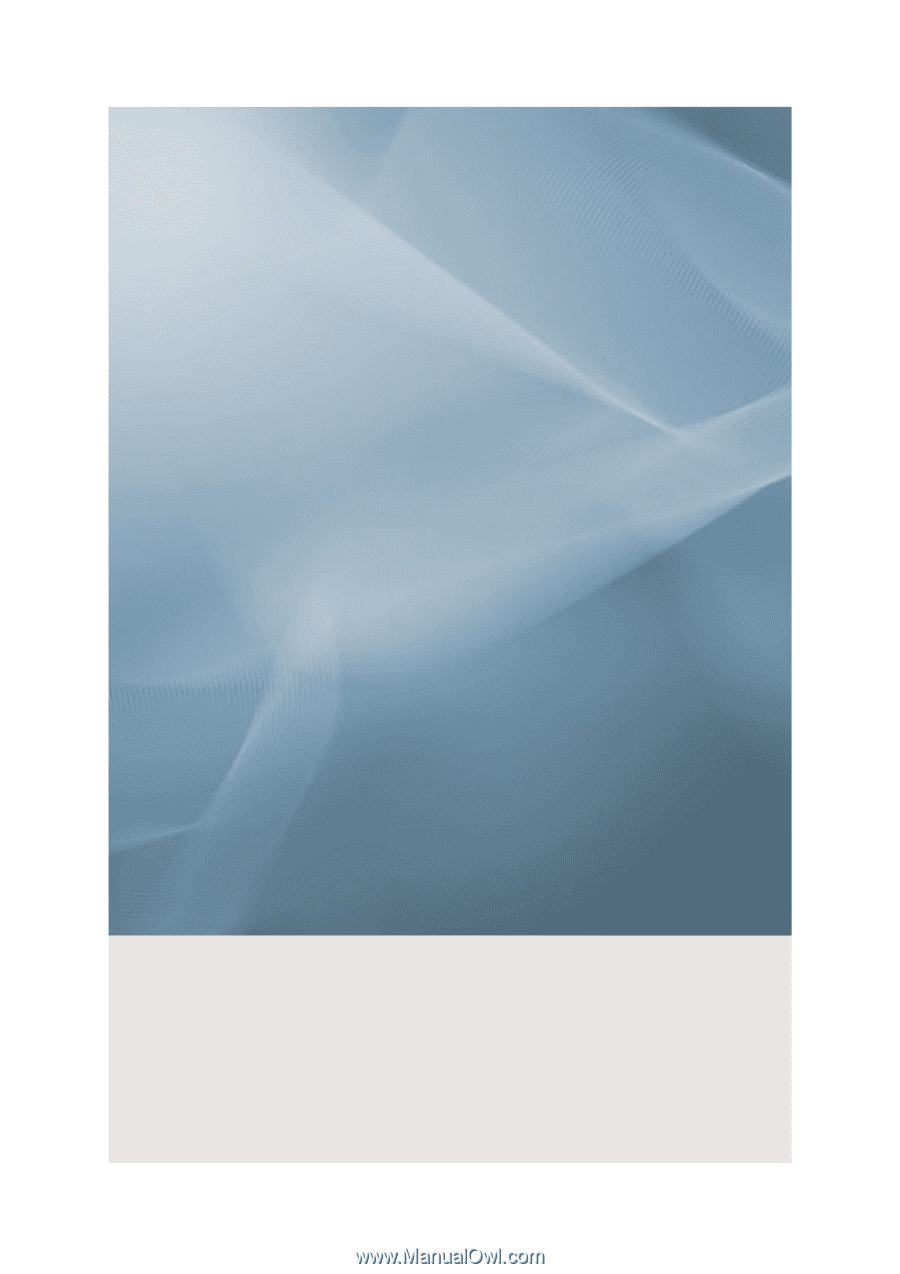
SyncMaster 2233RZ
LCD Monitor
User Manual