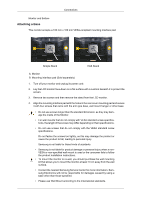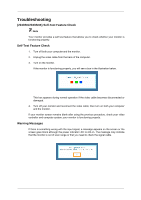Samsung 2243LNX Quick Guide (easy Manual) (ver.1.0) (English) - Page 14
{2243SN/2243SNX} Connecting Cables, Using the Stand, Monitor Assembly
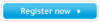 |
View all Samsung 2243LNX manuals
Add to My Manuals
Save this manual to your list of manuals |
Page 14 highlights
Connections {2243SN/2243SNX} Connecting Cables Connect the power cord for your monitor to the power port on the back of the monitor. Plug the power cord for the monitor into a nearby outlet. Use a connection appropriate for your computer. Using the D-sub (Analog) connector on the video card. • Connect the signal cable to the 15-pin, D-sub port on the back of your monitor. [RGB IN] Connected to a Macintosh. • Connect the monitor to the Macintosh computer using the D-sub connection cable. Note If the monitor and the computer are connected, you can turn them on and use them. Using the Stand Monitor Assembly Simple Stand HAS Stand

{
2243SN/2243SNX
} Connecting Cables
Connect the power cord for your monitor to the power port on the back of the monitor.
Plug the power cord for the monitor into a nearby outlet.
Use a connection appropriate for your computer.
Using the D-sub (Analog) connector on the video card.
•
Connect the signal cable to the 15-pin, D-sub port on the back of your monitor.
[RGB IN]
Connected to a Macintosh.
•
Connect the monitor to the Macintosh computer using the D-sub connection cable.
Note
If the monitor and the computer are connected, you can turn them on and use them.
Using the Stand
Monitor Assembly
Simple Stand
HAS Stand
Connections