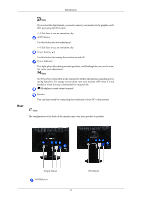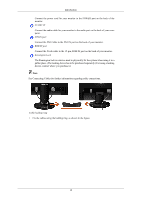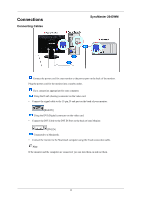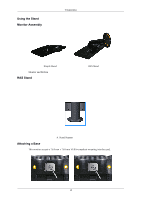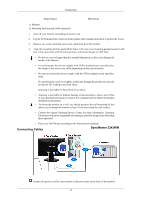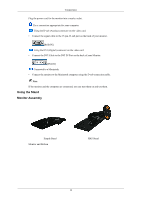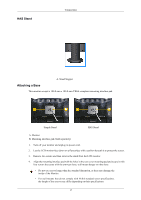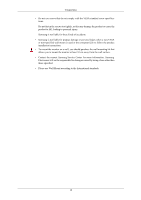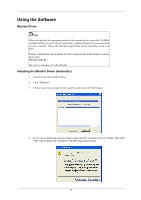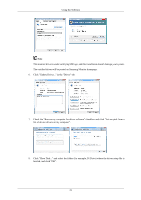Samsung 2243WM User Manual (user Manual) (ver.1.0) (English) - Page 17
Using the Stand, Monitor Assembly, Monitor and Bottom
 |
UPC - 729507803425
View all Samsung 2243WM manuals
Add to My Manuals
Save this manual to your list of manuals |
Page 17 highlights
Connections Plug the power cord for the monitor into a nearby outlet. Use a connection appropriate for your computer. Using the D-sub (Analog) connector on the video card. • Connect the signal cable to the 15-pin, D-sub port on the back of your monitor. [RGB IN] Using the DVI (Digital) connector on the video card. • Connect the DVI Cable to the DVI IN Port on the back of your Monitor. [DVI IN] Connected to a Macintosh. • Connect the monitor to the Macintosh computer using the D-sub connection cable. Note If the monitor and the computer are connected, you can turn them on and use them. Using the Stand Monitor Assembly Simple Stand Monitor and Bottom HAS Stand 16
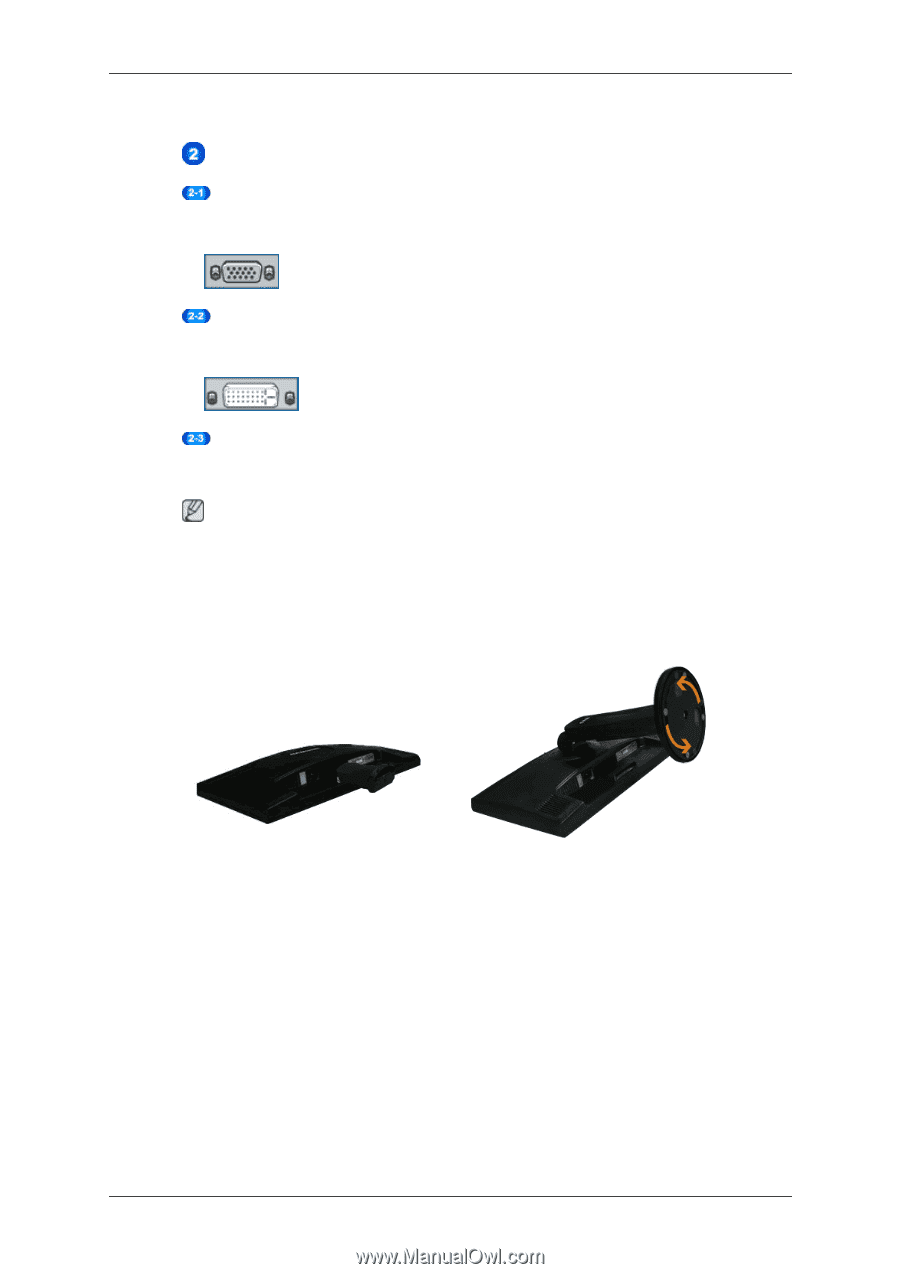
Plug the power cord for the monitor into a nearby outlet.
Use a connection appropriate for your computer.
Using the D-sub (Analog) connector on the video card.
•
Connect the signal cable to the 15-pin, D-sub port on the back of your monitor.
[RGB IN]
Using the DVI (Digital) connector on the video card.
•
Connect the DVI Cable to the DVI IN Port on the back of your Monitor.
[DVI IN]
Connected to a Macintosh.
•
Connect the monitor to the Macintosh computer using the D-sub connection cable.
Note
If the monitor and the computer are connected, you can turn them on and use them.
Using the Stand
Monitor Assembly
Simple Stand
HAS Stand
Monitor and Bottom
Connections
16