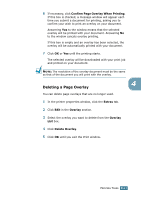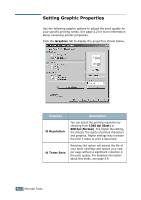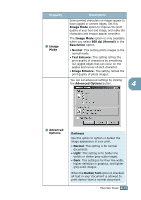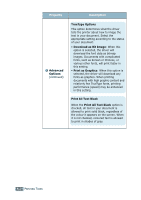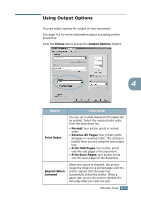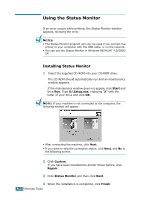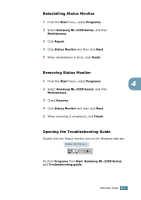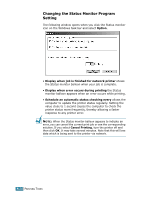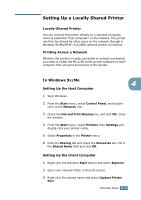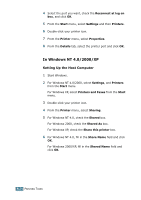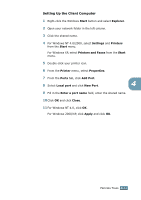Samsung 2252W User Manual (ENGLISH) - Page 101
Using the Status Monitor, Installing Status Monitor
 |
UPC - 683728113865
View all Samsung 2252W manuals
Add to My Manuals
Save this manual to your list of manuals |
Page 101 highlights
Using the Status Monitor If an error occurs while printing, the Status Monitor window appears, showing the error. NOTEs: • The Status Monitor program can only be used if you connect the printer to your computer with the USB cable, or on the network. • You can use the Status Monitor in Windows 98/Me/NT 4.0/2000/ XP. Installing Status Monitor 1 Insert the supplied CD-ROM into your CD-ROM drive. The CD-ROM should automatically run and an maintenance window appears. If the maintenance window does not appear, click Start and then Run. Type X:\Setup.exe, replacing "X" with the letter of your drive and click OK. NOTE: If your machine is not connected to the computer, the following window will appear. • After connecting the machine, click Next. • If you want to skip the connection status, click Next, and No to the following screen. 2 Click Custom. If you have been installed the printer driver before, click Repair. 3 Click Status Monitor and then click Next. 4 When the installation is completed, click Finish. 4.26 PRINTING TASKS