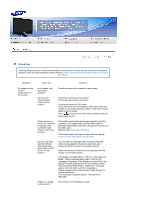Samsung 225UW User Manual (ENGLISH) - Page 50
Self-Test, Self-Test Feature Check, Warning Messages
 |
UPC - 729507801001
View all Samsung 225UW manuals
Add to My Manuals
Save this manual to your list of manuals |
Page 50 highlights
How can I set the Power Saving function? How can I clean the outer case/LCD Panel? How can I completely remove the "UC Monitor Installation Program"? Windows ME/2000 : Set the resolution at the Control Panel → Display → Settings. Contact the video card manufacturer for details. Windows XP : Set the resolution at the Control Panel → Appearance and Themes → Display → Screen Saver. Set the function at BIOS-SETUP of the computer. Windows ME/2000 : Set the resolution at the Control Panel → Display → Screen Saver. Set the function at BIOS-SETUP of the computer. Refer to Windows/Computer Manual Disconnect the power cord and then clean the monitor with a soft cloth, using either a cleaning solution or plain water. Do not leave any remains of the detergent nor scratch the case. Do not allow any water to go inside the monitor. To completely remove the USB Device installation program for the UC monitor, Click 'Add/Remove Programs' in the 'Control Panel' and a list of currently installed programs is displayed. Select the driver (USB video device and USB audio device) installed when your UC monitor was connected from the list and click on 'Remove'. Self-Test Self-Test Feature Check | Warning Messages | Environment | Useful Tips Your monitor provides a self test feature that allows you to check whether your monitor is functioning properly. Self-Test Feature Check Turn off both your computer and the monitor. Unplug the video cable from the back of the computer. Turn on the monitor. If the monitor is functioning properly, you will see a box in the illustration below. This box appears during normal operation if the video cable becomes disconnected or damaged. Turn off your monitor and reconnect the video cable; then turn on both your computer and the monitor. If your monitor screen remains blank after using the previous procedure, check your video controller and computer system; your monitor is functioning properly. Warning Messages