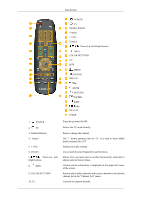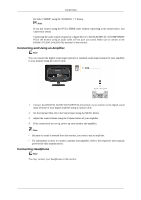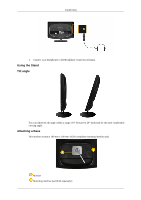Samsung 2333HD Quick Guide (easy Manual) (ver.1.0) (English) - Page 11
Connections - power cord
 |
UPC - 729507806389
View all Samsung 2333HD manuals
Add to My Manuals
Save this manual to your list of manuals |
Page 11 highlights
Connections Connecting Cables Connecting to a Computer Connect the power cord for your monitor to the POWER port on the back of the monitor. Plug the power cord for the monitor into a nearby outlet. Use a connection appropriate for your computer. Using the D-sub (Analog) connector on the video card. • Connect the signal cable to the [PC IN] port on the back of your monitor. [PC IN] Using the DVI (Digital) connector on the video card. • Connect the DVI Cable to the [DVI-D IN] Port on the back of your Monitor. [DVI-D IN] Connect the [HDMI / PC / DVI-D AUDIO IN] port on the rear side of the monitor to the sound card of the PC. Note • You may enjoy clear and quality sound from the computer sound card using the monitor speakers. (You don't need to install any separate speakers for your computer.) • You may get a blank screen depending on the type of video card you are using, if you connect simultaneously both the D-sub and DVI cables to one computer. • If you connect properly your monitor using the DVI connector but get a blank or fuzzy screen, check to see if the monitor status is set to analogue. Press 'SOURCE [ ]' button to have the monitor double-check the input signal source.