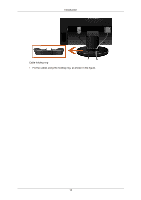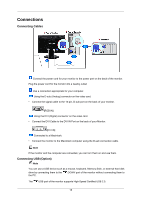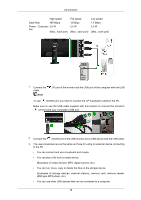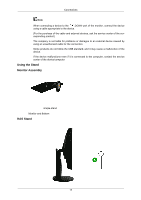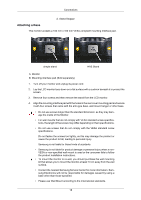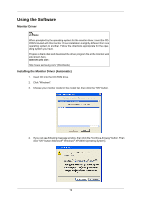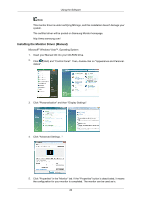Samsung 2343BWX User Manual (user Manual) (ver.1.0) (English) - Page 16
Connections, Connecting Cables, Connecting USB (Option)
 |
UPC - 729507805276
View all Samsung 2343BWX manuals
Add to My Manuals
Save this manual to your list of manuals |
Page 16 highlights
Connections Connecting Cables Connect the power cord for your monitor to the power port on the back of the monitor. Plug the power cord for the monitor into a nearby outlet. Use a connection appropriate for your computer. Using the D-sub (Analog) connector on the video card. • Connect the signal cable to the 15-pin, D-sub port on the back of your monitor. [RGB IN] Using the DVI (Digital) connector on the video card. • Connect the DVI Cable to the DVI IN Port on the back of your Monitor. [DVI IN] Connected to a Macintosh. • Connect the monitor to the Macintosh computer using the D-sub connection cable. Note If the monitor and the computer are connected, you can turn them on and use them. Connecting USB (Option) Note You can use a USB device such as a mouse, keyboard, Memory Stick, or external hard disk drive by connecting them to the the PC. DOWN port of the monitor without connecting them to The USB port of the monitor supports High-Speed Certified USB 2.0. 15