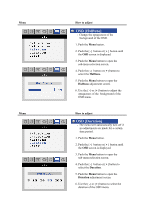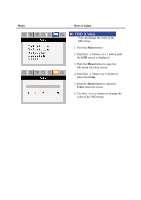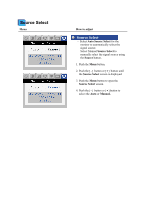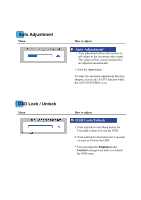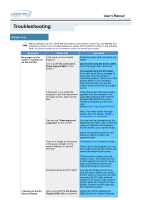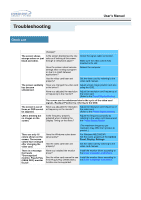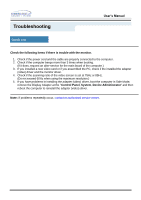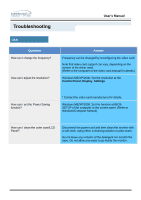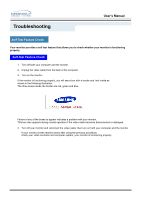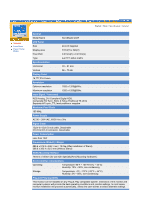Samsung 243T User Manual (ENGLISH) - Page 39
Check List - black
 |
UPC - 729507707037
View all Samsung 243T manuals
Add to My Manuals
Save this manual to your list of manuals |
Page 39 highlights
Troubleshooting User's Manual Check List changes? The screen shows strange colors or just black and white. Is the screen displaying only one color as if looking at the screen through a cellophane paper? Check the signal cable connection. Make sure the video card is fully inserted in it's slot. Have the screen colors become strange after running a program or due to a crash between applications? Reboot the computer. Has the video card been set properly? Set the video card by referring to the video card manual. The screen suddenly has become unbalanced. Have you changed the video card Adjust screen image position and size or the driver? using the OSD. Have you adjusted the resolution Adjust the resolution and frequency at or frequency to the monitor? the video card. (Refer to the Preset Display Modes). The screen can be unbalanced due to the cycle of the video card signals. Readjust Position by referring to the OSD. The screen is out of Have you adjusted the resolution Adjust the resolution and frequency of focus or OSD cannot or frequency on the monitor? the video card. be adjusted. (Refer to the Preset Display Modes). LED is blinking but no images on the screen. Is the frequency properly adjusted when checking the Display Timing on the menu? Adjust the frequency properly by referring to the video card manual and the Preset Display Modes. There are only 16 colors shown on the screen. The screen colors have changed after changing the video card. There is a message that reads "Unrecognized monitor, Plug & Play (VESA DDC) monitor found". Have the Windows colors been set properly? (The maximum frequency per resolution may differ from product to product.) For Windows ME/2000/XP: Set the colors properly at the Control Panel, Display, Settings. Has the video card been set properly? Set the video card by referring to the video card manual. Have you installed the monitor driver? Install the monitor driver according to the Driver Installation Instructions. See the video card manual to see Install the monitor driver according to if the Plug & Play (VESA DDC) the Driver Installation Instructions. function can be supported.