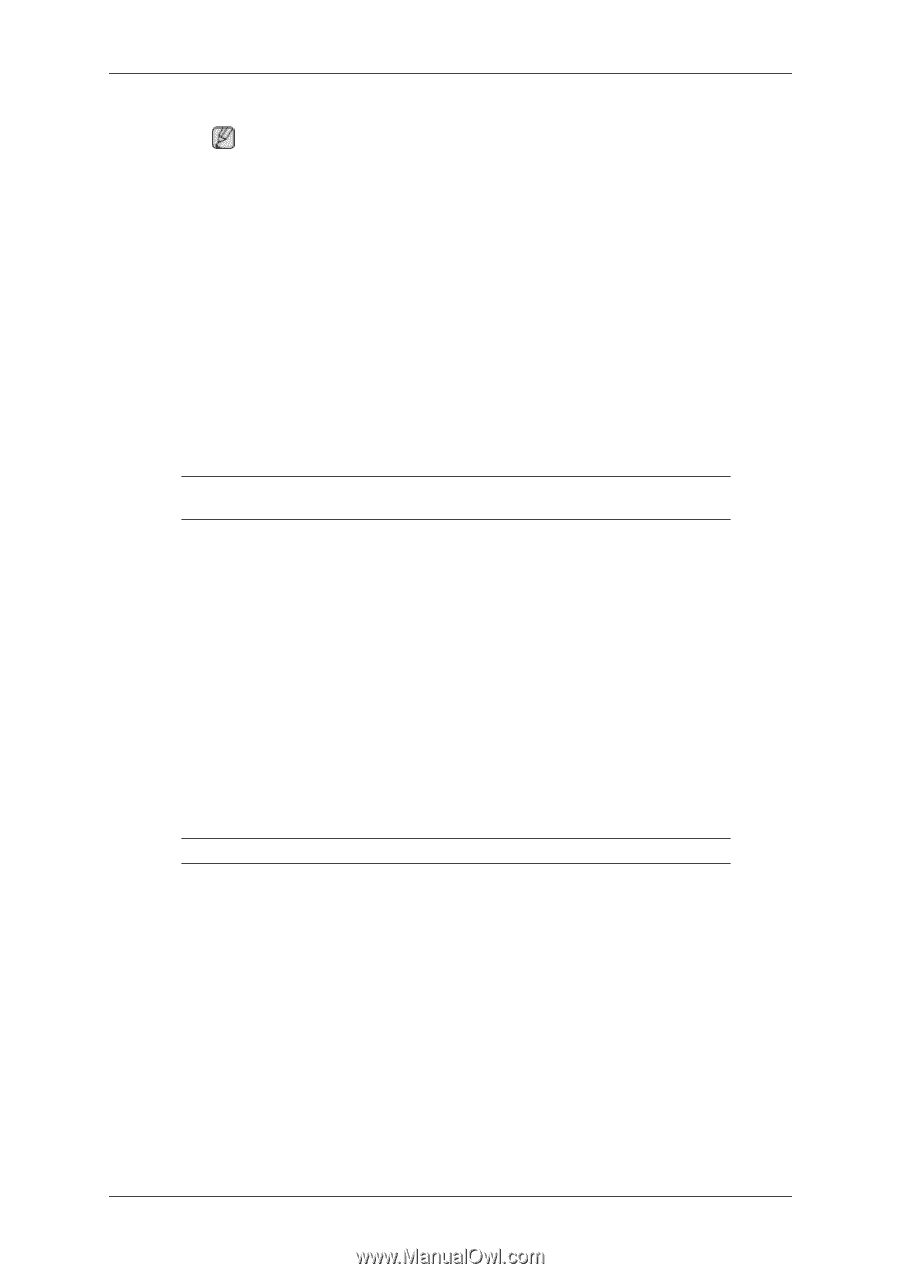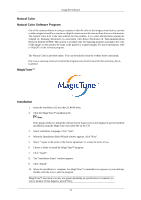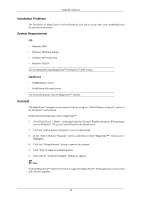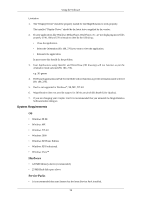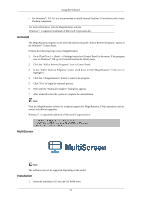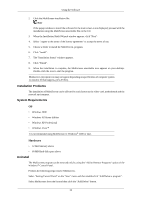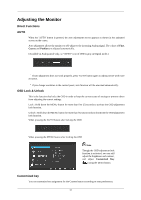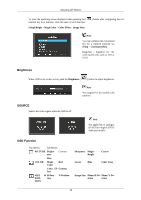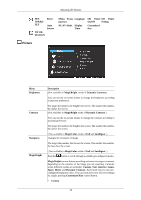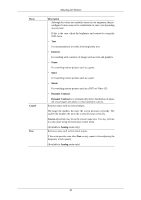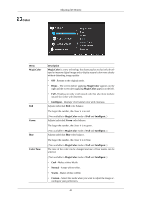Samsung 2494SW User Manual (ENGLISH) - Page 37
Installation Problems, System Requirements, Uninstall
 |
UPC - 729507810140
View all Samsung 2494SW manuals
Add to My Manuals
Save this manual to your list of manuals |
Page 37 highlights
Using the Software 2. Click the MultiScreen installation file. Note If the popup window to install the software for the main screen is not displayed, proceed with the installation using the MultiScreen executable file on the CD. 3. When the Installation Shield Wizard window appears, click "Next". 4. Select "I agree to the terms of the license agreement" to accept the terms of use. 5. Choose a folder to install the MultiScreen, program. 6. Click "Install". 7. The "Installation Status" window appears. 8. Click "Finish". 9. When the installation is complete, the Multiscreen executable icon appears on your desktop. Double-click the icon to start the program. Multiscreen execution icon may not appear depending on specification of computer system or monitor. If that happens, press F5 Key. Installation Problems The installation of MultiScreen can be affected by such factors as the video card, motherboard and the network environment. System Requirements OS • Windows 2000 • Windows XP Home Edition • Windows XP Professional • Windows Vista™ It is recommended using MultiScreen in Windows® 2000 or later. Hardware • 32 MB Memory above • 60 MB Hard disk space above Uninstall The Multiscreen program can be removed only by using the "Add or Remove Programs" option of the Windows® Control Panel. Perform the following steps remove Multiscreen. Select "Setting/Control Panel" on the "Start" menu and then double-click "Add/Delete a program". Select Multiscreen from the list and then click the "Add/Delete" button. 36