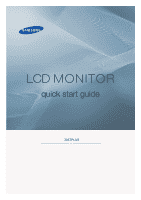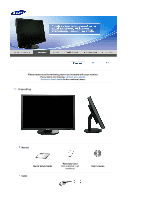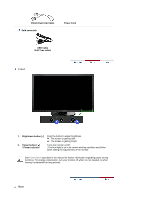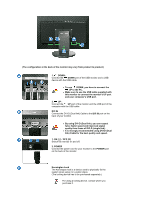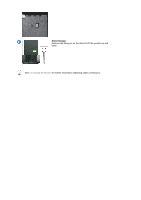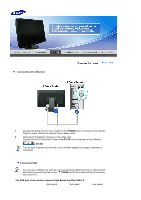Samsung 305T Quick Guide (ENGLISH) - Page 6
Connecting the Monitor
 |
UPC - 729507700151
View all Samsung 305T manuals
Add to My Manuals
Save this manual to your list of manuals |
Page 6 highlights
Connecting the Monitor 1. Connect the power cord for your monitor to the POWER port on the back of the monitor. Plug the power cord for the monitor into a nearby outlet. 2. Using the DVI (Digital) connector on the video card. Connect the DVI-D (Dual link) Cable to the DVI IN Port on the back of your Monitor. [ DVI IN] Turn on your computer and monitor. If your monitor displays an image, installation is completed. Connecting USB You can use a USB device such as a mouse, keyboard, Memory Stick, or external hard disk drive by connecting them to the DOWN port of the monitor without connecting them to the PC. The USB port of the monitor supports High-Speed Certified USB 2.0. High speed Full speed Low speed

Connecting the Monitor
1.
Connect the power cord for your monitor to the
POWER
port on the back of the monitor.
Plug the power cord for the monitor into a nearby outlet.
2.
Using the DVI (Digital) connector on the video card.
Connect the DVI-D (Dual link) Cable to the
DVI IN
Port on the back of your Monitor.
[ DVI IN]
Turn on your computer and monitor. If your monitor displays an image, installation is
completed.
Connecting USB
You can use a USB device such as a mouse, keyboard, Memory Stick, or external hard
disk drive by connecting them to the
DOWN
port of the monitor without connecting
them to the PC.
The USB port of the monitor supports High-Speed Certified USB 2.0.
High speed
Full speed
Low speed