Samsung 323T User Manual (user Manual) (ver.1.0) (English) - Page 59
Problems and Solutions, Problems related to Installation, Problems related to Screen
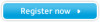 |
UPC - 729507706825
View all Samsung 323T manuals
Add to My Manuals
Save this manual to your list of manuals |
Page 59 highlights
Problems and Solutions The following table lists possible problems and their solutions. Before calling for service, check the information in this section to see if you can remedy any problems yourself. If you do need assistance, please call the phone number on the warranty card, the phone number on the Information section or contact your dealer. 1. Problems related to Installation Problems related to the monitor installation and their solutions are listed. Problems The monitor screen flickers. Solutions z Check if the signal cable between the computer and the monitor is securely connected and tightened. (Refer to Connecting to a Computer) 2. Problems related to Screen Problems related to the monitor screen and their solutions are listed. Problems Screen is blank and power indicator is off "Check Signal Cable" message "Video mode not supported" message Picture rolls vertically. Image is not clear. Picture is blurred. The image is too light or too dark Screen color is inconsistent. Color image is distorted with dark shadows. White color is poor. Screen is blank and power indicator light is steady green or blinks every 0.5 or 1 seconds Solutions z Ensure that the power cord is firmly connected and the LCD monitor is on. (Refer to the Connecting Your Monitor) z Ensure that the signal cable is firmly connected to the PC or video sources. (Refer to the Connecting Your Monitor) z Ensure that the PC or video sources are turned on. z Check the maximum resolution and the frequency of the video adaptor. z Compare these values with the data in the Preset Timing Modes Chart. z Check if the signal cable is securely connected. Connect it again securely.(Refer to Connecting to a Computer) z Run Frequency Coarse and Fine tuning. z Turn on again after removing all accessories (video extension cable, etc.) z Set resolution and frequency to the recommended ranges. (1280 x 768 @ 60Hz) z Adjust the Brightness and Contrast (Refer to the Brightness, Contrast) z Adjust color using Mode under OSD Color Adjustment menu. z The monitor is using its power management system. z Move the computer's mouse or press a key on the keyboard















